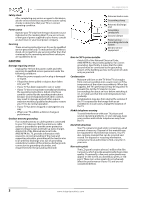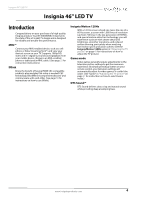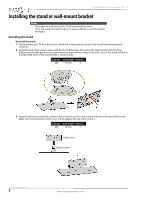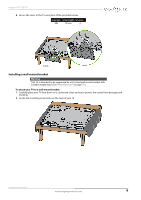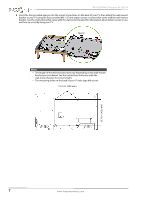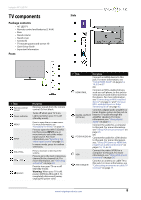Insignia NS-46E440NA14 User Manual (English) - Page 13
TV components
 |
View all Insignia NS-46E440NA14 manuals
Add to My Manuals
Save this manual to your list of manuals |
Page 13 highlights
Insignia 46" LED TV TV components Package contents • 46" LED TV • Remote control and batteries (2 AAA) • Base • Stand column • Stand cover • Screws (8) • TV mount spacers and screws (4) • Quick Setup Guide • Important Information Front Side # Item 1 Remote control sensor 2 Power indicator 3 MENU 4 INPUT 5 VOL+/VOL- 6 CH /CH 7 (power) Description Receives signals from the remote control. Do not block. Turns off when your TV is on. Lights red when your TV is off (standby mode). Press to open the on-screen menu. For more information, see "Navigating the menus" on page 39. Press to open the INPUT SOURCE list, then press INPUT one or more times to select the video input source. For more information, see "Selecting the video input source" on page 38. In menu mode, press to confirm selections. Press to increase or decrease the volume. Press to go to the next or previous channel in the channel list. For more information, see "Selecting a channel" on page 40. Press to turn your TV on or off (standby mode). Warning: When your TV is off, power still flows through it. To completely disconnect power, unplug the power cord. # Item Description Connect an HDMI device to this jack. For more information, see "Using HDMI (best)" on pages 12, 18, 23, or 27. OR 1 HDMI1/MHL Connect an MHL-enabled device, such as a cell phone, to this jack to view pictures and videos stored on the device. For more information, see "Connecting an MHL-enabled device" on page 22 and "Using an MHL-enabled device or Roku Streaming Stick" on page 62. Connect a digital audio amplifier or home theater system to this jack to 2 DIGITAL OUTPUT (OPTICAL) listen to TV audio through the amplifier speakers. For more information, see "Using digital audio" on page 31. Connect the audio for a computer to this jack. For more information see "Using VGA (most common)" on page 26. 3 PC/DVI AUDIO IN OR Connect the audio for a DVI device to this jack. For more information see, "Using DVI (same as HDMI but requires an audio connection)" on pages 13, 19, or 28. 4 VGA Connect the video (VGA) for a computer to this jack. For more information, see "Using VGA (most common)" on page 26. 5 ANT/CABLE IN Connect an antenna or cable TV to this jack. For more information, see "Connecting an antenna or cable TV (no box)" on page 17. www.insigniaproducts.com 8