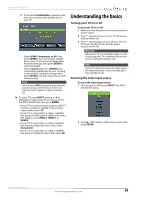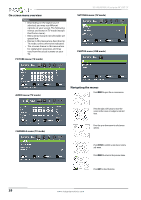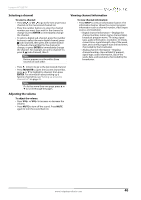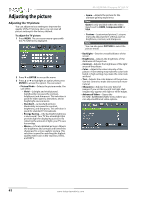Insignia NS-46E440NA14 User Manual (English) - Page 48
Setting the power on picture mode, Adjusting component video settings
 |
View all Insignia NS-46E440NA14 manuals
Add to My Manuals
Save this manual to your list of manuals |
Page 48 highlights
NS-46E440NA14 Insignia 46" LED TV Setting the power on picture mode You can set the picture mode your TV uses when you turn it on. To set the power on picture mode: 1 Press MENU. The on-screen menu opens. 2 Press W or X to highlight SETTINGS, then press T or ENTER. The SETTINGS menu opens. Adjusting component video settings You can adjust the horizontal distortion that may occur when watching video from a component video device. To adjust component video settings: 1 Make sure you have a device connected to the Y/PB/PR (component video) jacks on the back of your TV. 2 Press INPUT, S or T to highlight Component/AV, then press ENTER. 3 Press MENU. The on-screen menu opens. 4 Press W or X to highlight SETTINGS, then press ENTER. The SETTINGS menu opens. 3 Press S or T to highlight Reset to Default, then press ENTER. The SETTINGS · RESET TO DEFAULT menu opens. 5 Press S or T to highlight Component Settings, then press ENTER. SETTINGS · COMPONENT SETTINGS menu opens. 4 Press S or T to highlight Power on in Vivid Mode, then press ENTER. 5 Press S or T to highlight On (when you turn on your TV, it will be in Vivid picture mode) or Off (when you turn on your TV, it will be in the picture mode it was in before you turned it off ), then press ENTER. 6 Press MENU to return to the previous menu, or press EXIT to close the menu. 6 Press S or T to highlight Component Settings, then press ENTER. 7 Press S or T to highlight an option, then press ENTER to access the option. You can select: • Phase-Minimizes horizontal distortion. • Reset Component Settings-Resets all component video settings to factory mode. 8 Press W or X to adjust the option, or press S or T to select a setting. 9 Press MENU to return to the previous menu, or press EXIT to close the menu. 43 www.insigniaproducts.com