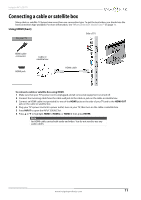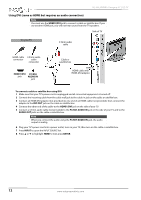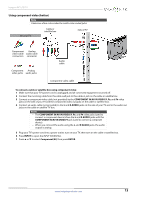Insignia NS-46L400NA14 User Manual (English) - Page 12
Side, Description
 |
View all Insignia NS-46L400NA14 manuals
Add to My Manuals
Save this manual to your list of manuals |
Page 12 highlights
NS-46L400NA14 Insignia 46" LCD TV Side # Item Description 1 ANT/CABLE IN Connect an antenna or cable TV to this jack. For more information, see "Using coaxial (good)" on page 15 or "Connecting an antenna or cable TV (no box)" on page 16. Connect a digital audio amplifier or home theater system to this 2 DIGITAL OUTPUT (optical) jack to listen to TV audio through the amplifier speakers. For more information, see "Using digital audio" on page 29. Connect the audio for a component video device to these jacks. For more information, see "Using component video (better)" on page 13, 19, or 22. 3 L and R AUDIO OR Connect the audio for a composite video device to these jacks. For more information, see "Using composite video (good)" on page 14, 20, or 23. The COMPONENT IN/AV IN VIDEO/Y jack works as one of the three component video jacks or as a composite video jack. Connect the video for a COMPONENT IN/ component video device to these AV IN jacks. For more information, see 4 VIDEO/Y, PB, PR OR "Using component video (better)" on page 13, 19, or 22. COMPONENT IN/ OR AV IN VIDEO/Y Connect the video for a composite video device to the COMPONENT IN/AV IN VIDEO/Y jack. For more information, see "Using composite video (good)" on page 14, 20, or 23. # Item Description Connect headphones, an analog audio amplifier, a home theater 5 /AUDIO OUT system, or a sound bar to this jack. For more information, see "Using analog audio" on page 30. 6 VGA Connect the video (VGA) for a computer to this jack. For more information, see "Using VGA (most common)" on page 24. Connect the audio for a computer to this jack. For more information see "Using VGA (most common)" on page 24. OR 7 PC/DVI AUDIO IN Connect the audio for a DVI device to this jack. For more information see, "Using DVI (same as HDMI but requires an audio connection)" on pages 12, 18, or 26. Connect an HDMI device to this jack. For more information, see "Using HDMI (best)" on pages 11, 17, 21, or 25. 8 HDMI1/DVI OR Connect the video for a DVI device to the HDMI1/DVI jack. For more information, see "Using DVI (same as HDMI but requires an audio connection)" on pages 12, 18 or 26. 9 HDMI2/ARC Connect an HDMI device to this jack. For more information, see "Using HDMI (best)" on pages 11, 17, 21, or 25. OR Connect a home theater to the HDMI 2/ARC jack. 10 HDMI3 Connect an HDMI device to this jack. For more information, see "Using HDMI (best)" on pages 11, 17, 21, or 25. 11 USB Connect a USB flash drive to this jack to view compatible JPEG picture files. For more information, see "Connecting a USB flash drive" on page 27 and "Using a USB flash drive" on page 60. 8 www.insigniaproducts.com