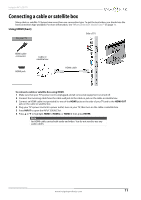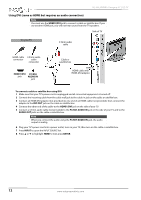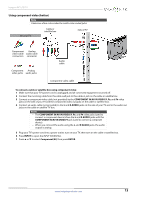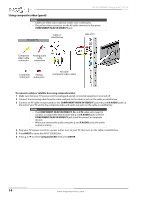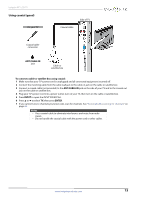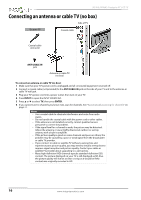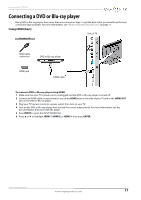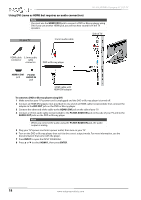Insignia NS-46L400NA14 User Manual (English) - Page 17
Using component video (better), Insignia 46 LCD TV
 |
View all Insignia NS-46L400NA14 manuals
Add to My Manuals
Save this manual to your list of manuals |
Page 17 highlights
Insignia 46" LCD TV Using component video (better) Note Cables are often color-coded to match color-coded jacks. On your TV Cable or satellite box Side of TV Component Analog video cable audio cable connectors connector Component Analog video jacks audio jacks Audio cable Component video cable To connect a cable or satellite box using component video: 1 Make sure that your TV's power cord is unplugged and all connected equipment is turned off. 2 Connect the incoming cable from the cable wall jack to the cable-in jack on the cable or satellite box. 3 Connect a component video cable (not provided) to the COMPONENT IN/AV IN VIDEO/Y, PB, and PR video jacks on the side of your TV and the component video out jacks on the cable or satellite box. 4 Connect an audio cable (not provided) to the L and R AUDIO jacks on the side of your TV and to the audio out jacks on the cable or satellite TV box. Notes • The COMPONENT IN/AV IN VIDEO/Y, PB, and PR video jacks (used to connect a component device) share the L and R AUDIO jacks with the COMPONENT IN/AV IN VIDEO/Y jack (used to connect a composite device). • When you connect the audio using the L and R AUDIO jacks, the audio output is analog. 5 Plug your TV's power cord into a power outlet, turn on your TV, then turn on the cable or satellite box. 6 Press INPUT to open the INPUT SOURCE list. 7 Press S or T to select Component/AV, then press ENTER. www.insigniaproducts.com 13