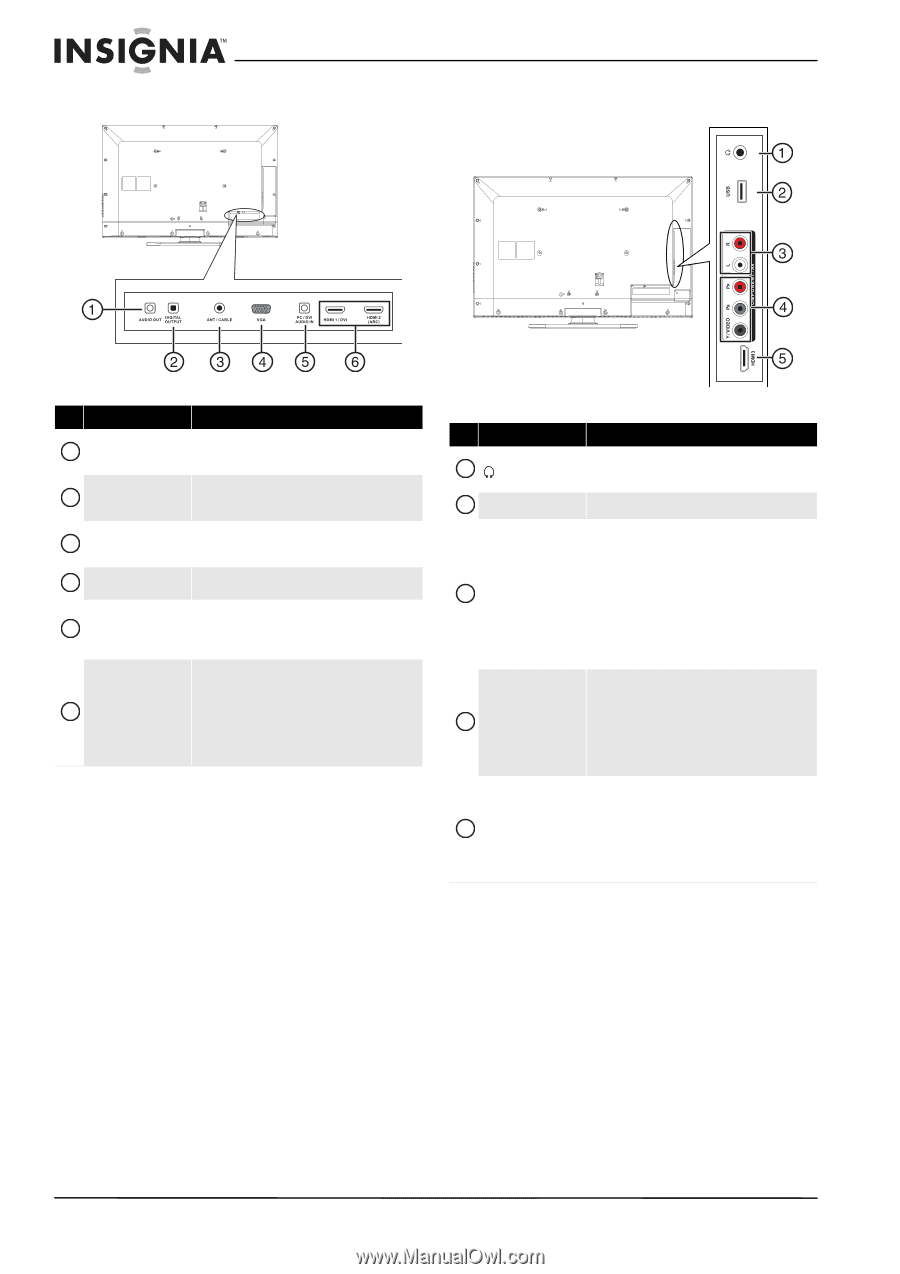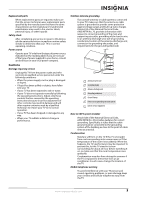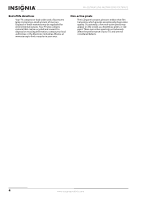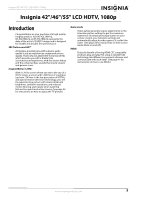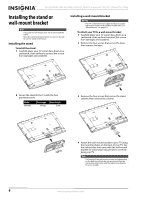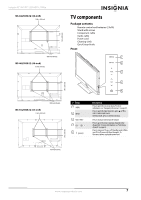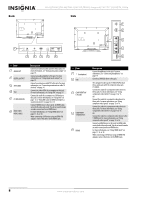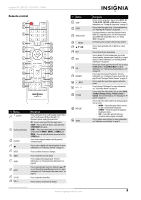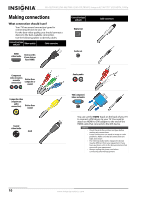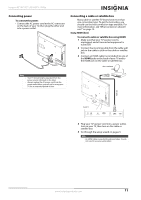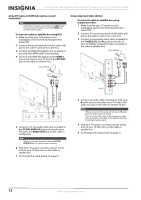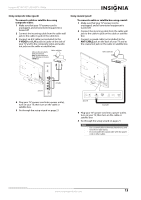Insignia NS-46L780A12 User Manual (English) - Page 12
Back, Side, Description
 |
View all Insignia NS-46L780A12 manuals
Add to My Manuals
Save this manual to your list of manuals |
Page 12 highlights
Back NS-42L780A12/NS-46L780A12/NS-55L780A12 Insignia 42"/46"/55" LCD HDTV, 1080p Side # Item 1 AUDIO OUT 2 DIGITAL OUTPUT 3 ANT/CABLE 4 VGA 5 PC/DVI AUDIO IN 6 HDMI 1/DVI HDMI 2 (ARC) Description Connect an external sound system to these jacks. For more information, see "Using analog audio output" on page 19. Connect an audio amplifier to this jack. For more information, see "Using digital audio output" on page 19. Connect an antenna or cable TV to this jack. For more information, see "Connecting an antenna or cable TV (no box)" on page 14. Connect the video (VGA) for a computer to this jack. For more information, see "Using VGA" on page 17. Connect the audio for a computer or a DVI device to this jack. For more information, see "Using VGA" on page 17 or "Using DVI (same as HDMI but requires a sound connection)" on page 12 or 15. Connect HDMI devices to these jacks. An HDMI cable carries both video and sound. You do not need to make an audio connection for an HDMI device. For more information, see "Using HDMI (best)" on page 11, 14, or 18. When connecting a DVI device using an HDMI-DVI adapter, connect the device to the HDMI1 jack. # Item 1 (headphone) 2 USB 3 COMPONENT/AV L/R audio 4 COMPONENT Y-VIDEO/PB/PR 5 HDMI3 Description Connect headphones to this jack. For more information, see "Connecting headphones" on page 19. Connect a USB flash drive to this jack. The component video jacks (Y-VIDEO/PB/PR) share these audio jacks with the composite video jack (Y-VIDEO). Connect the audio for a component video device to these jacks. For more information, see "Using component video (better)" on page 12 or 15. OR Connect the audio for a composite video device to these jacks. For more information, see "Using composite video (good)" on page 13 or 16. Connect the video for a component video device to these jacks. For more information, see "Using component video (better)" on page 12 or 15. OR Connect the video for a composite video device to the Y-VIDEO jack. For more information, see "Using composite video (good)" on page 13 or 16. Connect an HDMI device to this jack. An HDMI cable carries both video and sound. You do not need to make an audio connection for an HDMI device. For more information, see "Using HDMI (best)" on page 11, 14, or 18. When connecting a DVI device using an HDMI-DVI adapter, connect the device to the HDMI1 jack. 8 www.insigniaproducts.com