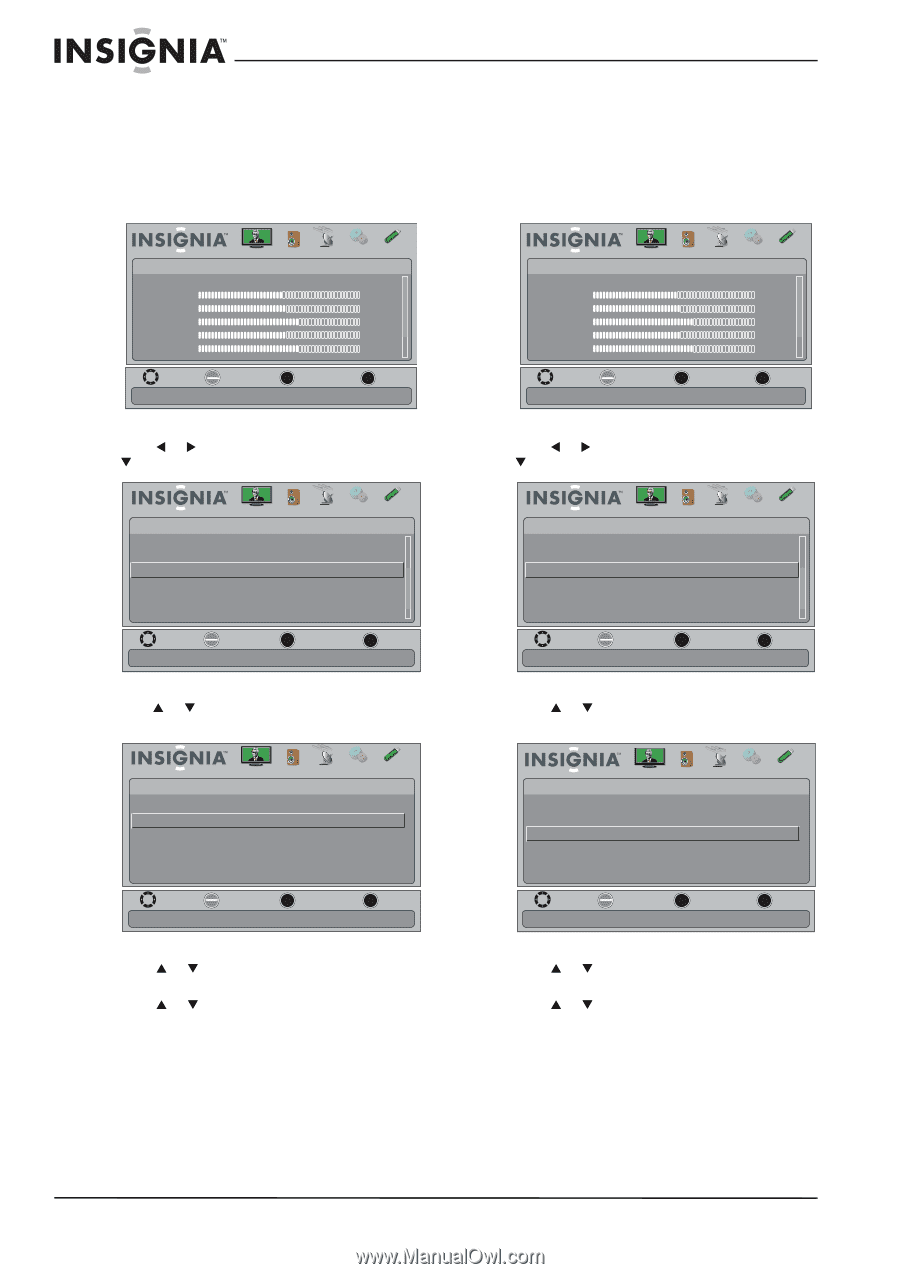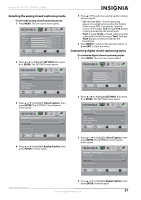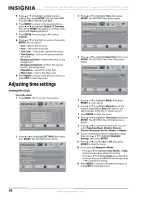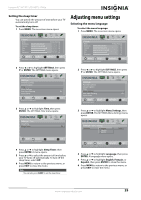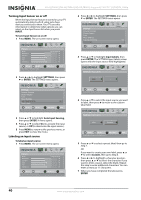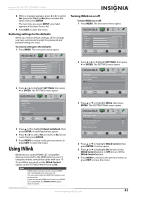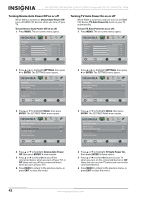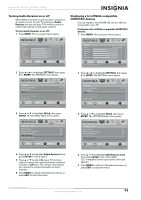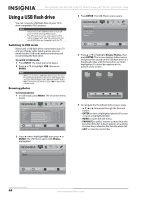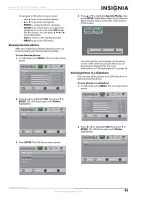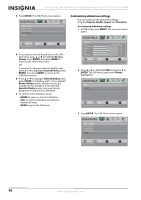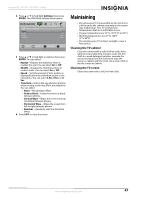Insignia NS-46L780A12 User Manual (English) - Page 46
Turning Device Auto Power Off on or off
 |
View all Insignia NS-46L780A12 manuals
Add to My Manuals
Save this manual to your list of manuals |
Page 46 highlights
NS-42L780A12/NS-46L780A12/NS-55L780A12 Insignia 42"/46"/55" LCD HDTV, 1080p Turning Device Auto Power Off on or off When INlink is turned on, Device Auto Power Off turns off HDMI CEC devices when you turn off your TV. To turn Device Auto Power Off on or off: 1 Press MENU. The on-screen menu opens. Turning TV Auto Power On on or off When INlink is turned on and you turn on an HDMI CEC device, TV Auto Power On turns on your TV automatically. To turn TV Auto Power On on or off: 1 Press MENU. The on-screen menu opens. Picture Mode Brightness Contrast Color Tint Sharpness Picture Audio Channels Settings USB Energy Savings 48 50 60 0 +10 MOVE OK ENTER SELECT Adjust settings to affect picture quality MENU PREVIOUS EXIT EXIT Picture Mode Brightness Contrast Color Tint Sharpness Picture Audio Channels Settings USB Energy Savings 48 50 60 0 +10 MOVE OK ENTER SELECT Adjust settings to affect picture quality MENU PREVIOUS EXIT EXIT 2 Press W or X to highlight SETTINGS, then press T or ENTER. The SETTINGS menu opens. Settings Auto Input Sensing Input Labels INlink Computer Settings Component Settings System Info Picture Audio Channels Settings USB On MOVE OK ENTER SELECT MENU PREVIOUS EXIT EXIT Allow the TV to automatically control CEC devices connected to the TV via HDMI 3 PressS or T to highlight INlink, then press ENTER. The SETTINGS-INlink menu opens. Settings • INlink Picture INlink Control Device Auto Power Off TV Auto Power On Audio Receiver INlink Device Lists Audio Channels Settings USB On On On MOVE OK ENTER SELECT MENU PREVIOUS EXIT EXIT Automatically turn off HDMI CEC devices when the TV is turned off and INlink is set to On 4 Press S or T to highlight Device Auto Power Off, then press ENTER. A menu opens. 5 Press S or T to select On (turns off the connected device when you turn off your TV) or Off (does not turn off the connected device when you turn off your TV). 6 Press MENU to return to the previous menu, or press EXIT to close the menu. 2 Press W or X to highlight SETTINGS, then press T or ENTER. The SETTINGS menu opens. Settings Auto Input Sensing Input Labels INlink Computer Settings Component Settings System Info Picture Audio Channels Settings USB On MOVE OK ENTER SELECT MENU PREVIOUS EXIT EXIT Allow the TV to automatically control CEC devices connected to the TV via HDMI 3 Press S or T to highlight INlink, then press ENTER. The SETTINGS-INlink menu opens. Settings • INlink Picture Audio Channels Settings USB INlink Control On Device Auto Power Off On TV Auto Power On On Audio Receiver INlink Device Lists MOVE OK ENTER SELECT MENU PREVIOUS Automatically turn on the TV when an HDMI CEC device is used EXIT EXIT 4 Press S or T to highlight TV Auto Power On, then press ENTER. A menu opens. 5 Press S or T to select On (turns on your TV when you turn on the connected device) or Off (does not turn on your TV when you turn on the connected device). 6 Press MENU to return to the previous menu, or press EXIT to close the menu. 42 www.insigniaproducts.com