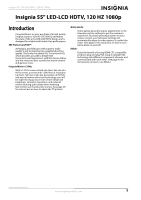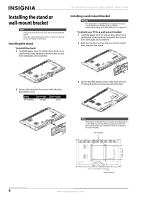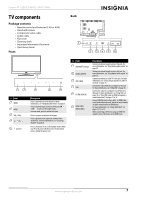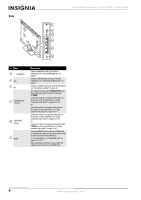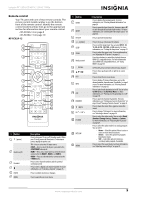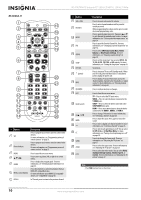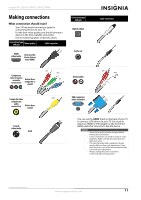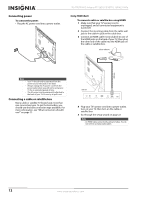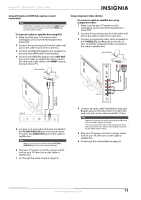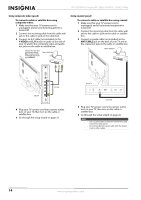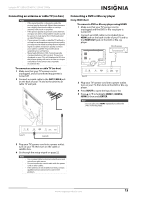Insignia NS-55E790A12 User Manual (English) - Page 14
NS-RC06A-11, Button, Description - remote codes
 |
View all Insignia NS-55E790A12 manuals
Add to My Manuals
Save this manual to your list of manuals |
Page 14 highlights
NS-55E790A12 Insignia 55" LED-LCD HDTV, 120 HZ 1080p NS-RC06A-11 1 15 2 16 3 17 4 18 5 19 6 7 8 20 21 9 10 22 11 23 12 24 13 25 14 6 26 # Button Description 1 SET 2 Device buttons Press to program your remote control to control other devices. For more information, see "Programming universal remote controls" on page 53. Press to program your remote control to control other devices. For more information, see "Programming universal remote controls" on page 53. 3 MENU Press to open the on-screen menu. 4 STWX Press to move up, down, left, or right in on-screen menus. 5 GUIDE Press to display the program guide. For more information, see "Viewing channel information" on page 26. Press these buttons to control the playback from an 6 Media control buttons HDMI-CEC compatible device. For more information about HDMI-CEC compatible devices, see "Using INlink" on page 43. 7 RECALL In TV mode, press to return to the previous channel. # Button 8 VOL+/VOL9 Numbers 10 INPUT 11 FAV 12 AUDIO 13 SLEEP 14 DYN VOL 15 (power) 16 INFO 17 OK/ENTER 18 EXIT 19 Quick Launch 20 CHS / CHT 21 MUTE 22 - 23 CC 24 GAME 25 ZOOM 26 PICT Description Press to increase or decrease the volume. Press to enter channel numbers and the parental control password. When programming the remote control, press to enter device and programming codes. Press to open the Input Source list, then press S or T to cycle through the available input sources. For more information, see "Selecting the video input source" on page 24. Press to open the Favorite Channel list. For more information, see "Setting up a favorite channel list" on page 32. Press to select SRS TruSurround, Bass, Treble, Balance, or Reset Audio Settings. For more information, see "Adjusting sound settings" on page 30. Press to set the sleep timer. You can select Off, 5, 10, 15, 30, 60, 90, 120, 180, or 240 minutes. For more information, see "Setting the sleep timer" on page 41. No function. Press to turn your TV on or off (Standby mode). When your TV is off, power still flows into it. To disconnect power, unplug the power cord. Press to display TV status information, such as the channel number, channel name (if available), or signal source. For more information, see "Viewing channel information" on page 26. Press to confirm selections or changes. Press to close the on-screen menu. TV-Press to select the TV input source. VIDEO-Press to select the device connected to the Y-VIDEO jacks. COMP-Press to select the device connected to the COMPONENT video jacks. HDMI-Press one or more times to select the device connected to the HDMI 1, HDMI 2, or HDMI 3. Press to change TV channels. For more information, see "Selecting a channel" on page 26. Press to mute the sound. Press again to restore the sound. Press to enter a digital sub-channel number. For more information, see "Selecting a channel" on page 26. Press to turn closed captioning on or off. You can select CC Off, CC On, or CC On When Mute. For more information, see "Turning closed captioning on or off" on page 38. Press to to change the Game mode. For more information, see "Adjusting the TV picture" on page 27. Press to select the aspect ratio. For more information, see "Adjusting the TV picture" on page 27. Press to select the video modes. You can select Vivid, Standard, Energy Savings, Theater, Sports, or Custom. For more information, see "Adjusting the TV picture" on page 27. Note The PVR button has no function. 10 www.insigniaproducts.com