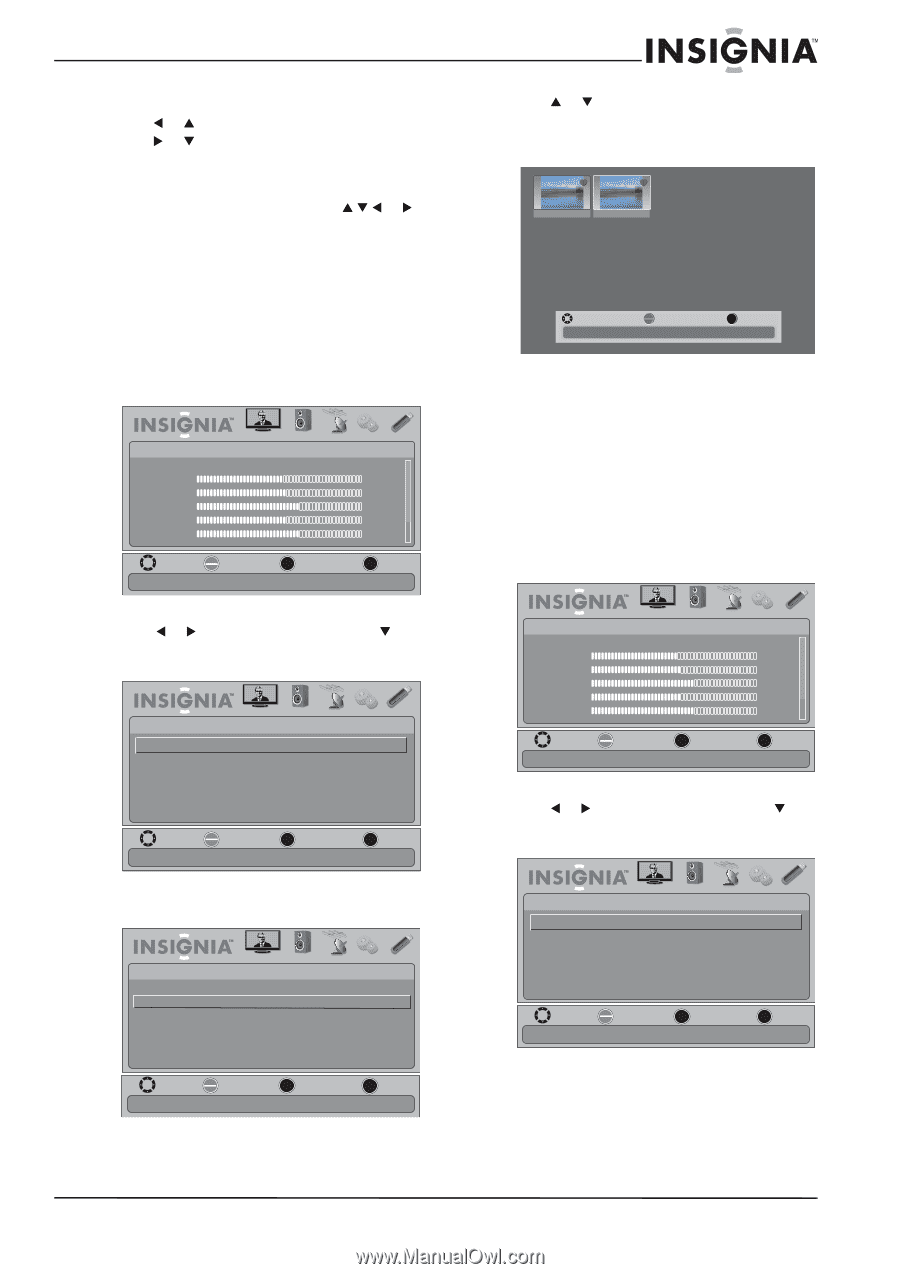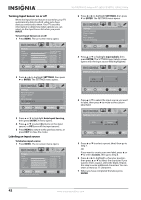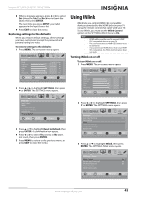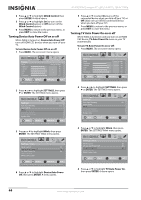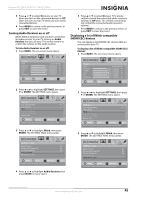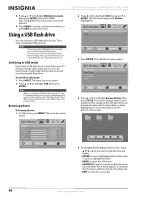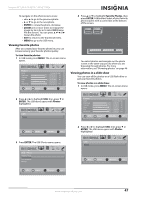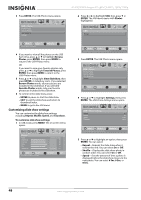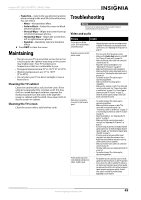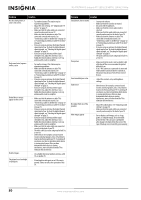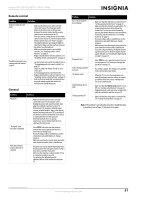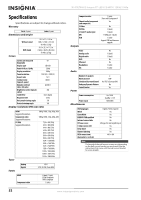Insignia NS-55E790A12 User Manual (English) - Page 51
Viewing favorite photos, Viewing photos in a slide show, ENTER, Photos, Favorite Photos
 |
View all Insignia NS-55E790A12 manuals
Add to My Manuals
Save this manual to your list of manuals |
Page 51 highlights
Insignia 55" LED-LCD HDTV, 120 HZ 1080p To navigate on the photo screen, press: • W or S to go to the previous photo. • X or T to go to the next photo. • ENTER to rotate the photo clockwise. • ZOOM one or more times to enlarge the image by 2x or 4x or to select Fill (image fills the screen). You can press S T W or X to pan the photo. • EXIT to return to the thumbnail index. • MENU to go to the USB menu. Viewing favorite photos After you created your favorite photo list, you can browse among your favorite photos quickly. To view favorite photos: 1 In USB mode, press MENU. The on-screen menu opens. Picture Mode Brightness Contrast Color Tint Sharpness PICTURE AUDIO CHANNELS SETTINGS USB Energy Savings 48 50 60 0 +10 MOVE OK ENTER SELECT Adjust settings to affect picture quality MENU PREVIOUS EXIT EXIT 4 Press S or T to highlight Favorite Photos, then press ENTER. A thumbnail index of your favorite photos opens with a control bar at the bottom of the screen. File name File name MOVE Number of Files : 2 OK ENTER SELECT EXIT EXIT You select photos and navigate on the photo screen in the same way you do when you are browsing through photos. For more information, see "Browsing photos" on page 46. Viewing photos in a slide show You can view all the photos on a USB flash drive or just your favorite photos. To view photos in a slide show: 1 In USB mode, press MENU. The on-screen menu opens. 2 Press W or X to highlight USB, then press T or ENTER. The USB menu opens with Photos highlighted. USB Photos PICTURE AUDIO CHANNELS SETTINGS USB Picture Mode Brightness Contrast Color Tint Sharpness PICTURE AUDIO CHANNELS SETTINGS USB Energy Savings 48 50 60 0 +10 MOVE OK ENTER SELECT Adjust settings to affect picture quality MENU PREVIOUS EXIT EXIT MOVE OK ENTER SELECT MENU PREVIOUS View photos form a USB device that is connected to the TV EXIT EXIT 3 Press ENTER. The USB-Photos menu opens. USB • Photos Browse Photos Favorite Photos View Slideshow Settings PICTURE AUDIO CHANNELS SETTINGS USB 2 Press W or X to highlight USB, then press T or ENTER. The USB menu opens with Photos highlighted. USB Photos PICTURE AUDIO CHANNELS SETTINGS USB MOVE OK ENTER SELECT MENU PREVIOUS View photos form a USB device that is connected to the TV EXIT EXIT MOVE OK ENTER SELECT MENU PREVIOUS View only the photos you selected as your favorites EXIT EXIT www.insigniaproducts.com 47