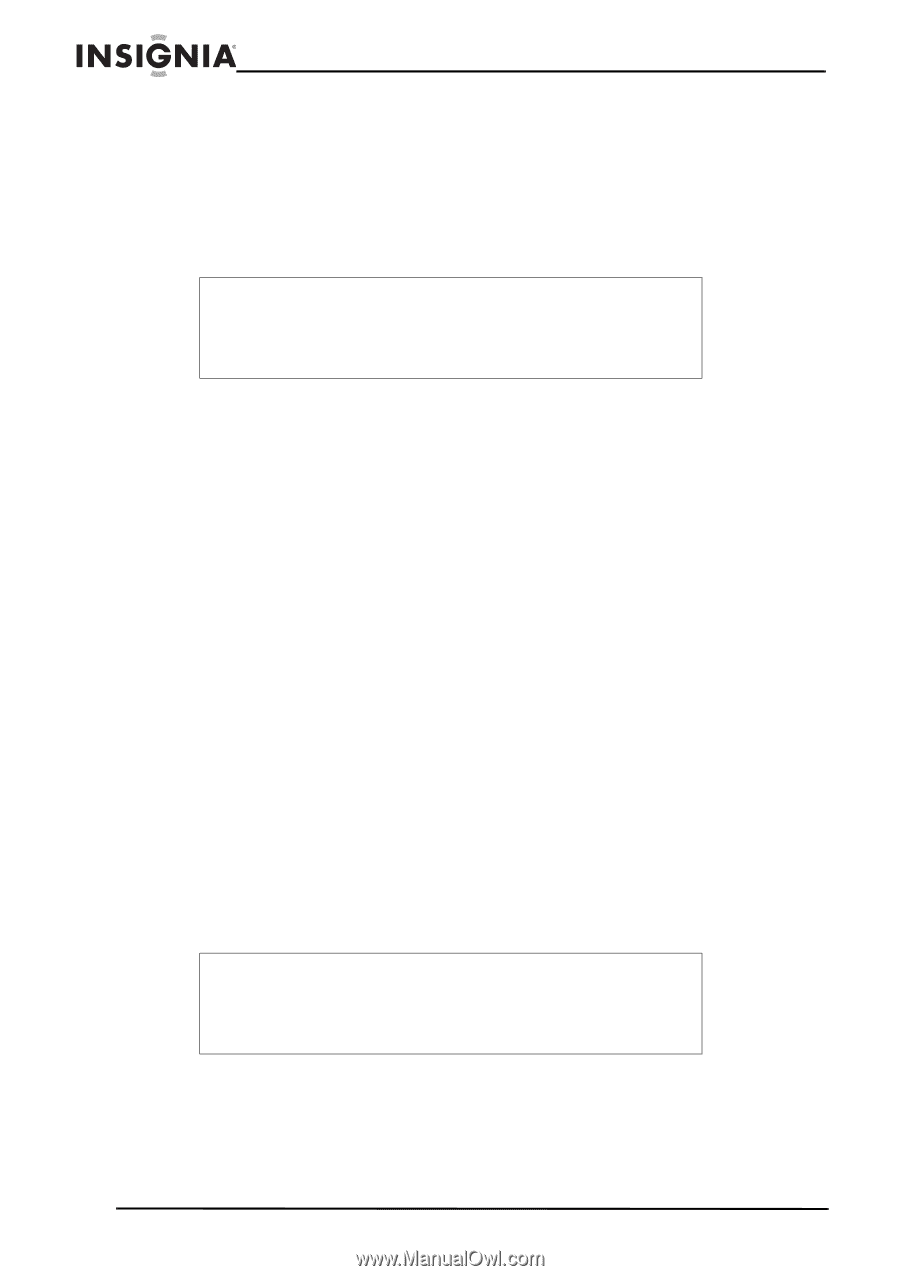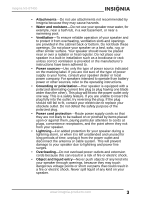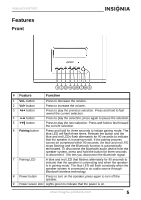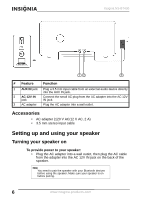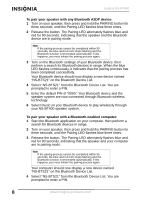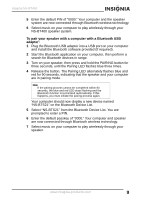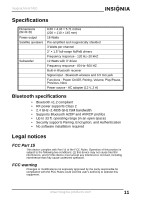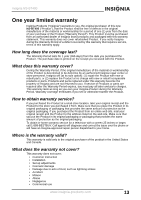Insignia NS-BT400 User Manual (English) - Page 10
To pair your speaker with any Bluetooth A2DP device, To pair your speaker with a Bluetooth-enabled - pin
 |
UPC - 600603114908
View all Insignia NS-BT400 manuals
Add to My Manuals
Save this manual to your list of manuals |
Page 10 highlights
Insignia NS-BT400 To pair your speaker with any Bluetooth A2DP device: 1 Turn on your speaker, then press and hold the PAIRING button for three seconds, until the Pairing LED flashes blue three times. 2 Release the button. The Pairing LED alternately flashes blue and red for 90 seconds, indicating that the speaker and the Bluetooth device are in pairing mode. Note If the pairing process cannot be completed within 90 seconds, the blue and red LED stops flashing and the Bluetooth function is terminated automatically. If this happens, you must initiate the pairing process again. 3 Turn on the Bluetooth settings of your Bluetooth device, then perform a search for Bluetooth devices in range. When the blue LED flashes continuously, it indicates that the pairing process has been completed successfully. Your Bluetooth device should now display a new device named "NS-BTS21" on the Bluetooth Device List. 4 Select "NS-BTS21" from the Bluetooth Device List. You are prompted to enter a PIN. 5 Enter the default PIN of "0000." Your Bluetooth device and the speaker system are now connected through Bluetooth wireless technology. 6 Select music on your Bluetooth device to play wirelessly through your NS-BT400 speaker system. To pair your speaker with a Bluetooth-enabled computer: 1 Start the Bluetooth application on your computer, then perform a search for Bluetooth devices in range. 2 Turn on your speaker, then press and hold the PAIRING button for three seconds, until the Pairing LED flashes blue three times. 3 Release the button. The Pairing LED alternately flashes blue and red for 90 seconds, indicating that the speaker and your computer are in pairing mode. Note If the pairing process cannot be completed within 90 seconds, the blue and red LED stops flashing and the Bluetooth function is terminated automatically. If this happens, you must initiate the pairing process again. Your computer should now display a new device named "NS-BTS21" on the Bluetooth Device List. 4 Select "NS-BTS21" from the Bluetooth Device List. You are prompted to enter a PIN. 8 www.insignia-products.com