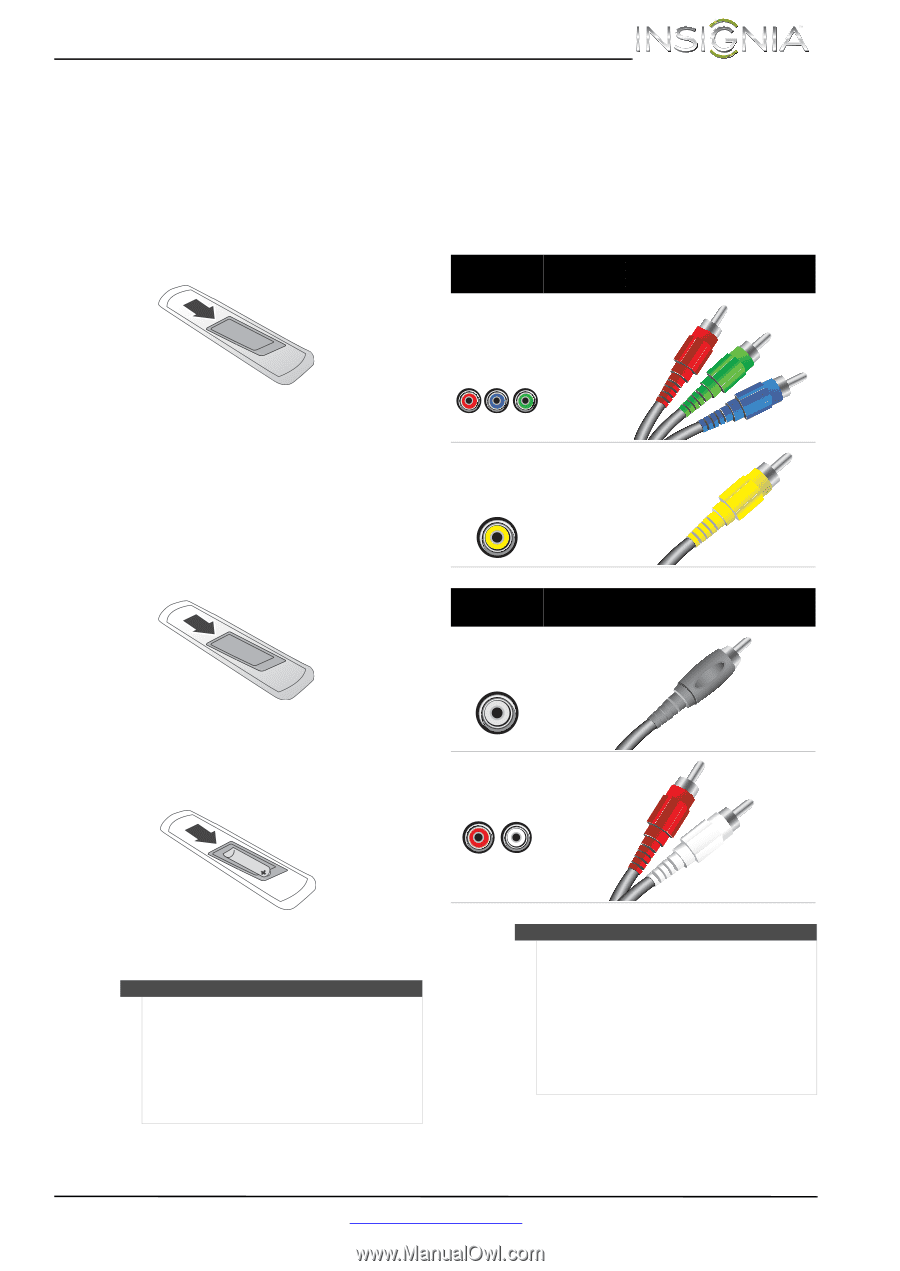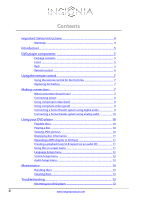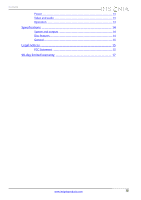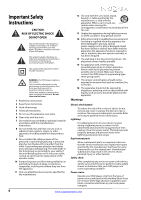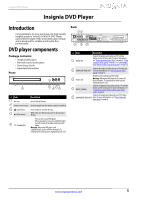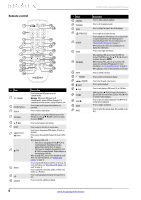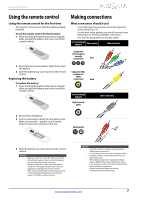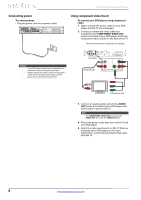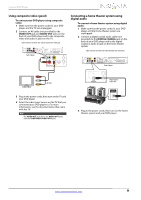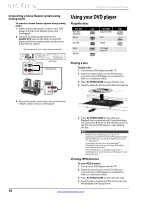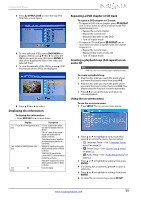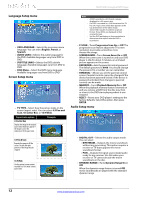Insignia NS-D160A14 User Manual (English) - Page 7
Using the remote control, Making connections - dvd player
 |
View all Insignia NS-D160A14 manuals
Add to My Manuals
Save this manual to your list of manuals |
Page 7 highlights
Insignia DVD Player Using the remote control Using the remote control for the first time The remote control comes with the battery already installed. To use the remote control for the first time: 1 Press and hold the battery tray release tray tab while you pull the battery tray cover out of the remote control. Making connections What connection should I use? Your DVD player has several connection types for connecting it to a TV. For the best video quality, you should connect your DVD player to the best available connection. Use the following tables to identify cables: Connection type and jack Video quality Cable connector Component video (requires an audio connection) Best 2 Remove the protective plastic sheet that covers the battery. 3 Slide the battery tray cover back into the remote control. Replacing the battery To replace the battery: 1 Press and hold the battery tray release tray tab while you pull the battery tray cover out of the remote control. Composite video (requires an audio connection) Good Connection type and jack Digital coaxial audio Cable connectors 2 Remove the old battery. 3 Insert a new battery (AAA) into the battery tray. Make sure that the + symbol on the battery faces the direction indicated in the tray. Analog audio 4 Slide the battery tray cover back into the remote control. Cautions • Make sure that you insert the battery correctly. • Do not heat, open, or short-circuit the battery. • Do not throw the battery into a fire. • Replace the battery with a new AAA battery. Using the wrong type battery could cause an explosion or damage the remote control. • If the remote control does not function correctly or if the operating range becomes reduced, replace the battery with a new one. Cautions • Check the jacks for position and type before making any connections. • Loose connections can result in image or color problems. Make sure that all connections are tight and secure. • The external audio/video equipment shown may be different from your equipment. If you have questions, refer to the documentation that came with your equipment. • Always unplug the power cord when connecting external equipment. www.insigniaproducts.com 7