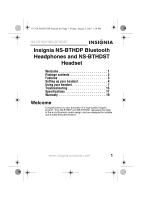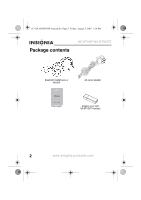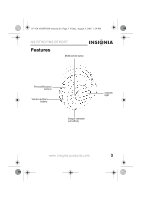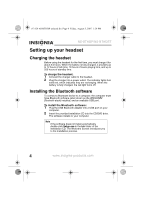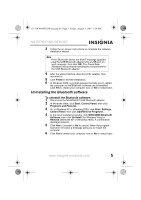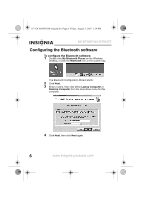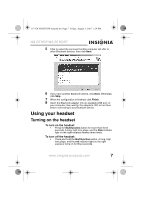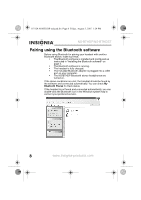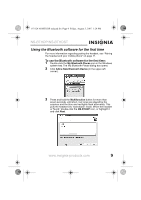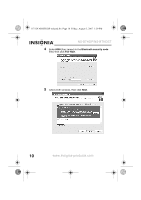Insignia NS-DA1902 User Manual (English) - Page 7
Uninstalling the Bluetooth software
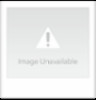 |
View all Insignia NS-DA1902 manuals
Add to My Manuals
Save this manual to your list of manuals |
Page 7 highlights
07-324 NS-BTHDP reduced.fm Page 5 Friday, August 3, 2007 1:29 PM NS-BTHDP/NS-BTHDST 3 Follow the on-screen instructions to complete the software installation wizard. Note If the "Bluetooth device not found" message appears, plug the USB Bluetooth adapter into a USB port on your computer, then click OK. The Found New Hardware Wizard starts installing the components for the USB Bluetooth adapter. 4 After the wizard finishes, disconnect the adapter, then reconnect it. 5 Click Finish to exit the installation. 6 In Windows 2000, a prompt appears that tells you to restart the computer so the Bluetooth software can be enabled. Click Yes to restart your computer now, or No to restart later. Uninstalling the Bluetooth software To uninstall the Bluetooth software: 1 Disconnect the NS-BTHDST USB Bluetooth adapter. 2 In Windows Vista, click Start, Control Panel, then click Programs and Features. 3 Or, in Windows XP or Windows 2000, click Start, Settings, Control Panel, then click Add/Remove Programs. 4 In the list of installed programs, click WIDCOMM Bluetooth Software, then click Uninstall (for Windows Vista) or Remove (Windows XP or Windows 2000). A confirmation message appears. 5 Click Yes to uninstall or No to cancel. When the program has been removed, a message asks you to restart the computer. 6 Click Yes to restart your computer now or No to restart later. www.insignia-products.com 5