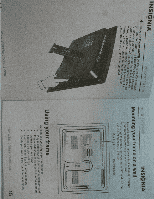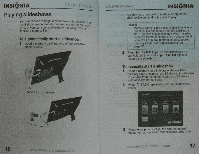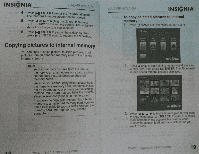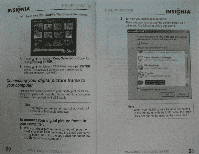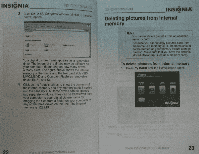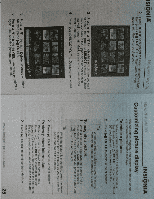Insignia NS-DPF10WA-09 User Guide (English) - Page 13
Isignia
 |
View all Insignia NS-DPF10WA-09 manuals
Add to My Manuals
Save this manual to your list of manuals |
Page 13 highlights
ISIGNIA 2 Pthreensspr4esosr0P0.1.1tEoNhTigEhRlig. hTthteheTihnutmerbnnaal mil secmreoeryn icon opens with the pictures displayed. * INSIGNIA 3 Press 4 0. A y to highlight each picture you want to delete, then press B SELECT to mark it. A check mark appears in the upper-right corner of each marked thumbnail. Mark as many pictures as you want to delete. 4 Press (DEUCOPY). The Delete screen opens. gums .,ittnAlMe , c , , r PP tAN sY itaic 10-14-:..ier • Wee Sek (It'd OP ri Silig.". 114IA-, 5 Press A • to highlight Delete Selected or Delete 6 All, then press opli ENTER. Press A. • to highlight YES, again. The selected pictures then press poll are deleted. ENTER INSIGNIA Customizing picture display You can rotate, magnify, and display information about any picture that the frame displays. To rotate a picture: 1 While a picture is displayed full screen (not as a thumbnail), press C, ROTATE. The picture is rotated 90° clockwise with each press of the button. 2 Press ENTER to continue the slideshow. Tip When you rotate a picture stored in internal memory. the rotation information is saved. To magnify a picture: 1 While a picture is displayed full screen (not a thumbnail), press P (ZOOM). The picture is magnified in size each time you press the button until it returns to the normal size. Tip While the picture is magnified, press the arrow buttons to pan the picture so you can see the I parts that are off the screen. 2 Press 041 ENTER to continue the slideshow. To view picture information: 1 While a picture is displayed full screen (not a thumbnail), press INFO. An information screen appears for five seconds that contains the file name, file size, resolution, and date and time the picture was taken. 2 Press ppli ENTER to continue the slideshow. www,insignia-products.com 25