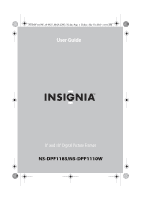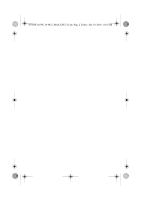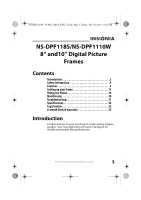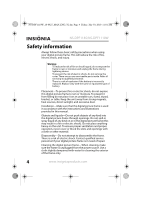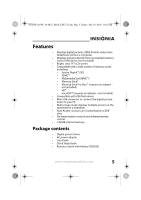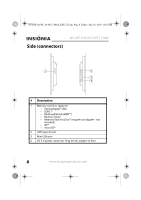Insignia NS-DPF1110W User Manual (English)
Insignia NS-DPF1110W Manual
 |
View all Insignia NS-DPF1110W manuals
Add to My Manuals
Save this manual to your list of manuals |
Insignia NS-DPF1110W manual content summary:
- Insignia NS-DPF1110W | User Manual (English) - Page 1
V2 FINAL FOR PRINT NS-DPF1110W_10-0827_MAN_ENG_V2.fm Page 1 Friday, July 30, 2010 11:01 AM User Guide 8" and 10" Digital Picture Frames NS-DPF118S/NS-DPF1110W - Insignia NS-DPF1110W | User Manual (English) - Page 2
NS-DPF1110W_10-0827_MAN_ENG_V2.fm Page 2 Friday, July 30, 2010 11:01 AM - Insignia NS-DPF1110W | User Manual (English) - Page 3
fm Page 3 Friday, July 30, 2010 11:01 AM NS-DPF118S/NS-DPF1110W 8" and10" Digital Picture Frames Contents Introduction 3 Safety information 4 Features 5 Setting up your frame 11 Using your frame 16 Maintaining 30 Troubleshooting 31 Specifications 32 Legal notices 32 6-month limited warranty - Insignia NS-DPF1110W | User Manual (English) - Page 4
-DPF1110W_10-0827_MAN_ENG_V2.fm Page 4 Friday, July 30, 2010 11:01 AM NS-DPF118S/NS-DPF1110W Safety information Always follow these basic safety precautions when using your digital picture frame. This will reduce the risk of fire, electric shock, and injury. Warnings To reduce the risk of fire or - Insignia NS-DPF1110W | User Manual (English) - Page 5
same time in a slideshow. • Auto Rotate-pictures are rotated based on EXIF data • On-frame button controls and infrared remote control. • 128 MB internal memory. Package contents • Digital picture frame • AC power adapter • User Guide • Quick Setup Guide • Remote control with battery (CR2025) www - Insignia NS-DPF1110W | User Manual (English) - Page 6
-0827_MAN_ENG_V2.fm Page 6 Friday, July 30, 2010 11:01 AM Side (connectors) NS-DPF118S/NS-DPF1110W # Description 1 Memory card slot, supports: • Secure Digital™ (SD) • SDHC™ • MultimediaCard (MMC™) • Memory Stick® • Memory Stick Pro Duo™ (requires an adapter - not included) • xD™ • microSD - Insignia NS-DPF1110W | User Manual (English) - Page 7
back of the frame or by using the remote control. Selecting files for copying, deleting, or viewing requires the remote control, and the instructions in this guide refer to remote control selection left or to display the previous picture. Press to move the menu selection right or to display the next - Insignia NS-DPF1110W | User Manual (English) - Page 8
Page 8 Friday, July 30, 2010 11:01 AM NS-DPF118S/NS-DPF1110W # Button 5 MENU/ 6 Power switch 7 Keyed slot Description Press to open the Setup menu. Press and hold for two seconds to enter standby mode. Slide the power switch up to turn on your digital picture frame. Attach the stand here. 8 www - Insignia NS-DPF1110W | User Manual (English) - Page 9
NS-DPF1110W_10-0827_MAN_ENG_V2.fm Page 9 Friday, July 30, 2010 11:01 AM Remote control # Button 1 7 MENU 2 SLIDE SHOW 3 (Up) 4 ENTER Description Press to display the Setup - Insignia NS-DPF1110W | User Manual (English) - Page 10
30, 2010 11:01 AM NS-DPF118S/NS-DPF1110W # Button 5 (Left) PREV 6 (Down) 7 BACK 8 INFO 9 ZOOM 10 (Right) NEXT 11 SELECT 12 (thumbnail/folder) 13 ROTATE 14 DEL/COPY Description Press to move the menu selection up or left, display the previous picture, or select the previous file - Insignia NS-DPF1110W | User Manual (English) - Page 11
NS-DPF1110W_10-0827_MAN_ENG_V2.fm Page 11 Friday, July 30, 2010 11:01 AM Setting up your frame Setting up the remote control To set up the remote control: • Remove the plastic tab that extends past the bottom edge of the remote control. - Insignia NS-DPF1110W | User Manual (English) - Page 12
DPF1110W_10-0827_MAN_ENG_V2.fm Page 12 Friday, July 30, 2010 11:01 AM NS-DPF118S/NS-DPF1110W Setting up the frame To set up the frame: 1 Align the keyed stand with the keyed slot in the back of the frame, then turn the stand. 2 Turn the stand counterclockwise 1/4 turn to lock it into place. 12 www - Insignia NS-DPF1110W | User Manual (English) - Page 13
NS-DPF1110W_10-0827_MAN_ENG_V2.fm Page 13 Friday, July 30, 2010 11:01 AM 3 Place the frame on a flat, stable surface in landscape orientation. 4 To set the frame up for portrait orientation, turn the stand counterclockwise 90°. www.insigniaproducts.com 13 - Insignia NS-DPF1110W | User Manual (English) - Page 14
NS-DPF1110W_10-0827_MAN_ENG_V2.fm Page 14 Friday, July 30, 2010 11:01 AM NS-DPF118S/NS-DPF1110W 5 Place the frame on a flat, stable surface in portrait orientation. 6 Adjust the stand by pulling it out from the frame, to change the viewing angle of the frame. 14 www.insigniaproducts.com - Insignia NS-DPF1110W | User Manual (English) - Page 15
playing a slideshow of the pictures stored in internal memory. This slideshow is called Demo mode. To turn off Demo mode, point the remote control at the front of the frame and press ENTER. Tip You can also disable and re-enable Demo mode from the Setup menu. For instructions, see "Setup options" on - Insignia NS-DPF1110W | User Manual (English) - Page 16
NS-DPF118S/NS-DPF1110W Using your frame You can use your digital picture frame to: • Play a slideshow of pictures • Adjust a picture supported memory cards, see "Specifications" on page 32. A slideshow of pictures a particular picture. Press (ENTER/ ) again to resume the slideshow. To manually play a - Insignia NS-DPF1110W | User Manual (English) - Page 17
NS-DPF1110W_10-0827_MAN_ENG_V2.fm Page 17 Friday, July 30, 2010 11:01 AM 2 Press (BACK and file list mode displays files and folders. 4 Press SLIDESHOW. A slideshow begins that displays the pictures contained in the memory device you selected. Tip Press SLIDESHOW during a slideshow to switch to multi - Insignia NS-DPF1110W | User Manual (English) - Page 18
30, 2010 11:01 AM NS-DPF118S/NS-DPF1110W Copying pictures to internal memory You can copy a single picture, multiple pictures, or all pictures from an inserted memory card or USB device to the frame's internal memory. Notes Using the frame alone, you cannot copy pictures from the internal memory to - Insignia NS-DPF1110W | User Manual (English) - Page 19
NS-DPF1110W_10-0827_MAN_ENG_V2.fm Page 19 Friday, July 30, 2010 11:01 AM 2 Press or to highlight the memory card or USB device you want to copy from, then press (ENTER/ ). The Thumbnail screen opens. 3 Press or to highlight each picture you want to copy, then press (SELECT) to mark it. A check mark - Insignia NS-DPF1110W | User Manual (English) - Page 20
, 2010 11:01 AM NS-DPF118S/NS-DPF1110W To copy pictures from your PC to internal memory or connected memory device: 1 Make sure that your computer has been started before you begin. 2 Connect the mini plug of the supplied USB cable to the mini USB port on the digital picture frame, then connect the - Insignia NS-DPF1110W | User Manual (English) - Page 21
NS-DPF1110W_10-0827_MAN_ENG_V2.fm Page 21 Friday, July 30, 2010 11:01 AM To delete pictures from internal memory: 1 Press (BACK) until the Home screen opens. 2 Press or to highlight Internal Memory, then press (ENTER/ ). The Thumbnail screen opens. www.insigniaproducts.com 21 - Insignia NS-DPF1110W | User Manual (English) - Page 22
NS-DPF118S/NS-DPF1110W 3 Press / / / to highlight each picture you want to delete, then press (SELECT) to mark it. A check mark appears in the upper-right corner of each marked thumbnail. Mark as many pictures USB port on the digital picture frame, and connect the other end to an available USB - Insignia NS-DPF1110W | User Manual (English) - Page 23
NS-DPF1110W_10-0827_MAN_ENG_V2.fm Page 23 Friday, July 30, 2010 11:01 AM Customizing slideshows You can set up a slideshow using either all of the pictures or selected pictures. To set up a slideshow of selected pictures: Tip A slideshow of selected pictures can only be set up by using the remote - Insignia NS-DPF1110W | User Manual (English) - Page 24
.fm Page 24 Friday, July 30, 2010 11:01 AM NS-DPF118S/NS-DPF1110W 2 Press or to highlight the picture you want to include in the slideshow, then press (SELECT). A check mark appears at the upper-right corner of the thumbnail. 3 Repeat until all pictures you want to add to the slideshow are selected - Insignia NS-DPF1110W | User Manual (English) - Page 25
NS-DPF1110W_10-0827_MAN_ENG_V2.fm Page 25 Friday, July 30, 2010 11:01 AM To rotate a picture based on frame orientation: • While a picture is displayed full screen (not as a thumbnail), use the adjustable stand to set the frame in landscape orientation or turn the stand counter-clockwise by 90° to - Insignia NS-DPF1110W | User Manual (English) - Page 26
.fm Page 26 Friday, July 30, 2010 11:01 AM NS-DPF118S/NS-DPF1110W Setting viewing options You can change all of the viewing options in the Setup menu using the buttons on the top of the frame or on the remote control. You can display the Setup menu at any time by pressing - Insignia NS-DPF1110W | User Manual (English) - Page 27
NS-DPF1110W_10-0827_MAN_ENG_V2.fm Page 27 Friday, July 30, 2010 11:01 AM transition effects. The Random setting cycles through the available special transition effects during slideshows. Displays pictures in a different (random) order than they appear on the selected memory device. Displays the - Insignia NS-DPF1110W | User Manual (English) - Page 28
AM NS-DPF118S/NS-DPF1110W Menu option Settings Description Panorama On Scroll Off When Panorama Scroll is enabled, pictures picture's original resolution when a picture file is copied from a memory card or USB device to the frame's internal memory. Resize Optimizes (compresses) a picture - Insignia NS-DPF1110W | User Manual (English) - Page 29
on, press any button on the frame. English Spanish French Sets the language used in the setup menus. File name A-Z File name Z-A Date, oldest to newest Date, newest to oldest Lets you sort files in the order you select. Demo Mode On/Off Displays pictures from internal memory for demo purposes - Insignia NS-DPF1110W | User Manual (English) - Page 30
-DPF1110W_10-0827_MAN_ENG_V2.fm Page 30 Friday, July 30, 2010 11:01 AM NS-DPF118S/NS-DPF1110W Maintaining Cleaning the digital picture frame Clean the outer surface of the digital picture frame with a cleaning cloth. A soft, non-abrasive cloth is recommended. Replacing the remote control battery To - Insignia NS-DPF1110W | User Manual (English) - Page 31
NS-DPF1110W_10-0827_MAN_ENG_V2.fm Page 31 Friday, July 30, 2010 11:01 AM Troubleshooting Problem Solution The frame will not turn on. A memory device is inserted in the frame, but you can't view your pictures. The frame displays some pictures slower than others. The power adapter is not - Insignia NS-DPF1110W | User Manual (English) - Page 32
NS-DPF118S/NS-DPF1110W Screen size 10-inches (NS-DPF1110W) 8-inches (NS-DPF118S) Screen format Widescreen (NS-DPF1110W) Standard (NS-DPF118S) Memory card formats • Secure Digital Use of the images pre-loaded on the digital picture frame is limited to personal, non-commercial use. Consumer - Insignia NS-DPF1110W | User Manual (English) - Page 33
NS-DPF1110W_10-0827_MAN_ENG_V2.fm Page 33 Friday, July 30, 2010 11:01 AM FCC Part complies with Canadian ICES-003. Image use restrictions Use of the images pre-loaded on the digital picture frame is limited to personal, non-commercial use. Consumer may not modify, duplicate, distribute, retransmit, - Insignia NS-DPF1110W | User Manual (English) - Page 34
NS-DPF1110W_10-0827_MAN_ENG_V2.fm Page 34 Friday, July 30, 2010 11:01 AM NS-DPF118S/NS-DPF1110W 34 www.insigniaproducts.com - Insignia NS-DPF1110W | User Manual (English) - Page 35
6-month limited warranty Insignia Products ("Insignia") warrants to you, the original purchaser of this new NS-DPF118S/NS-DPF1110W ("Product"), that replaced under this warranty become the property of Insignia and are not returned to you. If service of Products or parts are required after the - Insignia NS-DPF1110W | User Manual (English) - Page 36
36 Friday, July 30, 2010 11:01 AM NS-DPF118S/NS-DPF1110W To obtain in-home warranty service for a television with a screen 25 inches or larger, call 1-888-BESTBUY. Call agents will diagnose and correct the issue over the phone or will have an Insignia-approved repair person dispatched to your home - Insignia NS-DPF1110W | User Manual (English) - Page 37
NS-DPF1110W_10-0827_MAN_ENG_V2.fm Page 37 Friday, July 30, 2010 11:01 AM THE MAY ALSO HAVE OTHER RIGHTS, WHICH VARY FROM STATE TO STATE OR PROVINCE TO PROVINCE. Contact Insignia: For customer service please call 1-877-467-4289 www.insigniaproducts.com Distributed by Best Buy Purchasing, LLC 7601 - Insignia NS-DPF1110W | User Manual (English) - Page 38
NS-DPF1110W_10-0827_MAN_ENG_V2.fm Page 38 Friday, July 30, 2010 11:01 AM NS-DPF118S/NS-DPF1110W 38 www.insigniaproducts.com - Insignia NS-DPF1110W | User Manual (English) - Page 39
NS-DPF1110W_10-0827_MAN_ENG_V2.fm Page 39 Friday, July 30, 2010 11:01 AM www.insigniaproducts.com 39 - Insignia NS-DPF1110W | User Manual (English) - Page 40
NS-DPF1110W_10-0827_MAN_ENG_V2.fm Page 40 Friday, July 30, 2010 11:01 AM www.insigniaproducts.com Distributed by Best Buy Purchasing, LLC 7601 Penn Avenue South, Richfield, MN USA 55423-3645 © 2010 BBY Solutions, Inc. All rights reserved. INSIGNIA is a trademark of BBY Solutions, Inc. Registered in
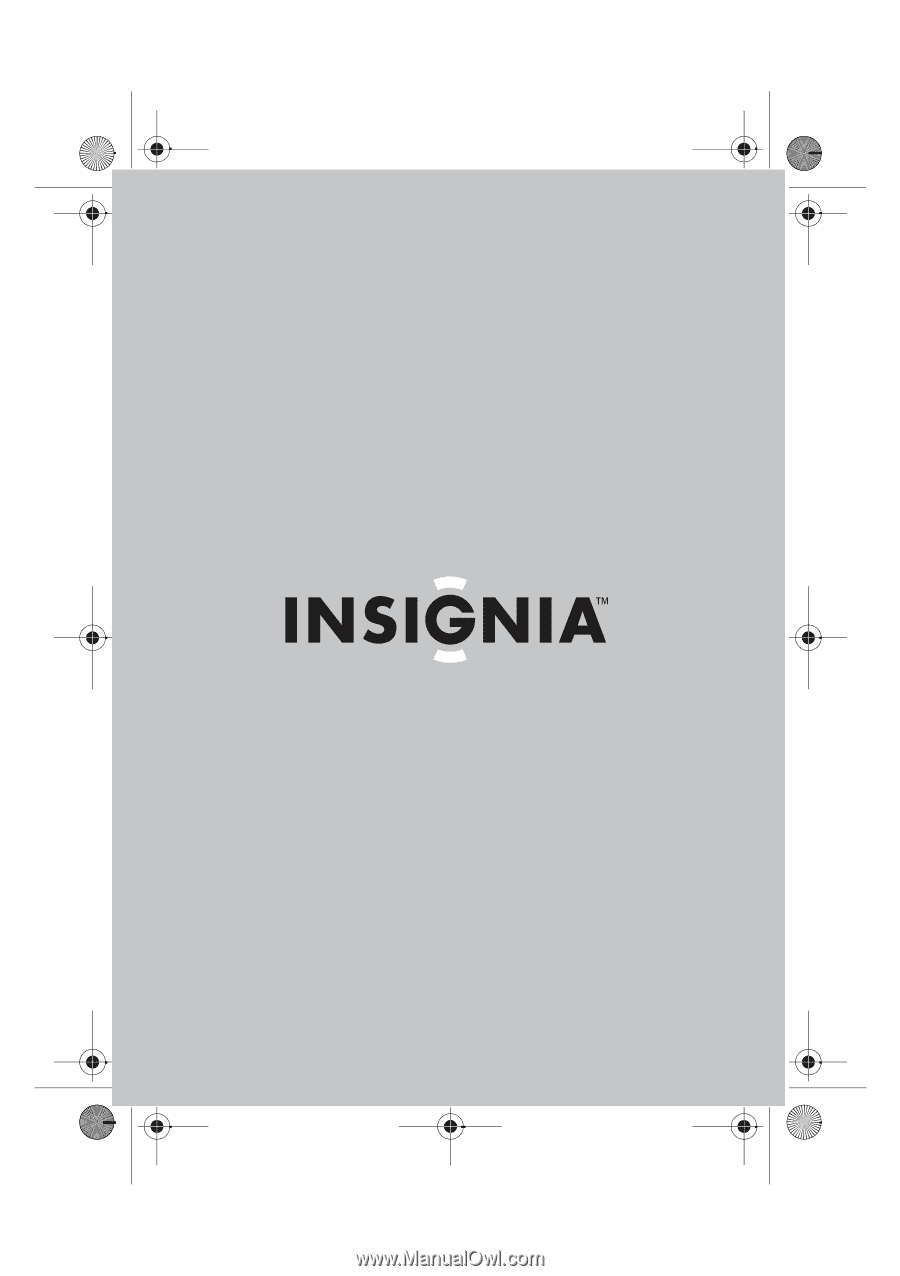
8” and 10” Digital Picture Frames
NS-DPF118S/NS-DPF1110W
User Guide
NS-DPF1110W_10-0827_MAN_ENG_V2.fm
Page 1
Friday, July 30, 2010
11:01 AM