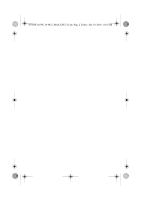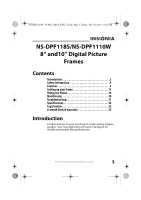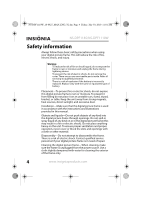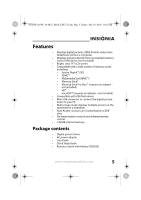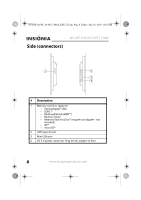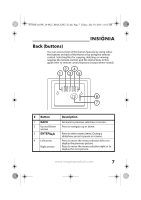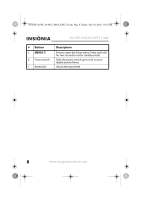Insignia NS-DPF1110W User Manual (English) - Page 7
Back buttons
 |
View all Insignia NS-DPF1110W manuals
Add to My Manuals
Save this manual to your list of manuals |
Page 7 highlights
NS-DPF1110W_10-0827_MAN_ENG_V2.fm Page 7 Friday, July 30, 2010 11:01 AM Back (buttons) You can access most of the frame's features by using either the buttons on back of the frame or by using the remote control. Selecting files for copying, deleting, or viewing requires the remote control, and the instructions in this guide refer to remote control buttons (except where noted). # Button 1 BACK 2 Up and Down arrows 3 ENTER/ 4 Left arrow Right arrows Description Go back to previous selection or screen. Press to navigate up or down. Press to select menu items. During a slideshow, press to pause or resume. Press to move the menu selection left or to display the previous picture. Press to move the menu selection right or to display the next picture. www.insigniaproducts.com 7