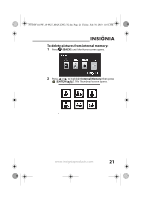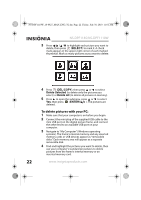Insignia NS-DPF1110W User Manual (English) - Page 17
Slideshow
 |
View all Insignia NS-DPF1110W manuals
Add to My Manuals
Save this manual to your list of manuals |
Page 17 highlights
NS-DPF1110W_10-0827_MAN_ENG_V2.fm Page 17 Friday, July 30, 2010 11:01 AM 2 Press (BACK) repeatedly until the Home menu opens. 3 Press or to select a memory device or an existing memory card. Note The option to select a media type or USB device is disabled if there is no media of that type in the corresponding slot or port. Tip You can press (thumbnail/file list) to switch between thumbnail mode and file list mode. Thumbnail mode displays all files in the selected memory device, and file list mode displays files and folders. 4 Press SLIDESHOW. A slideshow begins that displays the pictures contained in the memory device you selected. Tip Press SLIDESHOW during a slideshow to switch to multi-image slideshow mode. Press SLIDESHOW again to return to single image display mode. www.insigniaproducts.com 17