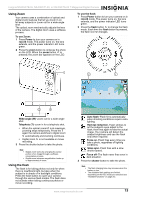Insignia NS-DSC7P09 User Manual (English) - Page 18
Viewing photos and video - lcd screen
 |
UPC - 600603118876
View all Insignia NS-DSC7P09 manuals
Add to My Manuals
Save this manual to your list of manuals |
Page 18 highlights
Insignia NS-DSC7B-09, NS-DSC7P-09, or NS-DSC7S-09 7 Megapixel Digital Camera Setting the date stamp You can use the date stamp to add a date to your photos as you take them. Option Description Off Date Date & Time No date or time stamp is added to your photos Only a date stamp is added to your photos A date and time stamp is added to your photos 2 Press the playback button to switch to playback mode. Setting the stabilizer Increases sensitivity (ISO) and shutter speed to brighten up your photos, effectively preventing blurred images caused by hand shake or subject movement. Setting face tracking When you turn on face tracking, the lens locks onto the main subject in the photo and follows their movements. Also use auto digital zoom technology to retract and extend the zoom lens that lets you become the focus of lens. Tips • • • • Pressing the shutter halfway down. If the AF area shows green, focus is complete. Face tracking is powered by Arcsoft. Under some environmental influences, face tracking may be limited. Highlight and photo frame cannot be used when using face tracking. Using custom photo frames You can add 10 different frames to still images to make them more interesting. Tips • • This feature is only available with still images (except 3:2 and 16:9). Highlight and face tracking cannot be used when you use the a photo frame. Viewing photos and video Viewing photos To view photos: 1 Press Power to turn your camera on in record mode. 2 Press the playback button to switch to playback mode. The latest recorded photo appears on the LCD monitor. If no photos are stored, "No image" appears. 3 Press or to cycle through the available photos. Pressing displays the previous photo and pressing displays the next photo. 3 Press the MENU button , then press , , , or to select Slide Show and press the SET button to confirm. 4 Press , , , or to set the slide show interval (1~10 seconds), effect , and repeat options. 5 Press the SET button to start the slide show. During the slide show, press the SET button to pause the show, then press the SET button again to resume. Playing movie clips To play movie clips: 1 Press Power to turn your camera on in record mode. 2 Press the playback button to switch to playback mode. 3 Press or to select the movie clip you want to play. 4 Press to start playback. 5 Press to stop the audio clip, or press to pause the clip. When the audio clip is paused, press to resume playback. Tips During playback, press to rewind the movie, or press to fast forward. Press the shutter button to capture a still photo from the movie clip while it is paused. Viewing thumbnails To view thumbnails: 1 Press Power to turn your camera on in record mode. 2 Press the playback button to switch to playback mode. 3 Press the zoom button (W). The Thumbnail screen opens. Tip Holding down or scrolls through the photos at high speed. Playing a slide show To play a slide show: 1 Press Power to turn your camera on in record mode. 18 www.insignia-products.com