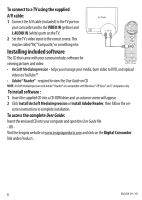Insignia NS-DV1080P Quick Setup Guide (English) - Page 7
To take a picture, To record movies, To connect the camcorder to a computer - mac
 |
UPC - 600603123160
View all Insignia NS-DV1080P manuals
Add to My Manuals
Save this manual to your list of manuals |
Page 7 highlights
To turn off Simple Mode, press the SET button, then navigate to the Settings tab (tab on the far right), and scroll down to the Simple Mode menu selection. Push SET, then select OFF. NOTE: A simple description of what the advanced settings are is provided by scrolling help text at the bottom of the screen. To view the help text, highlight any menu option. For more information on advanced settings, see your User Guide. IMPORTANT:YourcamcordershipswithAVIasthedefaultfileformat. AVIisidealforusersrunningWindows®XP, Vista®or7. AVIfilesmaybeviewedandeditedwiththeincludedArcSoftMediaImpressionsoftware. IfyouareaMac™user,youshouldchangethedefaultfileformattoMOV. MOVfilesmaybeeasilyviewedand edited on Mac computers with QuickTime™ or iMovie™. To take a picture: 1 Turn on your camcorder. 2 Aim the lens, then press (Camera button). 3 Press the Exit button once to view the picture. To record movies: 1 Turn on your camcorder. 2 Aim the lens, then press (Video button). 3 Press (Video button) again to stop recording. 4 Press the Exit button once to view the recorded movie. To connect the camcorder to a computer: 1 Connect the supplied USB cable to your camcorder and to the computer's USB port, then turn on the camcorder. The record/power LED lights and starts blinking if the battery is charging. 2 Windows® XP, Vista® or 7: Open My Computer or Windows Explorer. If a card is inserted, two new drives will appear in the drive list; otherwise, one new drive (camcorder's internal memory) will appear. The internal memory drive will show up as DV. The card drive will show up as whatever label the card shipped with or that you selected if you formatted the card in your computer. If you erased the card in the camcorder (see User Guide for details), the label will be DV-SD Card. Mac OS® 10.x and higher: Two new drive icons will appear on the desktop or in the sidebar. The internal memory drive will show up as DV. The card drive will show up as whatever label the card shipped with or that you selected if you formatted the card in your computer. If you erased the card in the camcorder (see User Guide for details), the label will be DV-SD Card. 3 Double-click the drive you wish to view.Your movie and photo files will be in the \ DCIM\100MEDIA folder. 7