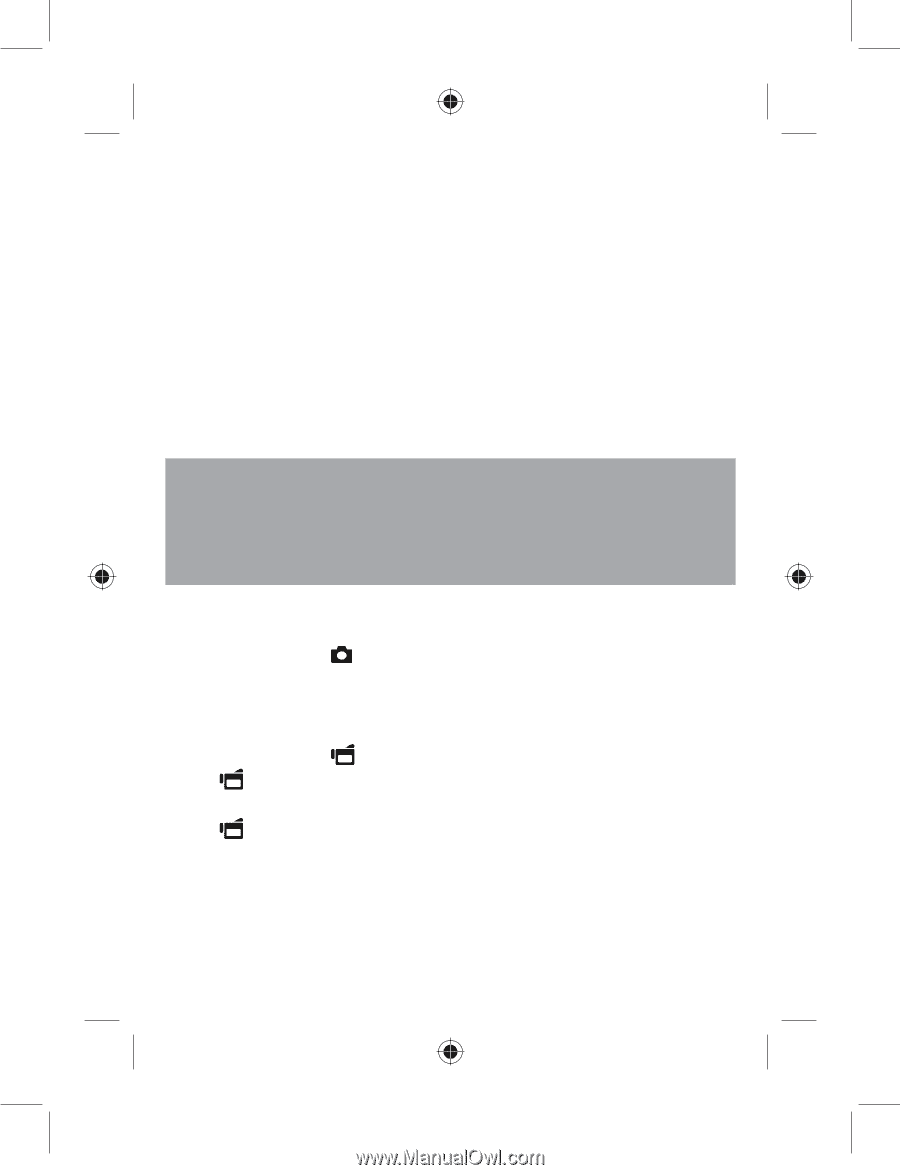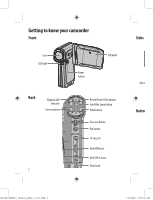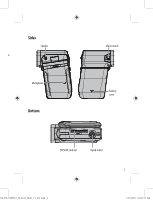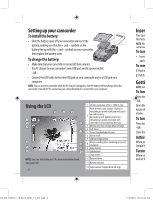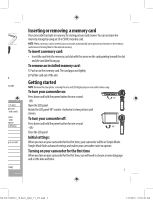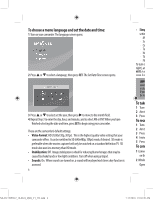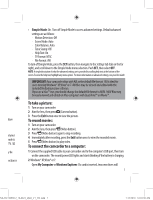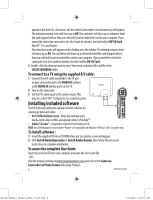Insignia NS-DV720PBL2 Quick Setup Guide (English) - Page 7
To take a picture, To record movies, To connect the camcorder to a computer - help
 |
UPC - 600603133848
View all Insignia NS-DV720PBL2 manuals
Add to My Manuals
Save this manual to your list of manuals |
Page 7 highlights
have at your mode is TV. SD y be nction is • Simple Mode: On. Turn off Simple Mode to access advanced settings. Default advanced settings are as follows: · Motion Detection: Off · Scene Mode: Auto · Color Balance: Auto · Time Stamp: Off · Help Text: On · TV Format: NTSC · File Format: AVI To turn off Simple Mode, press the SET button, then navigate to the Settings tab (tab on the far right), and scroll down to the Simple Mode menu selection. Push SET, then select OFF. NOTE: A simple description of what the advanced settings are is provided by scrolling help text at the bottom of the screen.Toviewthehelptext,highlightanymenuoption. Formoreinformationonadvancedsettings,seeyourUserGuide. IMPORTANT:Your camcorder ships with AVI as the default file format. AVI is ideal for users runningWindows® XP,Vista® or 7. AVI files may be viewed and edited with the included MediaImpression software. If you are a Mac™ user, you should change the default file format to MOV. MOV files may be easily viewed and edited on Mac computers with QuickTime™ or iMovie™. To take a picture: 1 Turn on your camcorder. 2 Aim the lens, then press (Camera button). 3 Press the Exit button once to view the picture. To record movies: 1 Turn on your camcorder. 2 Aim the lens, then press (Video button). 3 Press (Video button) again to stop recording. 4 Immediately after recording, press the Exit button once to view the recorded movie. 5 Press (Video button) to play video. To connect the camcorder to a computer: 1 Connect the supplied USB cable to your camcorder and to the computer's USB port, then turn on the camcorder. The record/power LED lights and starts blinking if the battery is charging. 2 Windows® XP, Vista® or 7: Open My Computer or Windows Explorer. If a card is inserted, two new drives will 7 NS-DV720PBL2_10-0624_QSG_V1_EN.indd 7 7/13/2010 10:03:50 AM