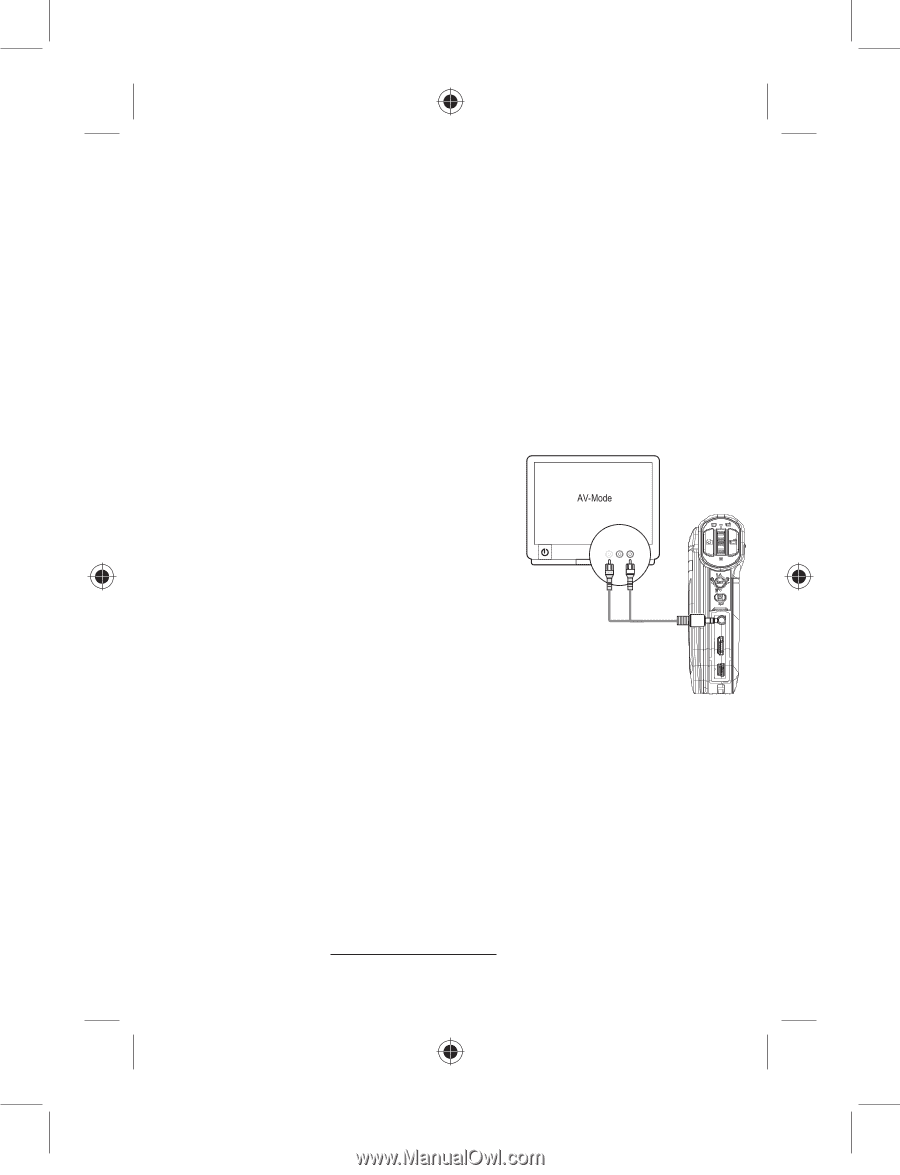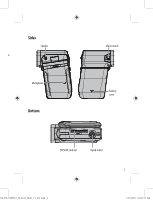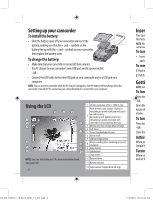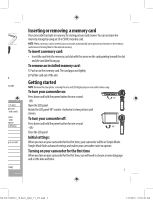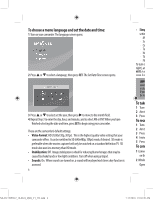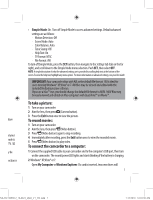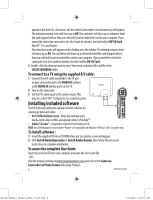Insignia NS-DV720PBL2 Quick Setup Guide (English) - Page 8
Installing included software - cannot see my videos
 |
UPC - 600603133848
View all Insignia NS-DV720PBL2 manuals
Add to My Manuals
Save this manual to your list of manuals |
Page 8 highlights
appear in the drive list; otherwise, one new drive (camcorder's internal memory) will appear. The internal memory drive will show up as DV. The card drive will show up as whatever label the card shipped with or that you selected if you formatted the card in your computer. If you erased the card in the camcorder (see User Guide for details), the label will be DV-SD Card. Mac OS® 10.x and higher: Two new drive icons will appear on the desktop or in the sidebar. The internal memory drive will show up as DV. The card drive will show up as whatever label the card shipped with or that you selected if you formatted the card in your computer. If you erased the card in the camcorder (see User Guide for details), the label will be DV-SD Card. 3 Double-click the drive you wish to view.Your movie and photo files will be in the \DCIM\100MEDIA folder. To connect to a TV using the supplied A/V cable: 1 Connect the A/V cable (included) to the TV port on your camcorder and to the VIDEO IN (yellow) and L AUDIO IN (white) ports on the TV. 2 Turn on the camcorder. 3 Set the TV's video input to the correct source. This may be called"AV,""Composite,"or something else. Installing included software The CD that came with your camera includes software for viewing pictures and video: • ArcSoft MediaImpression - helps you manage your media, burn video to DVD, and upload videos to YouTube™ • Adobe® Reader® - required to view the User Guide on CD NOTE: ArcSoft MediaImpression and Adobe® Reader® are compatible with Windows® XP, Vista® and 7 computers only. To install software : 1 Insert the supplied CD into a CD-ROM drive and an autorun screen will appear. 2 Click Install MediaImpression or Install Adobe Reader, then follow the on-screen instructions to complete installation. To access the complete User Guide: Insert the enclosed CD into your computer and open the UserGuide file - OR - Visit the Insignia website at www.insigniaproducts.com and click on the Camera's, Camcorders & Photo Frames link under Products. 8 ENGLISH 10-0624 NS-DV720PBL2_10-0624_QSG_V1_EN.indd 8 7/13/2010 10:03:51 AM