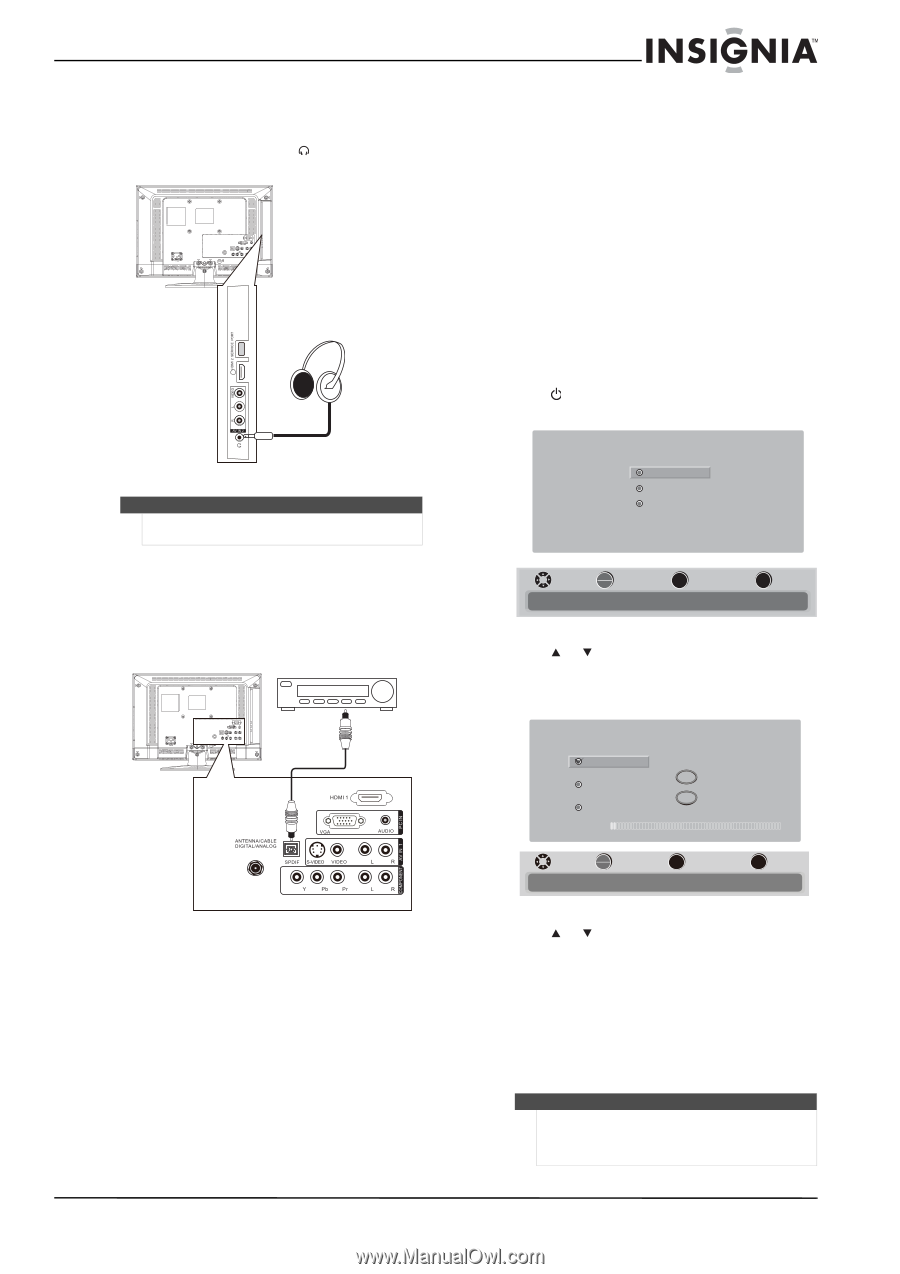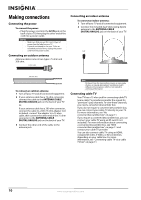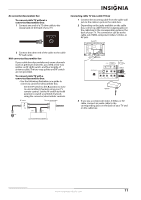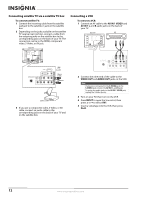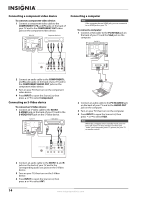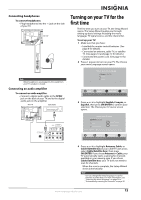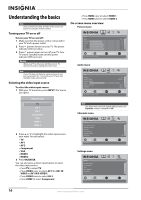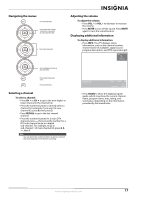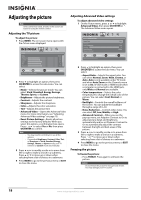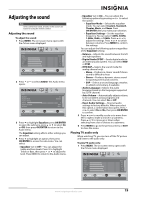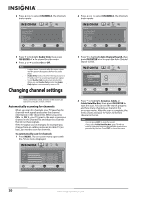Insignia NS-L19W1Q-10A User Manual (English) - Page 19
Connecting headphones, Connecting an audio amplifier, Turning on your TV for the first time
 |
UPC - 600603122293
View all Insignia NS-L19W1Q-10A manuals
Add to My Manuals
Save this manual to your list of manuals |
Page 19 highlights
Connecting headphones To connect headphones: • Plug headphones into the jack on the side of your TV. Side of TV Note When headphones are plugged in, the sound from your TV's speakers is muted. Connecting an audio amplifier To connect an audio amplifier: • Connect a digital audio cable to the SPDIF jack on the back of your TV and to the digital audio jack on the amplifier. Back of TV Audio amplifier Turning on your TV for the first time The first time you turn on your TV, the Setup Wizard opens. The Setup Wizard guides you through setting up basic settings including the menu language, TV signal source, and the channel list. To set up your TV: 1 Make sure that you have: • Installed the remote control batteries. (See page 8 for details). • Connected an antenna, cable TV, or satellite TV. (See pages 10 and page 12 for details.) • Connected the power cord. (See page 10 for details.) 2 Press (power) to turn on your TV. The Choose your menu Language screen opens. Choose your menu Language English Français Español MOVE OK ENTER SELECT Set menu language to English, Français,Español MENU PREVIOUS EXIT EXIT 3 Press or to highlight English, Français, or Español, then press OK/ENTER to confirm your selection. The Choose your TV source screen opens. Choose your TV source Antenna Cable Cable/Satellite box 0 Analog Channels 0 Digital Channels Scan for channels MOVE OK ENTER SELECT MENU PREVIOUS Select Antenna If using an antenna for standard or HD TV EXIT EXIT 4 Press or to highlight Antenna, Cable, or Cable/Satellite box (if your cable TV uses a box, select Cable/Satellite box), then press OK/ENTER. If you chose Antenna or Cable, your TV automatically starts scanning for channels available in your viewing area. If you chose Cable/Satellite box, your TV does not need to scan for channels. When the scan is complete, the Setup Wizard closes automatically. Note You can change the menu language or scan for channels at a later date. For more information, see "Selecting the menu language" on page 30 or "Automatically scanning for channels" on page 20. www.insigniaproducts.com 15