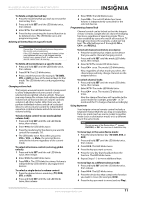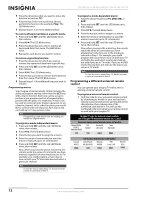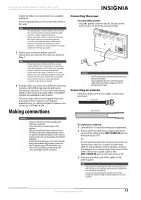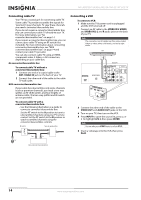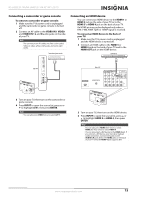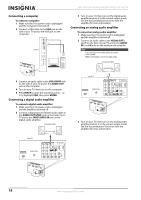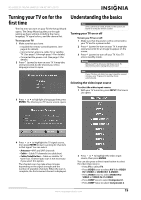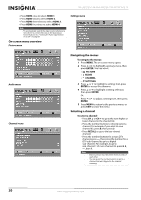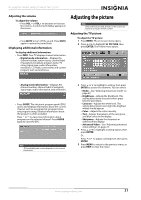Insignia NS-L42Q120-10A User Manual (English) - Page 20
Connecting a component video device, on the back of your TV and to
 |
View all Insignia NS-L42Q120-10A manuals
Add to My Manuals
Save this manual to your list of manuals |
Page 20 highlights
NS-L42Q120-10A/NS-L46Q120-10A 42"/46" LCD TV To connect an HDMI device to the side of your TV: 1 Make sure the TV's power cord is unplugged and the HDMI device is turned off. 2 Connect an HDMI cable to the HDMI 1 or HDMI 2 jack on the side of your TV and to the HDMI OUT jack on the HDMI device. Side of TV Connecting a component video device A component (Y, Pb, Pr) picture can be displayed only when a 480i, 480P, 720P, or 1080i signal is received. To connect to a component video device: 1 Make sure the TV's power cord is unplugged and the component video device is turned off. 2 Connect a component video cable to the COMPONENT IN 1 or COMPONENT IN 2 jacks on the back of your TV and to the COMPONENT VIDEO OUT jacks on the component video device. Component video device HDMI device Back of TV 3 Turn on your TV, then turn on the HDMI device. 4 Press INPUT to open the source list, press or to highlight HDMI 1 or HDMI 2, then press ENTER. Note You can also press HDMI once to select HDMI 1 or twice to select HDMI 2. 3 Connect an audio cable to the L and R audio jacks below the corresponding COMPONENT IN jacks and to the COMPONENT OUT AUDIO jacks on the component video device. Note The connectors on audio cables are often color-coded. White is left audio, and red is right audio. 4 Turn on your TV, then turn on the component video device. 5 Press INPUT to open the source list, press or to highlight COMPONENT 1 or COMPONENT 2, then press ENTER. Note You can also press COMP once to select COMPONENT 1 or twice to select COMPONENT 2. 16 www.insigniaproducts.com