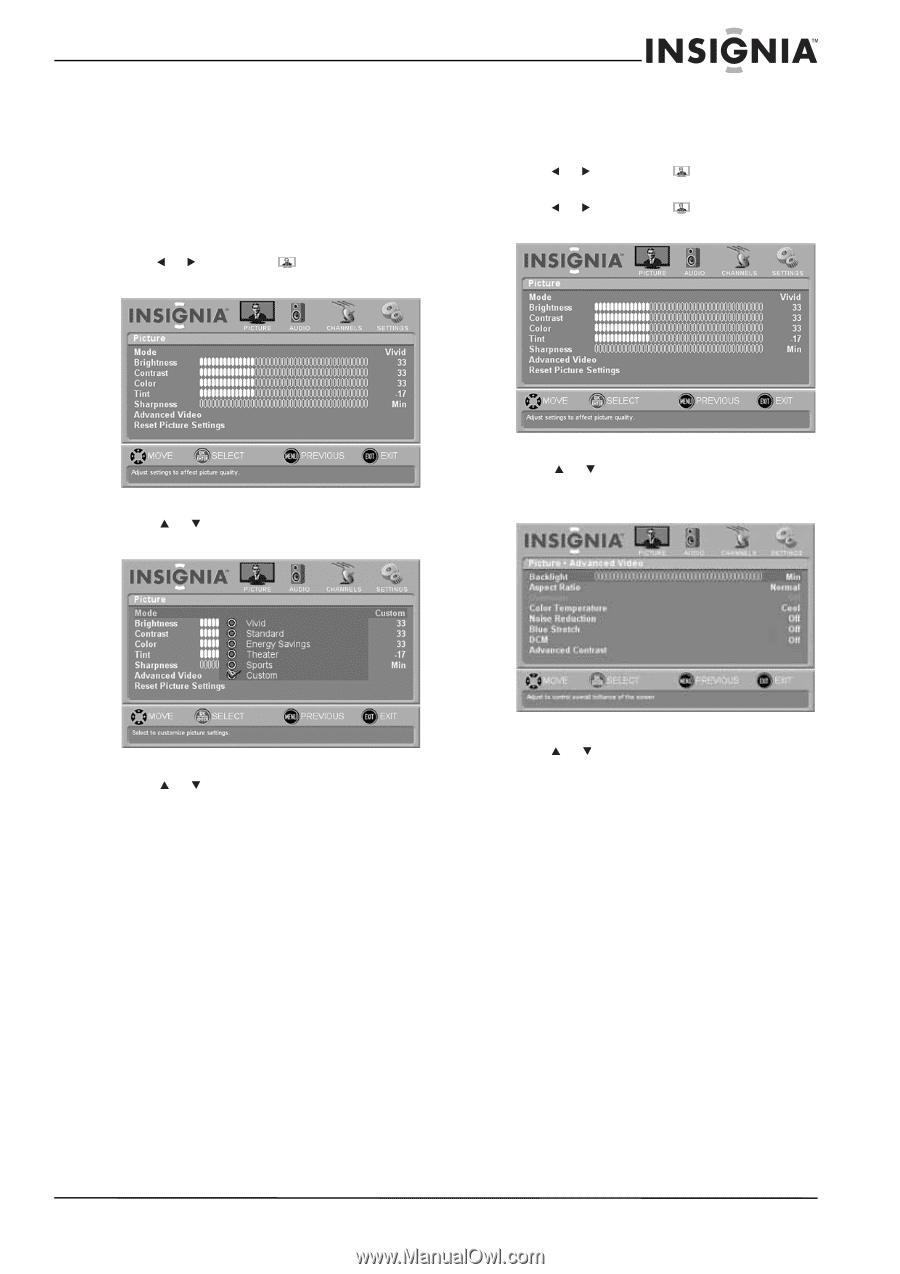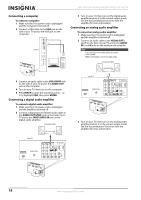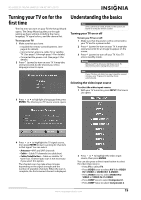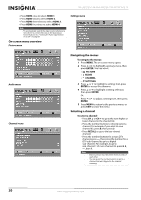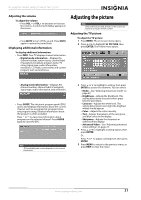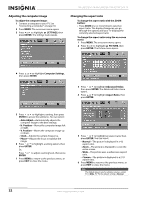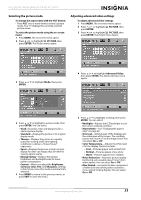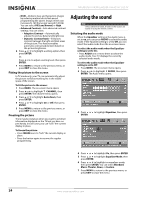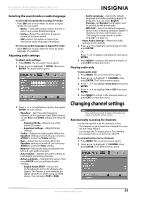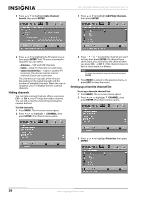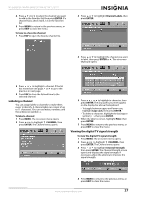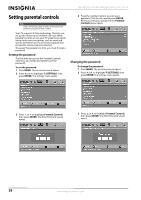Insignia NS-L42Q120-10A User Manual (English) - Page 27
Selecting the picture mode, Adjusting advanced video settings, Aspect Ratio - parts
 |
View all Insignia NS-L42Q120-10A manuals
Add to My Manuals
Save this manual to your list of manuals |
Page 27 highlights
NS-L42Q120-10A/NS-L46Q120-10A 42"/46" LCD TV Selecting the picture mode To change the aspect ratio with the PICT button: • Press PICT one or more times to select a picture mode. Your TV displays the currently selected picture mode. To select the picture mode using the on-screen menu: 1 Press MENU. The on-screen menu opens. 2 Press or to highlight PICTURE, then press ENTER. This Picture menu opens. Adjusting advanced video settings To adjust advanced video settings: 1 Press MENU. The on-screen menu opens. 2 Press or to highlight PICTURE, then press ENTER. 3 Press or to highlight PICTURE, then press ENTER. The Picture menu opens. 3 Press or to highlight Mode, then press ENTER. 4 Press or to highlight Advanced Video, then press ENTER. The Advanced Video menu opens. 4 Press or to highlight a picture mode, then press ENTER. You can select: • Vivid-Increases color and sharpness for a vibrant picture display. • Standard-Displays the picture in its original display mode. • Theater-Displays the picture in a quality suited for viewing under dim lighting conditions to deliver a "movie house" experience. • Sport-Displays the picture in high contrast display for clear-cut images that are ideal for viewing sports events. • Energy Saving-Reduces the picture brightness and backlight levels for lower power consumption. • Custom-When you adjust the Brightness, Contrast, Color, Tint, and Sharpness settings in the Picture menu, this mode is automatically selected. 5 Press MENU to return to the previous menu, or press EXIT to close the menu. 5 Press or to highlight a setting, then press ENTER. You can select: • Backlight-Adjusts the LCD backlight to suit the current viewing condition. • Aspect Ratio-See "Changing the aspect ratio" on page 22. • Overscan-Extends part of the display past the visible area of the screen. The resulting picture will "zoom in" on the image center. You can select On or Off. • Color Temperature-Adjusts the white level of in the display. Options include: • Cool-Pictures appear with a bluish tint. • Normal-Pictures appear more white. • Warm-Pictures appear more reddish. • Noise Reduction-Improves picture quality by filtering out unusable data ("noise") from video signals. You can select On or Off. • Blue Stretch-Increases the blue component of white and near white pixels to achieve a more natural looking display. You can select On or Off. www.insigniaproducts.com 23