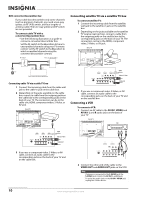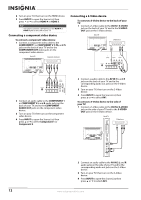Insignia NS-L42X-10A User Manual (English) - Page 19
Understanding the basics, Turning your TV on or off, Selecting the video input source, On-screen
 |
View all Insignia NS-L42X-10A manuals
Add to My Manuals
Save this manual to your list of manuals |
Page 19 highlights
Understanding the basics Note Unless otherwise noted, all tasks in this section are based on using the remote control. Turning your TV on or off To turn your TV on and off: 1 Make sure that the power cord is connected to your TV and a power outlet. 2 Press (power) to turn on your TV. The power indicator LED turns blue. 3 Press (power) again to turn off your TV. Your TV enters Standby mode and the power indicator LED turns red. Warning When your TV is off, power still flows into it. To disconnect power, unplug the power cord. Note If your TV does not detect a signal and you do not press any button for 15 minutes, your TV goes into Standby mode automatically. Selecting the video input source To select the video input source when the Picture mode is not set to Game or Game Custom: 1 With your TV turned on, press INPUT. The Source List opens. Source List TV AV 1 AV 2 Component 1 Component 2 VGA HDMI 1 HDMI 2 HDMI 3 HDMI 4 HDMI 5 2 Press or to highlight the video input source your want. You can select: • TV • AV 1 • AV 2 • Component 1 • Component 2 • VGA • HDMI 1 • HDMI 2 • HDMI 3 • HDMI 4 • HDMI 5 3 Press OK/ENTER. To select the video input source when the Picture mode is set to Game or Game Custom: 1 With your TV turned on, press INPUT. The Game Inputs source list opens. Game Inputs TV AV 2 Component 2 VGA HDMI 4 HDMI 5 2 Press or to highlight the video input source your want. You can select. • TV • AV 2 • Component 2 • VGA • HDMI 4 • HDMI 5 3 Press OK/ENTER. To select the video input source using the input buttons on the remote control: • Press TV to select TV. • Press VIDEO once to select AV 1(for AV1 IN VIDEO or AV1 IN S-VIDEO). • Press VIDEO twice to select AV 2. • Press COMP once to select Component 1. • Press COMP twice to select Component 2. • Press HDMI once to select HDMI 1. • Press HDMI twice to select HDMI 2. • Press HDMI three times to select HDMI 3. • Press HDMI four times to select HDMI 4. • Press HDMI five times to select HDMI 5. Note If Auto Input Sensing is set to On, only the inputs that have connected devices are active. The other inputs are grayed and cannot be selected. On-screen menu overview Picture menu Picture Mode Brightness Contrast Color Tint Sharpness PICTURE AUDIO CHANNELS SETTINGS Vivid 42 45 54 0 +5 MOVE OK ENTER SELECT Adjust settings to affect picture quality MENU PREVIOUS EXIT EXIT www.insigniaproducts.com 15