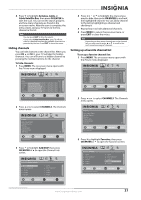Insignia NS-L42X-10A User Manual (English) - Page 22
Adjusting Advanced Video settings, On with Display
 |
View all Insignia NS-L42X-10A manuals
Add to My Manuals
Save this manual to your list of manuals |
Page 22 highlights
Adjusting Advanced Video settings To adjust advanced video settings: 1 On the Picture menu, press or to highlight Advanced Video, then press OK/ENTER or . The Advanced Video menu opens. Picture Brightness Contrast Color Tint Sharpness Advanced Video PICTURE AUDIO CHANNELS SETTINGS 50 50 64 0 0 MOVE OK ENTER SELECT MENU PREVIOUS Adjust advanced video features to fine tune the picture EXIT EXIT Picture Advanced Video Aspert Ratio Overscan Color Temperature Noise Reduction DCM Advanced Contrast PICTURE AUDIO CHANNELS SETTINGS Wide On Cool Middle Low On MOVE OK ENTER SELECT Adjust how the picture fills the screen MENU PREVIOUS EXIT EXIT 2 Press to highlight an option, then press OK/ENTER to access the sub-menu. You can select: • Aspect Ratio-Selects the aspect ratio. You can select Normal, Zoom, Wide, Cinema, or Auto. Auto is only available under TV mode and when Auto Zoom on the Channels menu is set to On. In VGA mode or HDMI mode when a computer is connected to the HDMI jack, only Wide and Normal are available. • Overscan --Select the Overscan on or off to choose your preferred picture size. When connecting with computer to show full image on TV, overscan will be set to off automatically. Warning Overscan work only when the input signal is 480i, 480p, 720p, 1080i, and 1080p in RGB color space by HDMI/DVI input. • Color temperature-Selects the color temperature to change the overall color of the picture. You can select Cool, Normal, or Warm. • Noise Reduction-Controls video noise. You can select Off, Low, Middle, or High. • DCM-DCM (Digital Clear Motion) eliminates motion blur with clear detail and smooth motion. You can select: • High-Provides the smoothest and clearest motion from film based video. • Medium-Provides smooth and clear motion for normal use. • Low-Sets the DCM effect to the minimum. • Off-Turns off the DCM feature is disabled. Note • • DCM is not available and grayed out in GAME Mode. Turn DCM off in case ghosting appears in picture. • Advanced Contrast-When you see the pop-up menu, set Advanced Contrast to On to adjust the picture detail and brightness automatically. • Backlight-Controls the overall brilliance of the screen. You can adjust the backlight through a range of 0~30. • Advanced Light Control-This option has two sub-options: • DCR-Enhances the contrast ratio between light and dark areas of the screen. You can select On or Off. DCR only works when Light Sensor is set ot Off. • Light Sensor-Automatically adjusts brightness by detecting ambient light. You can select On, Off, or On with Display (displays a scale on the screen to show the effects). Picture Advanced Video Color Temperature Noise Reduction DCM Advanced Contrast Backlight Advanced Light Control PICTURE AUDIO CHANNELS SETTINGS Cool Middle Low On 30 MOVE OK ENTER SELECT Automatically adjust picture detail and brightness MENU PREVIOUS EXIT EXIT Picture Advanced Video Overscan Color Temperature DCR On Light Sensor On Backlight Advanced Light Control PICTURE AUDIO CHANNELS SETTINGS On Cool Off Off On With Display 21 MOVE OK ENTER SELECT MENU PREVIOUS Enhance contrast ratio between light and dark areas of picture EXIT EXIT 18 www.insigniaproducts.com