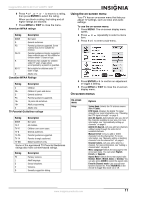Insignia NS-LCD15-09 User Manual (English) - Page 10
Using your TV - manual
 |
View all Insignia NS-LCD15-09 manuals
Add to My Manuals
Save this manual to your list of manuals |
Page 10 highlights
Insignia NS-LCD15-09 15.6" LCDTV 720P Connecting a computer You can connect a computer using the HDMI or VGA jack on the back of your TV. Warning Make sure that you turn off and unplug your TV before installing devices. Note When the computer goes into standby mode, your TV turns off. If your TV does not turn on when you "wake" your computer, press the POWER button on your TV or remote control. To connect a computer using VGA: 1 Plug a VGA cable from your computer into the VGA jack on the back of your TV. Selecting the TV signal source To select the TV signal source: • With the TV on, press INPUT on either the TV or the remote to choose from: • TV • Composite • S-Video • Component • VGA • HDMI Note HDMI, the HDMI logo, and High-Definition Multimedia Interface are trademarks or registered trademarks of HDMI Licensing LLC. Setting up the channel list After you select your TV source, if you selected antenna or cable you need to set up the channel list. When you set up your channel list, your TV searches for all available channels in your area and stores a list of these channels. When you press CH - or CH +, your TV skips the channels that do not have a signal. Automatically setting up channels To automatically set up the channel list: 1 Press MENU. The on-screen display menu opens with Setup highlighted. VGA AUDIO VGA cable Audio cable 2 Plug an audio cable from your computer's audio out jack into the AUDIO jack on the back of your TV. 3 Plug in and turn on your TV. 4 Press INPUT repeatedly to select the VGA input source. To connect a computer using HDMI: • Plug an HDMI cable into the HDMI INPUT jack on the back of your TV and into the HDMI Out jack on the back of the computer. Using your TV Turning your TV on and off To turn your TV on and off: 1 Make sure that the power cord is connected to your TV and a power outlet. 2 Press to turn on your TV. The power indicator LED turns blue. 3 Press again to return your TV to standby. The power indicator LED turns red. ENTER 2 Press to enter the sub-menu, then press or to highlight Auto Ch Search. 3 Press ENTER or to start the search. Note You can press Exit to stop the search. Manually adding or deleting channels from the channel list After you create a channel list using the Auto Ch Search option, you can manually add or delete channels from the channel list. To add or delete channels: 1 Press MENU. The on-screen display menu opens with Setup highlighted. 2 Press to enter the sub-menu, then press or to highlight Manual Channel Set. The Channel Setup Table opens. 3 Press or to select a channel, then press ENTER to toggle between viewable and not viewable. 4 Press MENU or EXIT to close the menu. 8 www.insignia-products.com