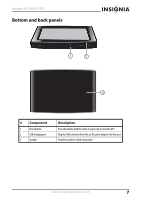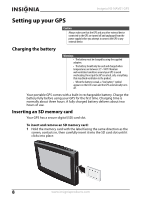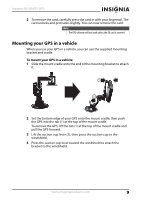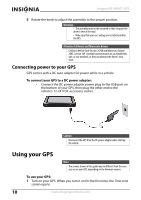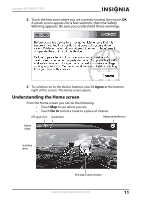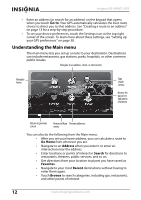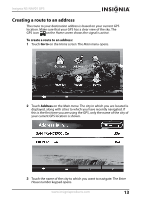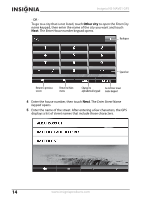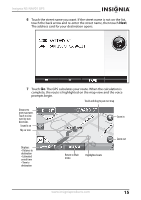Insignia NS-NAV01 User Manual (English) - Page 11
Understanding the Home screen, for a few seconds, then the Safety - gps maps
 |
UPC - 121809058945
View all Insignia NS-NAV01 manuals
Add to My Manuals
Save this manual to your list of manuals |
Page 11 highlights
Insignia NS-NAV01 GPS 2 Touch the time zone where you are currently located, then touch OK. A splash screen appears for a few seconds, then the Safety Warning appears. Be sure you understand these warnings. 3 To continue on to the device features, touch I Agree at the bottom right of the screen. The Home screen opens. Understanding the Home screen From the Home screen you can do the following: • Touch Map to see where you are • Touch Go to to find a route to a place of interest GPS signal active Sound muted Settings and preferences Battery charge Go to Main menu View map of current location www.insigniaproducts.com 11
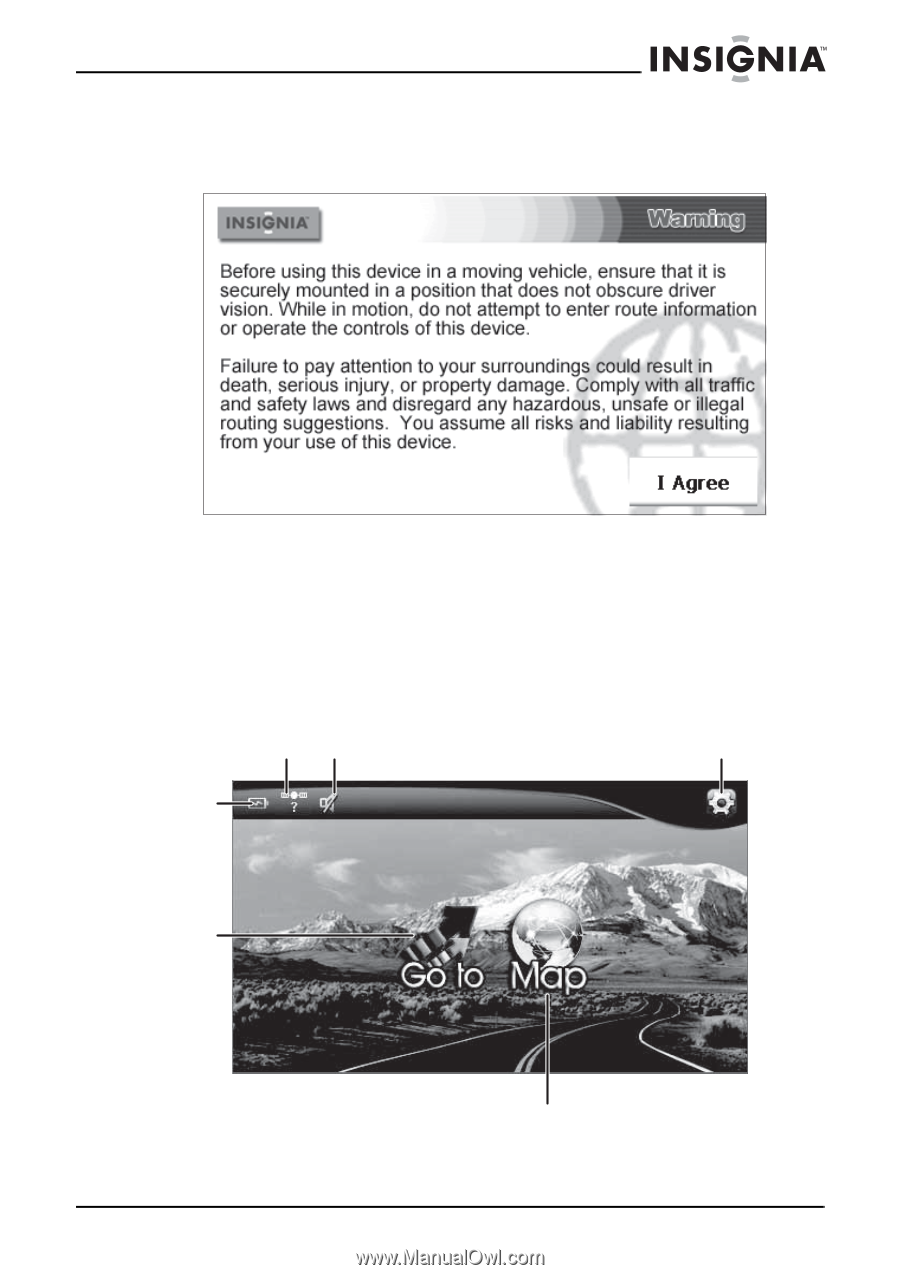
11
Insignia NS-NAV01 GPS
www.insigniaproducts.com
2
Touch the time zone where you are currently located, then touch
OK
.
A splash screen appears
for a few seconds, then the Safety
Warning appears. Be sure you understand these warnings.
3
To continue on to the device features, touch
I Agree
at the bottom
right of the screen. The
Home screen
opens.
Understanding the Home screen
From the Home screen you can do the following:
•
Touch
Map
to see where you are
•
Touch
Go to
to find a route to a place of interest
GPS signal active
Sound muted
Battery
charge
Go to Main
menu
View map of current location
Settings and preferences