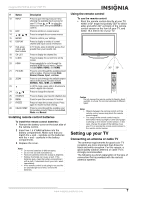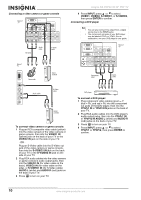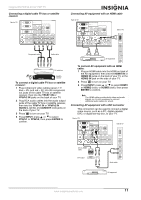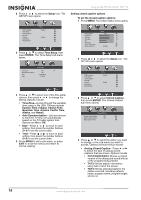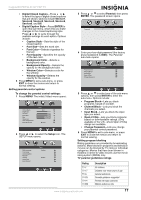Insignia NS-PDP32-09 User Manual (English) - Page 14
Connecting a PC
 |
View all Insignia NS-PDP32-09 manuals
Add to My Manuals
Save this manual to your list of manuals |
Page 14 highlights
To connect AV equipment with an HDMI-to-DVI cable: 1 Plug the DVI connector of an HDMI-to-DVI cable into the DVI out jack of the AV equipment, then plug the HDMI connector into the HDMI1 IN or HDMI2 IN jacks on the back of your TV, or the HDMI3 IN jack on the side of your TV. 2 Plug RCA audio cables into the audio output jacks of the AV equipment, then into the HDMI AUDIO L (white) and AUDIO R (red) jacks on the back of your TV, or the VIDEO2 IN AUDIO L (white) and AUDIO R (red) jacks on the side of your TV (if you use the HDMI3 IN jack for the video). 3 Press to turn on your TV. 4 Press INPUT, press or to select HDMI1 or HDMI2 (rear), or HDMI3 (side), then press ENTER to confirm. Note To connect your TV to the AV equipment's DVI output, you need an HDMI-to-DVI cable or an HDMI adapter (not supplied) and audio cables. Connecting a PC For information on connecting a PC to your TV with an HDMI cable, see "Connecting AV equipment with an HDMI cable" on Page 11. Back of TV VGA cable Audio cable PC Insignia NS-PDP32-09 32" PDP TV 4 Press INPUT, press or to select PC (VGA), then press ENTER to confirm. Notes • In PC mode, there may be video noise associated with the resolution, vertical pattern, contrast, or brightness. If video noise is present, change the PC output to another resolution, change the refresh rate to another rate, or adjust the brightness and contrast on the VIDEO menu until the picture is clear. • Avoid keeping a fixed image on the screen for a long period of time. The fixed image could become permanently imprinted on the screen. • Depending on your graphics card, some resolution settings may not allow the image to be positioned on the screen correctly. The screen resolution of your TV is optimized during for the display modes listed below. If the signal from the PC is a standard resolution, the screen is adjusted automatically. If the signal from the system is not standard, adjust the screen resolution by referring to your video card user guide, otherwise there may be no picture. Resolution 640 × 400 720 × 400 640 × 480 800 × 600 1024 × 768 Vertical frequency (Hz) 85 85 60 72 75 85 56 60 72 75 85 60 70 75 Horizontal frequency (kHz) 37.9 37.9 31.5 37.9 37.5 43.3 35.1 37.9 48.1 46.9 53.7 48.4 56.5 60.0 To connect a PC: 1 Plug a VGA (D-sub 15-pin) cable into the VGA (RGB) output jack on your PC, then into the PC IN VGA jack on the back of your TV. 2 Plug an audio cable into the audio output jack on your PC, then into the PC IN AUDIO L (white) and AUDIO R (red) jacks on the back of your TV. 3 Turn on your TV and the PC. 12 www.insignia-products.com