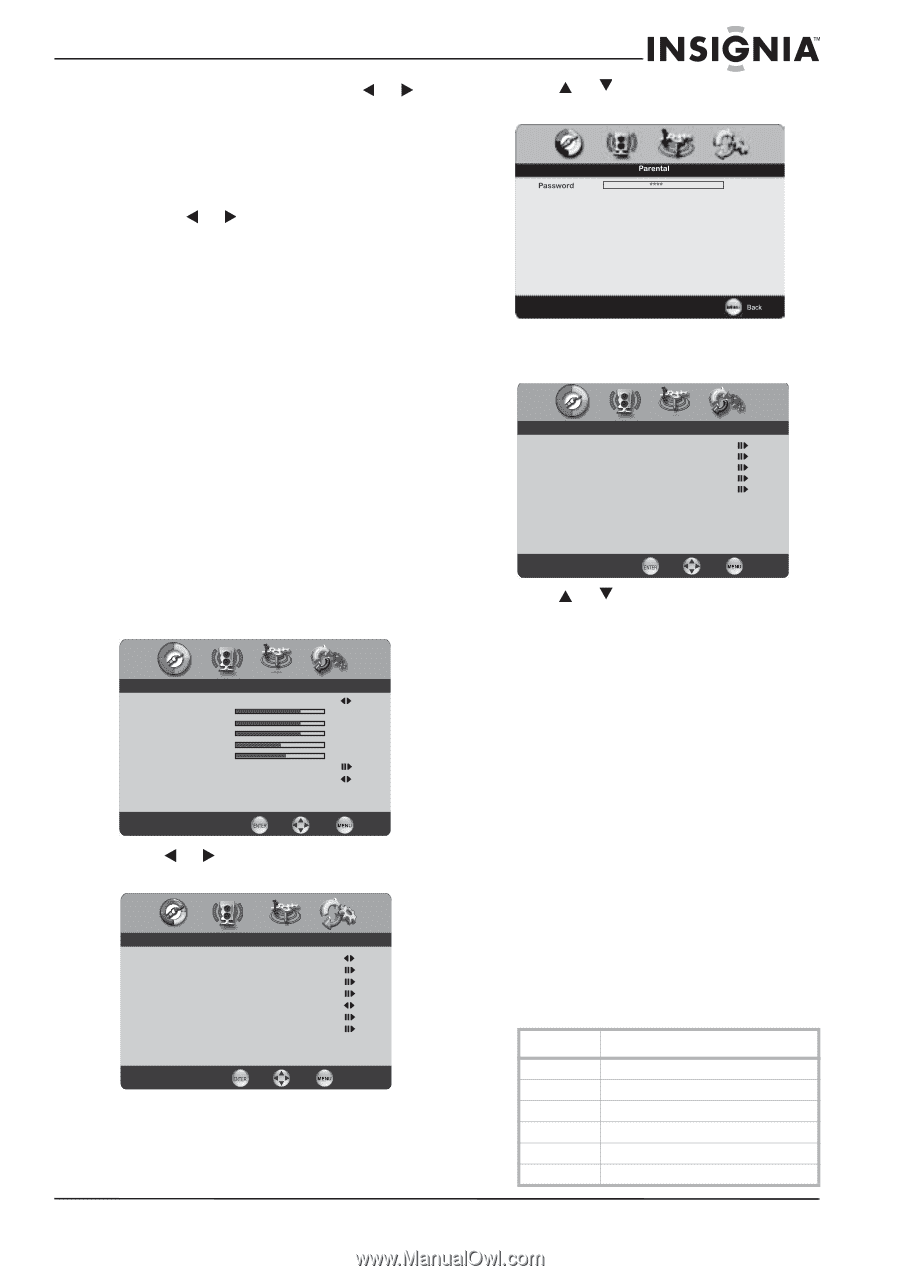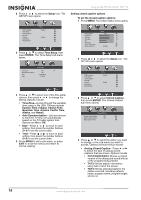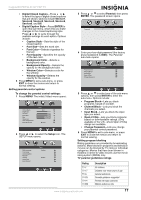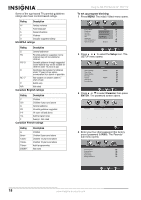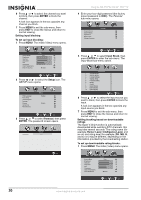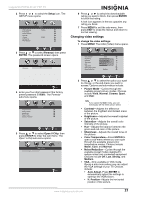Insignia NS-PDP32-09 User Manual (English) - Page 19
Rating, Description
 |
View all Insignia NS-PDP32-09 manuals
Add to My Manuals
Save this manual to your list of manuals |
Page 19 highlights
Insignia NS-PDP32-09 32" PDP TV • Digital Closed Caption-Press or to select the type of digital closed captions that are shown. Options include Service1, Service2, Service3, Service4, Service5, Service6, and Off. • Digital Caption Style-Press ENTER to open this sub-menu, which lets you make changes to the closed captioning style. Press or to cycle through the available settings for each option. Options include: • Caption Style-Sets the style of the closed caption. • Font Size-Sets the word size. • Font Color-Selects a typeface for the text. • Font Opacity-Specifies the opacity of the text color. • Background Color-Selects a background color. • Background Opacity-Selects the opacity for the background color. • Window Color-Selects a color for the window. • Window Opacity-Selects the opacity for the window. 5 Press MENU to exit a sub-menu, or press EXIT to close the menus and return to normal viewing. Setting parental control options To change the parental control settings: 1 Press MENU. The initial (Video) menu opens. Video Picture Mode User Brightness 54 Contrast 50 Saturation 54 Hue 0 Sharpness 5 Color Temperature Noise Reduction Medium Enter Select Exit 2 Press or to select the Setup icon. The SETUP menu opens. OSD Language Time Setup Closed Caption Parental Gamma Audio Only Reset Default Setup English Middle Enter Select Exit 3 Press or to select Parental, then press ENTER. The password screen opens. 4 Enter your four-digit password (the factory preset password is 0000). The Parental sub-menu opens. Program Block Channel Block Input Block Open V-Chip Change Password Parental Enter Select Back 5 Press or to select one of the sub-menu options, then press ENTER to enter the sub-menu. Options include: • Program Block-Lets you block programs, based on content. • Channel Block-Lets you block the channels you select. • Input Block-Lets you block the input type you select. • Open V-Chip-Lets you block programs based on downloadable ratings. (Only available in the U.S., where Open V-Chip ratings are available. • Change Password-Lets you change your parental control password. 6 Press MENU to exit a sub-menu, or press EXIT to close the menus and return to normal viewing. Setting program blocking Rating guidelines are provided by broadcasting stations. Most television programs and television movies can be blocked by TV rating or individual categories. Movies that have been shown in theaters or direct-to-video movies use the movie rating system (MPAA) only. TV parental guidelines ratings Rating TV-Y TV-Y7 TV-G TV-PG TV-14 TV-MA Description All children Children over seven years of age General audiences Parental guidance suggested Parents strongly cautioned Mature audiences only www.insignia-products.com 17