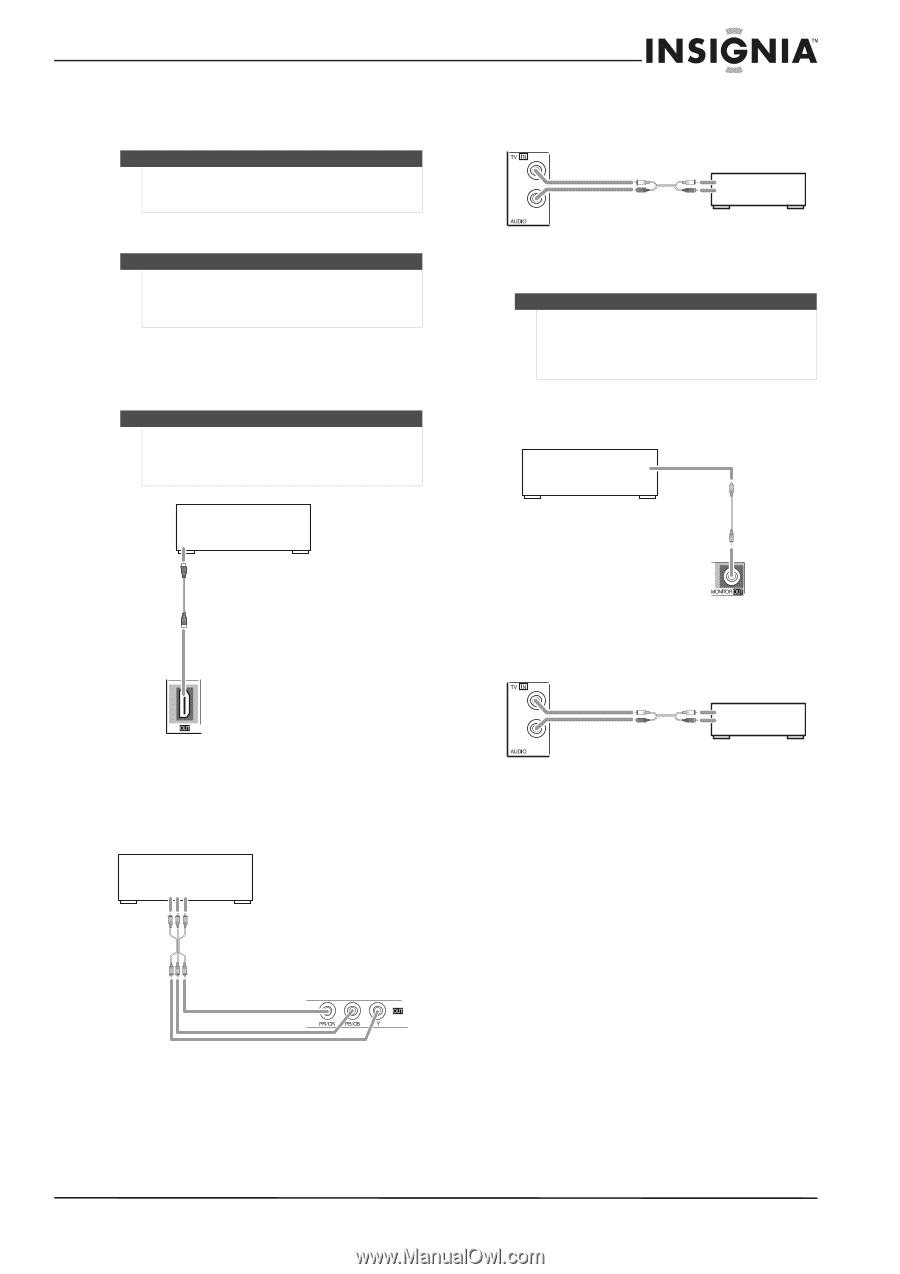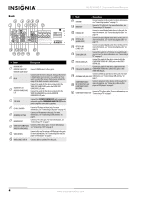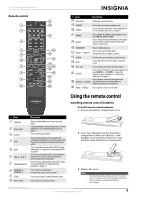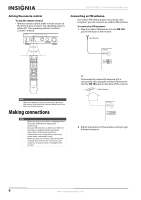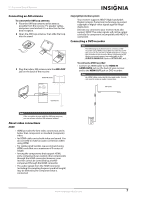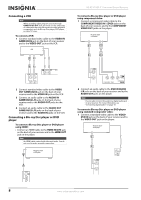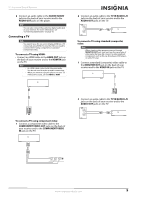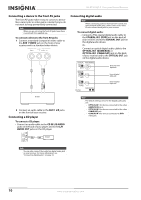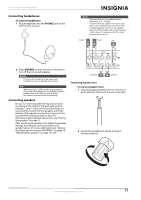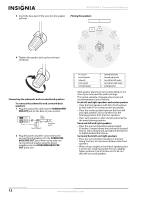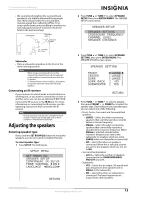Insignia NS-R5101HD User Manual (English) - Page 13
Connecting a TV, TV IN AUDIO L/R
 |
View all Insignia NS-R5101HD manuals
Add to My Manuals
Save this manual to your list of manuals |
Page 13 highlights
5.1 Surround Sound Receiver 2 Connect an audio cable to the AUDIO IN DVD jacks on the back of your receiver and to the AUDIO OUT jacks on the player. Note You can also connect the audio to a digital audio jack on your receiver. For more information, see "Connecting digital audio" on page 10. Connecting a TV Note You cannot view the on-screen display (OSD) on a TV connected using HDMI. To view the OSD, you need to connect the TV using component or standard (composite) video. To connect a TV using HDMI: • Connect an HDMI cable to the HDMI OUT jack on the back of your receiver and to the HDMI IN jack on the TV. Note • An HDMI cable carries both video and audio. You do not need to make an audio connection. • When you want to enjoy the picture on your TV without the sound, set the HDMI to AMP. TV 2 Connect an audio cable to the TV IN AUDIO L/R jacks on the back of your receiver and to the AUDIO OUT jacks on the TV. TV To connect a TV using standard (composite) video: Note When viewing video program sources through MONITOR OUT jack, you must use the same type of video jacks that you did connect to video playback components such as Blu-ray Disc player, DVD player, or cable TV tuner. 1 Connect a standard (composite) video cable to the MONITOR OUT jack on the back of your receiver and to the VIDEO IN jack on the TV. TV To connect a TV using component video: 1 Connect a component video cable to the COMPONENT VIDEO OUT jacks on the back of your receiver and to the COMPONENT VIDEO IN jack on the TV. TV 2 Connect an audio cable to the TV IN AUDIO L/R jacks on the back of your receiver and to the AUDIO OUT jacks on the TV. TV www.insigniaproducts.com 9