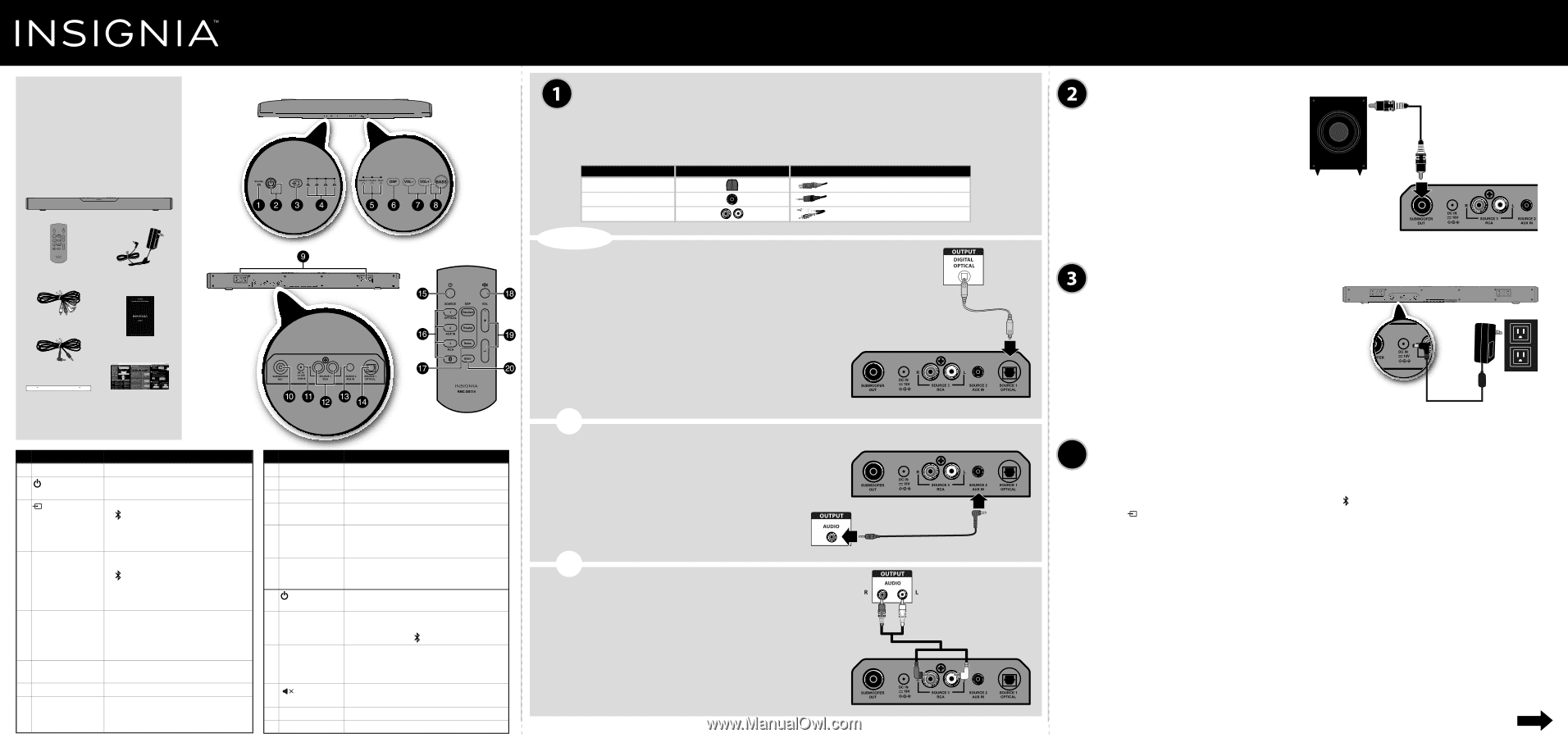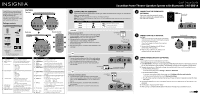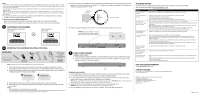Insignia NS-SB314 Quick Setup Guide (English) - Page 1
Insignia NS-SB314 Manual
 |
View all Insignia NS-SB314 manuals
Add to My Manuals
Save this manual to your list of manuals |
Page 1 highlights
Congratulations on your purchase of an Insignia Soundbar Home Theater Speaker System with Bluetooth. Your NS-SB314 represents the state-of-the-art in home theater soundbars and is designed for reliable and trouble-free performance. Package contents FEATURES Top view Soundbar Remote control AC adapter Back view Remote control RCA audio cable 3.5 mm audio cable User Guide Wall mounting template Quick Setup Guide Before using your new product, please read these instructions to prevent any damage. # ITEM DESCRIPTION 1 Standby indicator Lights when the soundbar is in standby mode. 2 (Power) button and indicator Press to turn on the soundbar. The indicator turns green. Press again to return the soundbar to standby mode. 3 (source) button Press repeatedly to cycle through the available sound sources: • - Bluetooth • Source 1 - Optical • Source 2 - AUX IN • Source 3 - RCA 4 Input source indicator Indicates which source is selected to provide sound for the soundbar. • - Bluetooth • Source 1 - Optical • Source 2 - AUX IN • Source 3 - RCA 5 Sound mode indicator Lights to indicate the DSP sound mode selected. • Standard - Lets you enjoy normal sound. • Theater - Best for enjoying movies. Bass frequencies are enhanced. • News - Select for clear voice reproduction. 6 DSP (Digital Signal Processor) button Press repeatedly to cycle through the available DSP sound modes (Standard>Theater>News). 7 VOL +/- buttons Press to increase or decrease the volume of the soundbar. 8 BASS button and indicator Press to activate the bass frequency enhancement. The indicator turns green. Press again to turn off the bass frequency enhancement. # ITEM DESCRIPTION 9 Hanging brackets Use to hang the soundbar on a wall. 10 SUBWOOFER OUT jack Connect a powered subwoofer to this jack. 11 DC IN jack Connect the AC adapter to this jack to power the soundbar. 12 SOURCE 3 - RCA IN (R and L) jacks If your TV (or other audio source device) has RCA OUT jacks, connect the RCA cables to your source device and these jacks. 13 SOURCE 2 - AUX IN jack If your TV (or other audio source device) has an AUX OUT or headphone jack, connect the 3.5 mm audio cable to your source device and this jack. 14 SOURCE 1 - OPTICAL jack If your TV (or other audio source device) has an Optical OUT jack, connect a digital optical cable (not included) to your source device and this jack. 15 (Power) button Press to turn on the soundbar. Press again to put the soundbar into standby mode. 16 SOURCE buttons Press to select the sound source for your soundbar: • Source 1 - Optical • Source 3 - RCA • Source 2 - AUX IN • - Bluetooth 17 DSP buttons Press to select the Digital Signal Processor (DSP) sound mode: • Standard • Theater • News The corresponding indicator on the soundbar top panel lights to indicate the sound mode selected. 18 (Mute) button Press to mute the sound from the soundbar. Press again to restore the sound. 19 VOL +/- buttons Press to increase or decrease the volume of the soundbar. 20 BASS button Press to activate the bass frequency enhancement. Quick Setup Guide Soundbar Home Theater Speaker System with Bluetooth | NS-SB314 CONNECTING THE SOUNDBAR Choose one connection option below that fits your audio source device (for example, TV, DVD/Blu-ray player, or gaming console). CAUTION: Turn off or unplug all devices while you are making connections. NOTE: If you mounted your soundbar on a wall, you must use the included right-angle cable connectors for the AUX IN or RCA cable connections. AUDIO QUALITY BEST GOOD GOOD JACK TYPE (on source device) CABLE Digital optical cable (not included) 3.5 mm audio cable (included) RCA audio cable (included) - PICK ONE - Digital connections (BEST) 1 Connect one end of the digital optical cable (not included) to your soundbar. Connect the other end into the Digital Optical Output port on your audio source device. 2 Change the device's audio output to 'PCM' format (typically found in Audio Settings). Refer to the documentation that came with your audio source device for more information. 3 After connecting power, see USING YOUR SOUNDBAR on the next page. TV or DVD/Blu-ray player Digital optical cable (not included) - OR - AUX IN connections (GOOD) 1 Connect the right-angled end of the 3.5mm audio cable to your soundbar. Plug the other end into the Audio Output port or headphone jack on your audio source device. 2 After connecting power, see USING YOUR SOUNDBAR on the next page. TV or DVD/Blu-ray player - OR - RCA Audio connections (GOOD) 1 Connect the right-angled connectors of the RCA audio cables to your soundbar. Connect the other end of the RCA cables into the Audio Output ports on your audio source device. 2 After connecting power, see USING YOUR SOUNDBAR on the next page. NOTE: Make sure that the cable ends match the color of the ports. TV or DVD/Blu-ray player Back of the soundbar Back of the soundbar 3.5 mm audio cable (included) RCA audio cable (included) Back of the soundbar CONNECTING THE SUBWOOFER (OPTIONAL) Connect one end of the subwoofer speaker cable (not included) to the subwoofer and the other end to the soundbar. Subwoofer Subwoofer cable (not included) Back of the soundbar CONNECTING THE AC ADAPTER CAUTIONS: • Make sure that the electrical outlet matches the AC adapter's input requirements of 100-240 V, 50/60 Hz before connecting. • Use only the AC adapter provided. • Plug in the AC adapter only after all other connections have been made. 1 Connect the AC adapter to the DC IN jack on the back of the soundbar. 2 Plug the other end of the AC adapter into a power outlet or surge protector. Back of the soundbar 4 CONNECTING BLUETOOTH (OPTIONAL) NOTES: • Your soundbar must be on to make a Bluetooth connection. • Place the Bluetooth device within 30 ft. (10 m) of your soundbar. 1 Select Bluetooth as the input source by pressing the (Bluetooth) button on the remote control or the (source) button on the soundbar. The Bluetooth indicator on the soundbar will blink slowly. 2 Navigate to your device's Bluetooth settings, turn on Bluetooth, then search for available devices. a. For iPad/iPhone/iPod touch: i. From the home page, touch Settings > General > Bluetooth. b. For Android Phone/Tablet: i. From your smart phone/tablet home page, touch Settings >Wireless and networks. ii. Click to activate Bluetooth, then touch Bluetooth settings. c. For a PC or Mac, see the instructions that came with your computer or operating system for more information. 3 On your Bluetooth device, select "NS-SB314" from the device list. Repeat step 2 if "NS-SB314" is not displayed. 4 If a PIN code is requested, enter "0000." 5 When pairing is completed the Bluetooth indicator on the top of your soundbar turns on. OVER