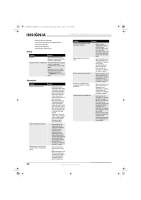Insignia NS-WBRDVD2-CA User Manual (English) - Page 25
Local Network Test
 |
View all Insignia NS-WBRDVD2-CA manuals
Add to My Manuals
Save this manual to your list of manuals |
Page 25 highlights
NS-WBRDVD2-WBRDVD2-CA_10-0920_MAN_V5.book Page 21 Friday, August 13, 2010 1:08 PM Wireless Blu-ray Disc Player 6 Press or to select Wireless, then press ENTER. A list of wireless options opens. 7 Press or to select WiFi Protected Setup, then press ENTER. A screen appears, asking you to press the button on your router. 8 Press the button on top of your router. A screen should appear on your TV that says "Success" when your player is connected to the router. Press ENTER to close the message. 9 Press to go to the previous menu. Manually setting access point entry To configure the wireless Internet connection: 1 Press ENTER. The Settings menu opens. Using the network test The Network Test menu item lets you test the connectivity of your player's configuration by pinging an IP address. To test the network: 1 Press ENTER. The Settings menu opens. 2 Press or to select Network, then press ENTER. 3 Press or to select Wireless, then press ENTER. The Wireless Settings screen opens. 4 Press or to select Manual, then press ENTER. The following screen opens. AdHoc Encryption Name Edit Access Point Entry Off Disabled OK Cancel 5 Enter network names, passwords, and so on, then press OK. Note If the password you are inputting contains letters, press ENTER and a small keyboard will open on the screen. 2 Press or to select Network, then press ENTER. 3 Press or to select Network Test, then press ENTER. Network Test will run three tests. • Local Network Test. If this test fails, you need to check your connection to your home network. If you have a wired connection: • Make sure your network cable is securely attached to your router and your player. • Make sure your router is connected to your cable or DSL modem correctly. If you have a wireless connection: • Make sure your router is connected to your cable or DSL modem correctly. • Make sure your player is within the range of your router. • Make sure the desired WIFI network is selected. If you have a security password, be sure you have entered the password correctly. If further help is need for setting up security and obtaining your security password, contact your router manufacturer and/or cable or DSL modem manufacturer. • DNS Sever Test. If this test fails, there may be an issue with your internet service provider. • Make sure your router is connected to your cable or DSL modem correctly. • Contact your internet service provider for more help. • Internet Connection Test. If this test fails, there may be an issue with your internet service provider. • Make sure your router is connected to your cable or DSL modem correctly. • Contact your internet service provider for more help. www.insigniaproducts.com 21