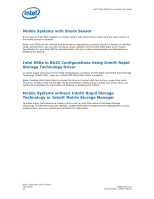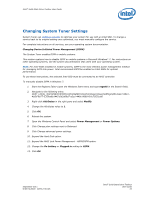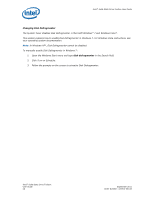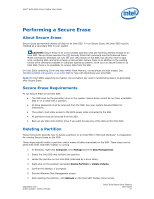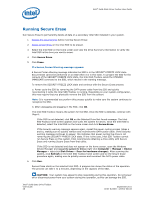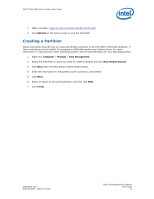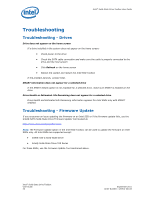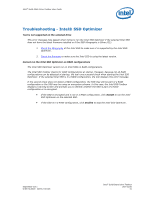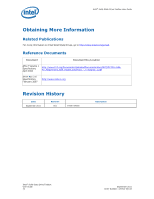Intel 320 SSD Solid-State Drive Toolbox User Guide - Page 29
Creating a Partition
 |
View all Intel 320 SSD manuals
Add to My Manuals
Save this manual to your list of manuals |
Page 29 highlights
Intel® Solid-State Drive Toolbox User Guide 7. When complete, create an active partition and format the SSD. 8. Click Refresh on the home screen to view the Intel SSD. Creating a Partition These instructions describe how to create and format a partition on an Intel SSD in Microsoft Windows* 7. These instructions can be helpful for preparing an SSD after performing a Secure Erase. For more information or instructions for other operating systems, see the documentation for your operating system. 1. Right-click Computer > Manage > Disk Management. 2. Select the Intel SSD on which you want to create a partition and click New Simple Volume. 3. Click Next when the New Simple Volume Wizard starts. 4. Enter the information for the partition (size of partition, drive letter). 5. Click Next. 6. Select an option to format the partition, and then click Next. 7. Click Finish. September 2011 Order Number: 325912-001US Intel® Solid-State Drive Toolbox User Guide 29