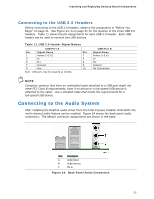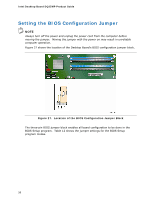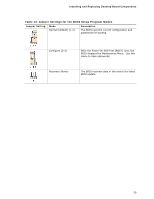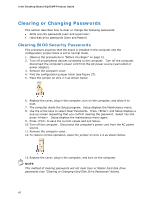Intel BLKDQ35MPE Product Guide - Page 55
Connecting to the USB 2.0 Headers, Connecting to the Audio System
 |
View all Intel BLKDQ35MPE manuals
Add to My Manuals
Save this manual to your list of manuals |
Page 55 highlights
Installing and Replacing Desktop Board Components Connecting to the USB 2.0 Headers Before connecting to the USB 2.0 headers, observe the precautions in "Before You Begin" on page 31. See Figure 23, G on page 51 for the location of the three USB 2.0 headers. Table 11 shows the pin assignments for each USB 2.0 header. Each USB header can be used to connect two USB devices. Table 11. USB 2.0 Header Signal Names USB Port A Pin Signal Name Pin 1 Power (+5 V) 2 3 D- 4 5 D+ 6 7 Ground 8 9 Key 10 Note: USB ports may be assigned as needed. USB Port B Signal Name Power (+5 V) DD+ Ground No Connection NOTE Computer systems that have an unshielded cable attached to a USB port might not meet FCC Class B requirements, even if no device or a low-speed USB device is attached to the cable. Use a shielded cable that meets the requirements for a full-speed USB device. Connecting to the Audio System After installing the RealTek audio driver from the Intel Express Installer DVD-ROM, the multi-channel audio feature can be enabled. Figure 24 shows the back panel audio connectors. The default connector assignments are shown in the table. Item Description A Audio line in B Audio line out C Mic in Figure 24. Back Panel Audio Connectors 55