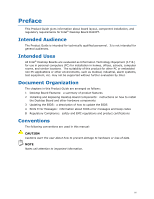Intel BOXD410PT Product Guide
Intel BOXD410PT Manual
 |
View all Intel BOXD410PT manuals
Add to My Manuals
Save this manual to your list of manuals |
Intel BOXD410PT manual content summary:
- Intel BOXD410PT | Product Guide - Page 1
Intel® Desktop Board D410PT Product Guide Order Number: E74522-002 - Intel BOXD410PT | Product Guide - Page 2
instructions, may cause harmful interference to radio communications. However, there is no guarantee that interference will by Intel Corporation could void the user's authority Intel may make changes to specifications and product descriptions at any time, without notice. Intel Desktop Board D410PT - Intel BOXD410PT | Product Guide - Page 3
by Intel. Document Organization The chapters in this Product Guide are arranged as follows: 1 Desktop Board Features: a summary of product features 2 Installing and Replacing Desktop Board Components: instructions on how to install the Desktop Board and other hardware components 3 Updating the BIOS - Intel BOXD410PT | Product Guide - Page 4
Intel Desktop Board D410PT Product Guide Terminology The table below gives descriptions to some common terms used in the product guide. Term GB GHz KB MB Mbit MHz Description Gigabyte (1,073,741,824 bytes) Gigahertz (one billion hertz) Kilobyte (1024 bytes) Megabyte (1,048,576 bytes) Megabit (1, - Intel BOXD410PT | Product Guide - Page 5
Panel Audio Header 33 Connecting to the Serial Headers 34 Connecting to the Front Panel Header 34 Connecting to the Front Panel USB 2.0 Headers 35 Connecting a Chassis Fan 35 Connecting the Power Supply Cable 36 Setting the BIOS Configuration Jumper 37 Clearing Passwords 38 Replacing the - Intel BOXD410PT | Product Guide - Page 6
Intel Desktop Board D410PT Product Guide 3 Updating the BIOS Updating the BIOS with the Intel® Express BIOS Update Utility 45 Updating the BIOS with the Iflash Memory Update Utility 46 Obtaining the BIOS Update File 46 Using the Iflash Memory Update Utility 46 Recovering the BIOS 47 A Board - Intel BOXD410PT | Product Guide - Page 7
Fan Header 35 12. Connecting a Power Supply Cable 36 13. BIOS Configuration Jumper Block 37 14. Removing the Battery 43 15. Intel Desktop Board D410PT China RoHS Material Self Declaration Table 58 Tables 1. Feature Summary 9 2. Intel Desktop Board D410PT Components 12 3. Audio Jack Support - Intel BOXD410PT | Product Guide - Page 8
Intel Desktop Board D410PT Product Guide viii - Intel BOXD410PT | Product Guide - Page 9
the features of the Desktop Board. Table 1. Feature Summary Form Factor Processor Main Memory Chipset Integrated Graphics Audio Expansion Capabilities Peripheral Interfaces Legacy I/O Control Hardware Monitor Subsystem LAN Support BIOS Instantly Available PC Technology Mini-ITX ([170 millimeters - Intel BOXD410PT | Product Guide - Page 10
Desktop Board Support http://support.intel.com/support/motherboards/desktop Available configurations for Intel Desktop Board D410PT http://www.intel.com/products/motherboard/D410PT/index.htm Chipset information http://www.intel.com/products/desktop/chipsets/index.htm BIOS and driver updates - Intel BOXD410PT | Product Guide - Page 11
Desktop Board Features Desktop Board Components Figure 1 shows the location of the major components on Intel Desktop Board D410PT. Figure 1. Intel Desktop Board D410PT Components 11 - Intel BOXD410PT | Product Guide - Page 12
Intel Desktop Board D410PT Product Guide Table 2. Intel Desktop Board D410PT Components Label A B C D E F G H I J K L M N O P Q R S Description Back panel connectors Serial header (COM1) Serial port (COM 2) Chassis fan header Main power connector Standby power indicator Processor Channel A DIMM 0 - Intel BOXD410PT | Product Guide - Page 13
Intel® SDRAM memory specifications, the board should be populated with DIMMs that support the Serial Presence Detect (SPD) data structure. If your memory modules do not support SPD, you will see a notification to this effect on the screen at power up. The BIOS will attempt to configure the memory - Intel BOXD410PT | Product Guide - Page 14
systems are fully supported by the Desktop Board: • Microsoft Windows Vista* Home Basic, SP 1 • Microsoft Windows* XP Home, SP 3 • Microsoft Windows* 7 Home Basic and Starter Onboard Audio Subsystem The Intel Desktop Board D410PT 4-channel onboard audio subsystem supports both Intel HD Audio and AC - Intel BOXD410PT | Product Guide - Page 15
Desktop Board Features The front/back panel audio connectors are configurable through the audio device drivers. Table 3 lists the supported functions of the front panel and back panel jacks. Table 3. Audio Jack Support Audio Jack Front panel - Green Front panel - Pink Back panel - Blue Back panel - Intel BOXD410PT | Product Guide - Page 16
Desktop Board D410PT Product Guide Legacy Input/Output (I/O) Controller The legacy I/O controller provides the following: • Two serial ports (via onboard headers) • Serial IRQ interface compatible with serialized IRQ support for PCI systems • PS/2-style keyboard and mouse ports • Intelligent power - Intel BOXD410PT | Product Guide - Page 17
data rate is selected. USB 2.0 Support The Desktop Board supports up to eight USB 2.0 ports (four ports routed to the back panel and four ports routed to two front panel USB 2.0 headers). The USB 2.0 ports are compatible with USB 1.1 devices. USB 1.1 devices will function normally at USB 1.1 speeds - Intel BOXD410PT | Product Guide - Page 18
Intel Desktop Board D410PT Product Guide BIOS The BIOS provides the Power-On Self-Test (POST), the BIOS Setup program, the PCI and IDE auto-configuration utilities, and the video BIOS. PCI Auto Configuration If you install a PCI add-in card in your computer, the PCI auto-configuration utility in the - Intel BOXD410PT | Product Guide - Page 19
requires an operating system that provides full ACPI support. Hardware Support Fan Header The Desktop Board has a 3-pin chassis fan header. See Figure 11 on page 35 for the location of the chassis fan header. +5 V Standby Power Indicator CAUTION If the AC power has been switched off and the standby - Intel BOXD410PT | Product Guide - Page 20
Intel Desktop Board D410PT Product Guide Figure 4. Location of the Standby Power Indicator For more information on standby current requirements for the Desktop Board, refer to the Technical Product Specification on the Intel Desktop D410PT web page at http://www.intel.com/products/motherboard/D410PT - Intel BOXD410PT | Product Guide - Page 21
activity that will wake the computer is the Alt + Print Screen key combination or the Power key available only on some keyboards. PME# Wakeup Support When the PME# signal is asserted on the PCI bus, the computer wakes from an ACPI S1, S3, S4, or S5 state. Wake from Serial Port Serial port activity - Intel BOXD410PT | Product Guide - Page 22
Desktop Board D410PT Product Guide ENERGY STAR*, e-Standby, and ErP Compliance Intel Desktop Board D410PT meets the ENERGY STAR requirements listed in Table 5 when used in corresponding system configurations. Table 5. ENERGY STAR Requirements ENERGY STAR Specification Computer Type v4.0 Desktop - Intel BOXD410PT | Product Guide - Page 23
Install the I/O shield • Install and remove the Desktop Board • Install and remove system memory • Connect SATA drives • Connect to internal headers • Connect chassis fan and power supply cables • Set the BIOS configuration jumper • Clear passwords • Replace the battery Before You Begin CAUTION The - Intel BOXD410PT | Product Guide - Page 24
in the Intel Desktop Board Technical Product Specification. CAUTION The board is designed to be passively cooled on a properly ventilated chassis. Chassis venting locations are recommended over the processor, voltage regulator, and system memory areas for maximum heat dissipation effectiveness - Intel BOXD410PT | Product Guide - Page 25
Installing and Replacing Desktop Board Components Installation Precautions When you install and test the Intel Desktop Board, observe all warnings and cautions in the installation instructions. To avoid injury, be careful of: • Sharp pins on connectors or headers • Sharp pins on printed circuit - Intel BOXD410PT | Product Guide - Page 26
Intel Desktop Board D410PT Product Guide Installing the I/O Shield The Desktop Board comes with an I/O shield. When installed promotes correct airflow within the chassis. Install the I/O shield before installing the Desktop Board in the chassis. Place the shield inside the chassis as shown in Figure - Intel BOXD410PT | Product Guide - Page 27
mounting screw holes for Intel Desktop Board D410PT. Figure 6. Intel Desktop Board D410PT Mounting Screw Holes Installing and Removing Memory NOTE To be fully compliant with all applicable Intel SDRAM memory specifications, the boards require DIMMs that support the Serial Presence Detect (SPD) data - Intel BOXD410PT | Product Guide - Page 28
Intel Desktop Board D410PT Product Guide Installing DIMMs To make sure you have the correct DIMM, place it on the illustration in Figure 7 showing the DDR2 DIMM. All the notches should match the DDR2 DIMM. Figure 7. Use DDR2 DIMMs 28 - Intel BOXD410PT | Product Guide - Page 29
Installing and Replacing Desktop Board Components 1. Observe the precautions in "Before You Begin" on page 23. 2. Turn off all peripheral devices connected to the computer. Turn off the computer and disconnect the AC power cord. 3. Remove the computer's cover and locate the DIMM socket (see Figure - Intel BOXD410PT | Product Guide - Page 30
to reach the DIMM sockets. 8. Replace the computer's cover and reconnect the AC power cord. Connecting SATA Drives The board has two SATA connectors each supporting one SATA drive. The included SATA cables support the Serial ATA protocol. For correct cable and drive function: 1. Observe the - Intel BOXD410PT | Product Guide - Page 31
Installing and Replacing Desktop Board Components Figure 9. Connecting a Serial ATA Cable 31 - Intel BOXD410PT | Product Guide - Page 32
Intel Desktop Board D410PT Product Guide Connecting to the Internal Headers Before connecting cables to the internal headers, observe the precautions in "Before You Begin" on page 23. Figure 10 shows the location of the board's internal headers. Figure 10. Internal Headers 32 - Intel BOXD410PT | Product Guide - Page 33
Installing and Replacing Desktop Board Components Connecting the Front Panel Audio Header Figure 10, A shows the location of the front panel audio header. The front panel audio header can be used for both Intel HD Audio and AC '97 Audio. Table 6 shows the pin assignments for the Intel HD Audio and - Intel BOXD410PT | Product Guide - Page 34
Intel Desktop Board D410PT Product Guide Connecting to the Serial Headers Before connecting to the serial headers, observe the precautions in "Before You Begin" on page 23. See Figure 10, B on page 32 for the location of the serial headers. Table 8 shows the pin assignments for the serial Power - Intel BOXD410PT | Product Guide - Page 35
Installing and Replacing Desktop Board Components Connecting to the Front Panel USB 2.0 ) 10 Signal Name +5 VDC DD+ Ground No Connect Connecting a Chassis Fan Figure 11 shows the location of the chassis fan header. Connect the chassis fan cable to this header. Figure 11. Location of the Chassis - Intel BOXD410PT | Product Guide - Page 36
Intel Desktop Board D410PT Product Guide Connecting the Power Supply Cable CAUTION Failure to use an appropriate power supply to the Desktop Board may result in damage to the board or the system may not function properly. Figure 12 shows the location of the power connector. Figure 12. Connecting a - Intel BOXD410PT | Product Guide - Page 37
Replacing Desktop Board Components Setting the BIOS Configuration Jumper NOTE Always turn off the power and unplug the power cord from the computer before changing a jumper. Moving the jumper with the power on may result in unreliable computer operation. Figure 13 shows the location of the Desktop - Intel BOXD410PT | Product Guide - Page 38
Desktop Board D410PT Product Guide Table 11. Jumper Settings for the BIOS Setup Program Modes Jumper Setting Mode Normal (default) (1-2) Description The BIOS uses the current configuration and passwords for booting. Configure (2-3) After the Power-On Self-Test (POST) runs, the BIOS displays - Intel BOXD410PT | Product Guide - Page 39
computer. Replacing the Battery A coin-cell battery powers the Desktop Board's real-time clock and CMOS memory. When the computer is not plugged into a wall socket, the battery has an estimated life of three years. When the computer is plugged in, the standby current from the power supply extends - Intel BOXD410PT | Product Guide - Page 40
Intel Desktop Board D410PT Product Guide VARO Räjähdysvaara, jos pariston tyyppi on väärä. Paristot on kierrätettävä, jos se on mahdollista. Käytetyt paristot on hävitettävä paikallisten ympäristömääräysten mukaisesti. VORSICHT Bei - Intel BOXD410PT | Product Guide - Page 41
Installing and Replacing Desktop Board Components VIGYÁZAT Ha a telepet nem a megfelelő típusú telepre cseréli, az felrobbanhat. A telepeket lehetőség szerint újra kell hasznosítani. A használt telepeket a helyi környezetvé - Intel BOXD410PT | Product Guide - Page 42
Intel Desktop Board D410PT Product Guide . UYARI Yanlış türde pil takıldığında patlama riski vardır. Piller mümkün olduğunda geri dönüştürülmelidir. Kullanılmış piller, yerel çevre yasalarına uygun olarak atılmalıdır. O 42 - Intel BOXD410PT | Product Guide - Page 43
Installing and Replacing Desktop Board Components 1. Observe the precautions in "Before You Begin" (see page 23). 2. Turn off all peripheral devices connected to the computer. Disconnect the computer's power cord from the AC power source (wall outlet or power adapter). 3. Remove the computer cover. - Intel BOXD410PT | Product Guide - Page 44
Intel Desktop Board D410PT Product Guide 44 - Intel BOXD410PT | Product Guide - Page 45
functionality of the Intel® Flash Memory Update Utility and the ease of use of Windows-based installation wizards. To update the BIOS with the Intel Express BIOS Update utility: 1. Go to http://support.intel.com/support/motherboards/desktop/. 2. Navigate to the Intel Desktop Board D410PT page, click - Intel BOXD410PT | Product Guide - Page 46
BIOS update file contains: • New BIOS file • Intel Flash Memory Update Utility You can obtain either of these files through your computer supplier or by navigating to the Intel Desktop Board D410PT page at http://support.intel.com/support/motherboards/desktop. Navigate to the Intel Desktop D410PT - Intel BOXD410PT | Product Guide - Page 47
removable drive (a USB Flash Drive, for example) USB diskette drive (with a 1.44 MB diskette) USB hard disk drive Can be Used for BIOS Recovery? Yes Yes No No NOTE For more information about BIOS update and recovery, go to http://support.intel.com/support/motherboards/desktop/sb/CS-022312.htm. 47 - Intel BOXD410PT | Product Guide - Page 48
Intel Desktop Board D410PT Product Guide 48 - Intel BOXD410PT | Product Guide - Page 49
describes status and error messages generated by the Desktop Board's BIOS. The BIOS indicates these error messages with front-panel Power LED blink codes, speaker beep codes, and by displaying text on the video monitor. BIOS Beep Codes The BIOS uses audible beep codes to signal status messages - Intel BOXD410PT | Product Guide - Page 50
Intel Desktop Board D410PT Product Guide BIOS Front-panel Power LED Blink Codes The BIOS also blinks the front-panel power LED to signal status messages and error messages indicating certain recoverable errors that occur during the POST. The blink codes are listed in Table 14. Table 14. BIOS Front - Intel BOXD410PT | Product Guide - Page 51
if the battery is replaced with an incorrect type. Batteries should be recycled where possible. Disposal of used batteries must be in accordance with local environmental regulations. A suitable caution label is included with Intel Desktop Board D410PT. For information about replacing the battery, go - Intel BOXD410PT | Product Guide - Page 52
Intel Desktop Board D410PT Product Guide European Union Declaration of Conformity Statement We, Intel Corporation, declare under our sole responsibility that the product Intel® Desktop Board D410PT is in conformity with all applicable essential requirements necessary for CE marking, following the - Intel BOXD410PT | Product Guide - Page 53
consult http://www.intel.com/intel/other/ehs/product_ecology for the details of this program, including the scope of covered products, available locations, shipping instructions, terms and conditions, etc Intel Product Recycling Program http://www.intel.com/intel/other/ehs/product_ecology 53 - Intel BOXD410PT | Product Guide - Page 54
Intel Desktop Board D410PT Product Guide Deutsch Als Teil von Intels Engagement für den Umweltschutz hat das Unternehmen das Intel Produkt-Recyclingprogramm implementiert, das Einzelhandelskunden von Intel , les instructions d'expédition, les conditions générales, etc http://www.intel.com/in - Intel BOXD410PT | Product Guide - Page 55
produtos cobertos, os locais disponíveis, as instruções de envio, os termos e condições, etc. Russian Intel Intel (Product Recycling Program Intel http://www.intel.com/intel/other/ehs/product_ecology Türkçe Intel, çevre sorumluluğuna bağımlılığının bir parçası olarak, perakende tüketicilerin - Intel BOXD410PT | Product Guide - Page 56
Intel Desktop Board D410PT Product Guide Lead-free 2LI/Pb-free 2LI Board The electronics industry is transitioning to European Union (EU) Restriction of Hazardous Substances (RoHS)-compliant products. The RoHS legislation restricts the use of six materials. - Intel BOXD410PT | Product Guide - Page 57
specific product marking and a selfdeclaration of the controlled substances contained in each product. Intel Desktop Board D410PT will not leak or chemically deteriorate while in the product. The EFUP for Intel Desktop Boards has been determined to be 10 years. The EFUP for Intel Desktop Board D410PT - Intel BOXD410PT | Product Guide - Page 58
Intel Desktop Board D410PT Product Guide The China MII also stipulates that a material Self Declaration Table (SDT) must be included in a product's user documentation. The SDT for Intel Desktop Board D410PT is shown in Figure 15. Figure 15. Intel Desktop Board D410PT China RoHS Material Self - Intel BOXD410PT | Product Guide - Page 59
Regulatory Compliance EMC Regulations Intel Desktop Board D410PT complies with the EMC regulations stated in Table 19 when correctly installed in a compatible host system. a domestic environment, it may cause radio interference. Install and use the equipment according to the instruction manual. 59 - Intel BOXD410PT | Product Guide - Page 60
Intel Desktop Board D410PT Product Guide Korean Class B statement translation: This is household equipment that reading the installation instructions for the host chassis, power supply, and other modules: • Product certifications or lack of certifications • External I/O cable shielding and filtering - Intel BOXD410PT | Product Guide - Page 61
joint US/Canada Recognized Component mark. Includes adjacent UL file number for Intel Desktop Boards: E210882. Mark FCC Declaration of Conformity logo mark for Class B equipment. Includes Intel name and D410PT model designation. CE mark. Declaring compliance to European Union (EU) EMC directive - Intel BOXD410PT | Product Guide - Page 62
Intel Desktop Board D410PT Product Guide Chassis and Component Certifications Ensure that the chassis and certain components; such as the power supply, peripheral drives, wiring, and cables; are components certified for the country or market where used. Agency certification marks on the product are
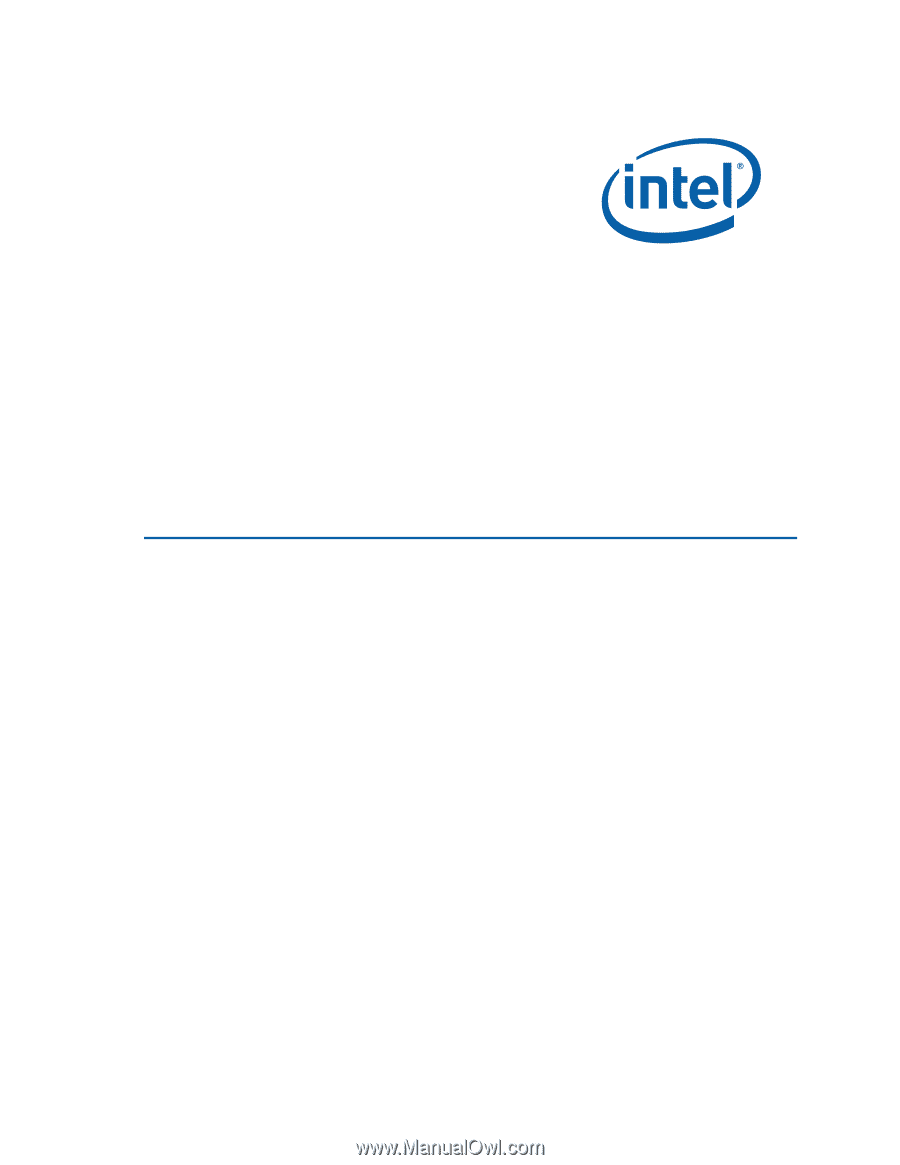
Intel® Desktop Board D410PT
Product Guide
Order Number: E74522-002