Intel D845GERG2 Product Guide - Page 38
Before You Begin, Removing the Battery - new
 |
UPC - 735858157803
View all Intel D845GERG2 manuals
Add to My Manuals
Save this manual to your list of manuals |
Page 38 highlights
Intel Desktop Board D845GERG2/D845GEBV2 Product Guide To replace the battery, follow these steps: 1. Observe the precautions in "Before You Begin" (see page 21). 2. Turn off all peripheral devices connected to the computer. Disconnect the computer's power cord from the AC power source (wall outlet or power adapter). 3. Remove the computer cover. 4. Locate the battery on the board (see Figure 14). 5. With a medium flat-bladed screwdriver, gently pry the battery free from its connector. Note the orientation of the "+" and "-" on the battery. 6. Install the new battery in the connector, orienting the "+" and "-" correctly. 7. Replace the computer cover. Figure 14. Removing the Battery OM13610 38
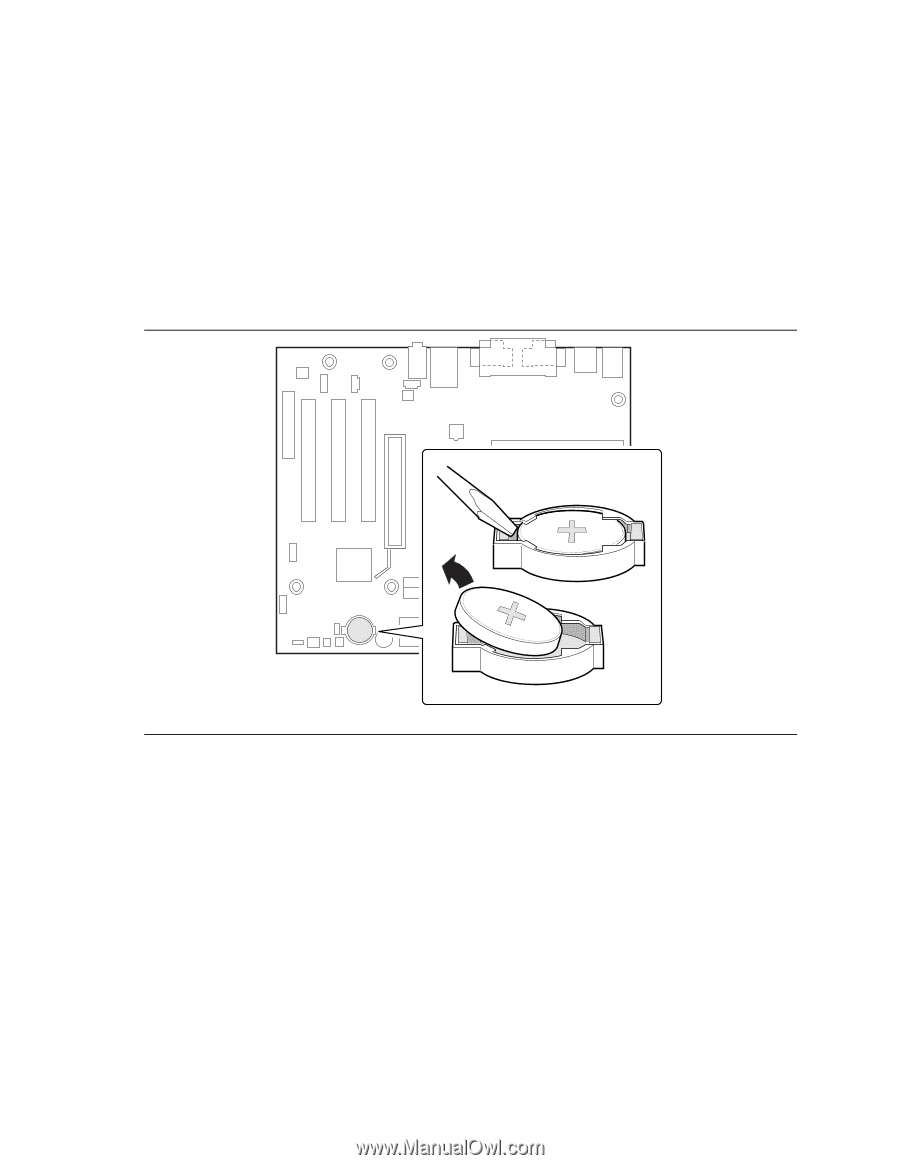
Intel Desktop Board D845GERG2/D845GEBV2 Product Guide
38
To replace the battery, follow these steps:
1.
Observe the precautions in
“
Before You Begin
”
(see page 21).
2.
Turn off all peripheral devices connected to the computer.
Disconnect the computer
’
s power
cord from the AC power source (wall outlet or power adapter).
3.
Remove the computer cover.
4.
Locate the battery on the board (see Figure 14).
5.
With a medium flat-bladed screwdriver, gently pry the battery free from its connector.
Note
the orientation of the
“
+
”
and
“
-
”
on the battery.
6.
Install the new battery in the connector, orienting the
“
+
”
and
“
-
”
correctly.
7.
Replace the computer cover.
OM13610
Figure 14.
Removing the Battery














