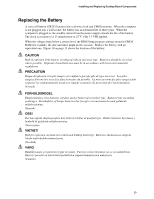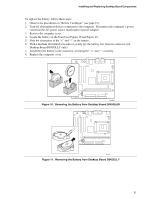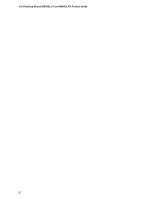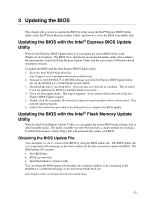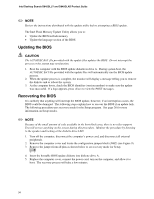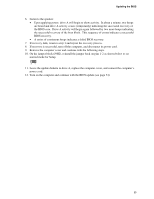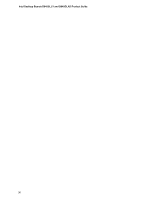Intel D845GLLY Product Guide - Page 31
Removing the Battery from Desktop Board D845GLAD, Desktop Board D845GLLY only.
 |
View all Intel D845GLLY manuals
Add to My Manuals
Save this manual to your list of manuals |
Page 31 highlights
Installing and Replacing Desktop Board Components To replace the battery, follow these steps: 1. Observe the precautions in "Before You Begin" (see page 19). 2. Turn off all peripheral devices connected to the computer. Disconnect the computer's power cord from the AC power source (wall outlet or power adapter). 3. Remove the computer cover. 4. Locate the battery on the board (see Figure 10 and Figure 11). 5. Note the orientation of the "+" and "-" on the battery. 6. With a medium flat-bladed screwdriver, gently pry the battery free from its connector (for Desktop Board D845GLLY only). 7. Install the new battery in the connector, orienting the "+" and "-" correctly. 8. Replace the computer cover. OM13688 Figure 10. Removing the Battery from Desktop Board D845GLAD OM13683 Figure 11. Removing the Battery from Desktop Board D845GLLY 31