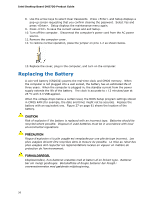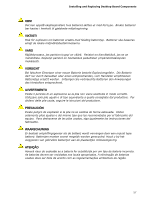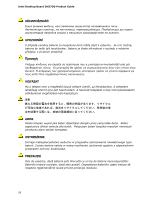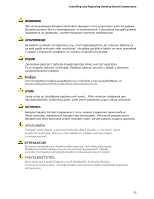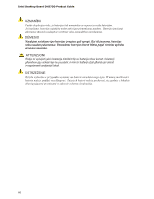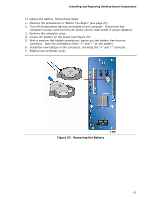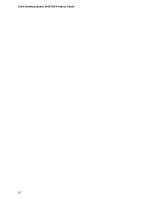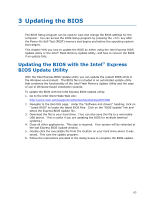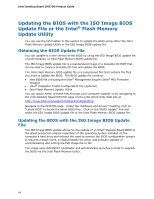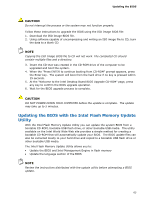Intel DH57DD Intel Desktop Board DH57DD Product Guide English - Page 61
Removing the Battery, Installing and Replacing Desktop Board Components
 |
View all Intel DH57DD manuals
Add to My Manuals
Save this manual to your list of manuals |
Page 61 highlights
Installing and Replacing Desktop Board Components To replace the battery, follow these steps: 1. Observe the precautions in "Before You Begin" (see page 27). 2. Turn off all peripheral devices connected to the computer. Disconnect the computer's power cord from the AC power source (wall outlet or power adapter). 3. Remove the computer cover. 4. Locate the battery on the board (see Figure 27). 5. With a medium flat-bladed screwdriver, gently pry the battery free from its connector. Note the orientation of the "+" and "-" on the battery. 6. Install the new battery in the connector, orienting the "+" and "-" correctly. 7. Replace the computer cover. Figure 27. Removing the Battery 61

Installing and Replacing Desktop Board Components
61
To replace the battery, follow these steps:
1.
Observe the precautions in "Before You Begin" (see page 27).
2.
Turn off all peripheral devices connected to the computer.
Disconnect the
computer’s power cord from the AC power source (wall outlet or power adapter).
3.
Remove the computer cover.
4.
Locate the battery on the board (see Figure 27).
5.
With a medium flat-bladed screwdriver, gently pry the battery free from its
connector.
Note the orientation of the “+” and “-” on the battery.
6.
Install the new battery in the connector, orienting the “+” and “-” correctly.
7.
Replace the computer cover.
Figure 27.
Removing the Battery