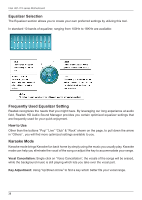Intel DH61SKCH Intel Desktop Board DH61SKCH Product Guide - Page 37
Realtek HD Audio Driver Setup
 |
View all Intel DH61SKCH manuals
Add to My Manuals
Save this manual to your list of manuals |
Page 37 highlights
Installing Drivers And Software Realtek HD Audio Driver Setup Getting Started After Realtek HD Audio Driver being installed (insert the driver disk and follow the on-screen instructions), "Realtek HD Audio Manager" icon will show in System tray as below. Double click the icon and the control panel will appear: Sound Effect After clicking on the "Sound Effect" tab, 3 sections "Environment", "Equalizer" and "Karaoke" are available for selection. Environment Simulation You will be able to enjoy different sound experience by pulling down the arrow, totally 23 kinds of sound effect will be shown for selection. Realtek HD Audio Sound Manager also provides five popular settings "Stone Corridor", "Bathroom", "Sewer pipe", "Arena" and "Audio Corridor" for quick enjoyment. 37