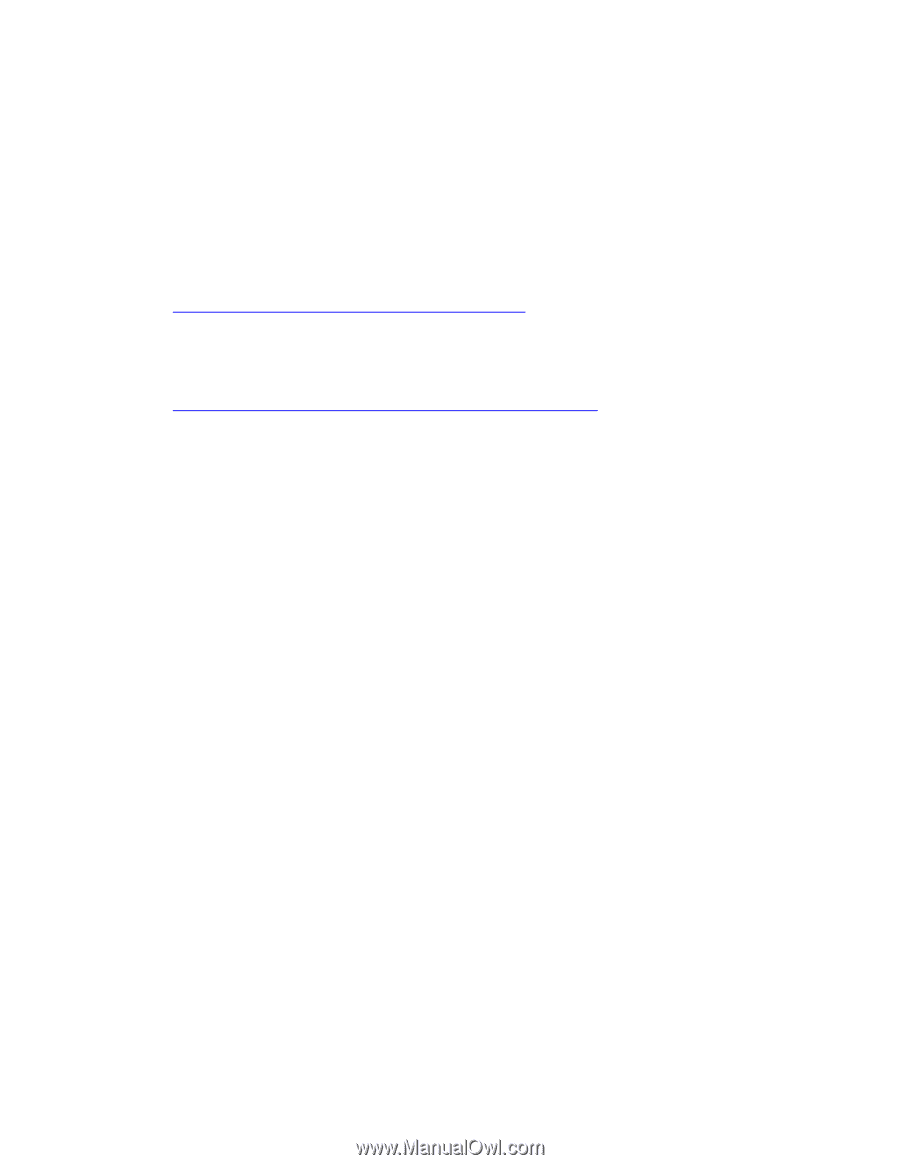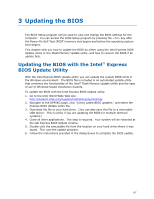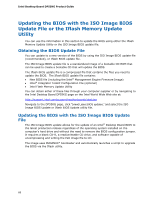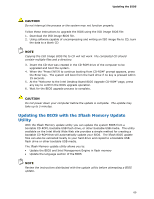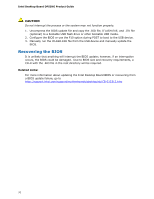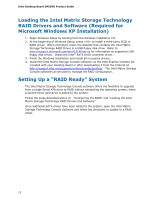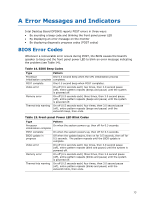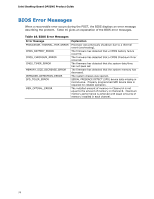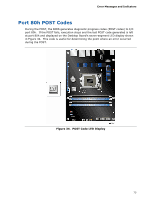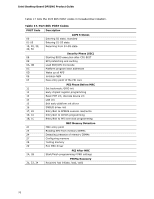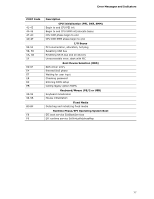Intel DP55KG Product Guide - Page 72
Loading the Intel Matrix Storage Technology RAID Drivers and Software (Required for Microsoft - motherboard installation
 |
UPC - 735858205979
View all Intel DP55KG manuals
Add to My Manuals
Save this manual to your list of manuals |
Page 72 highlights
Intel Desktop Board DP55KG Product Guide Loading the Intel Matrix Storage Technology RAID Drivers and Software (Required for Microsoft Windows XP Installation) 1. Begin Windows Setup by booting from the Windows installation CD. 2. At the beginning of Windows Setup, press to install a third-party SCSI or RAID driver. When prompted, insert the diskette that contains the Intel Matrix Storage Technology RAID Driver in a USB floppy disk drive. Refer to http://support.microsoft.com/kb/916196/en-us for information on supported USB floppy disk drives. Install the Intel® SATA RAID Controller driver. 3. Finish the Windows installation and install all necessary drivers. 4. Install the Intel Matrix Storage Console software via the Intel Express Installer CD included with your Desktop Board or after downloading it from the Internet at http://support.intel.com/support/motherboards/desktop/. The Intel Matrix Storage Console software can be used to manage the RAID configuration. Setting Up a "RAID Ready" System The Intel Matrix Storage Technology Console software offers the flexibility to upgrade from a single Serial ATA drive to RAID without reinstalling the operating system, when a second SATA hard drive is added to the system. Follow the steps described above in: "Configuring the BIOS" and "Loading the Intel Matrix Storage Technology RAID Drivers and Software." Once additional SATA drives have been added to the system, open the Intel Matrix Storage Technology Console Software and follow the directions to update to a RAID setup. 72