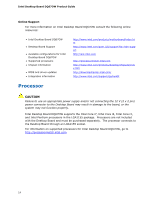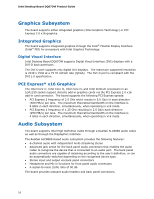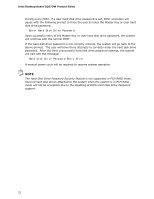Intel DQ67OW English Product Guide - Page 18
USB Support, SATA Support, SATA RAID
 |
View all Intel DQ67OW manuals
Add to My Manuals
Save this manual to your list of manuals |
Page 18 highlights
Intel Desktop Board DQ67OW Product Guide Table 3. LAN Status LEDs States LED A (Link/Activity) B (Link Speed) LED Color Green N/A Green Yellow LED State Off On Blinking Off On On Indicates LAN link is not established LAN link is established LAN activity is occurring 10 Mb/s data rate 100 Mb/s data rate 1000 Mb/s data rate USB Support The Desktop Board supports USB 2.0. There are 14 USB 2.0 ports (six ports routed to back panel connectors and eight ports routed to four onboard headers). The USB 2.0 ports are high-speed, full-speed, and low-speed capable. USB 2.0 support requires both an operating system and drivers that fully support USB 2.0 transfer rates. SATA Support The board provides six SATA channels, through the PCH, which support one device per channel: • Two internal SATA 6.0 Gb/s connectors (blue) • Two internal SATA 3.0 Gb/s connectors (black) • Two onboard eSATA 3.0 Gb/s connectors (red) for connection to an eSATA adapter SATA RAID The Intel Q67 PCH supports Intel® Rapid Storage Technology (Intel® RST) which enables the following RAID (Redundant Array of Independent Drives) levels: • RAID 0 - data striping • RAID 1 - data mirroring • RAID 0+1 (or RAID 10) - data striping and mirroring • RAID 5 - distributed parity NOTE In order to use supported RAID features, you must first enable RAID in the BIOS. Also, during Microsoft Windows XP installation, you must press F6 to install the RAID drivers. See your Microsoft Windows XP documentation for more information about installing drivers during installation. Both Microsoft Windows Vista and Microsoft Windows 7 include the necessary RAID drivers for both AHCI and RAID without the need to install separate RAID drivers using the F6 switch in the operating system installation process. 18