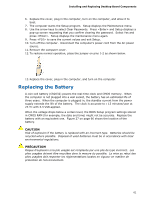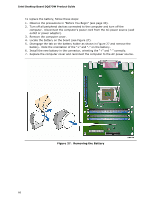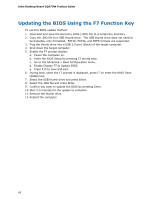Intel DQ67OW English Product Guide - Page 66
Removing the Battery, Remove the computer cover.
 |
View all Intel DQ67OW manuals
Add to My Manuals
Save this manual to your list of manuals |
Page 66 highlights
Intel Desktop Board DQ67OW Product Guide To replace the battery, follow these steps: 1. Observe the precautions in "Before You Begin" (see page 33). 2. Turn off all peripheral devices connected to the computer and turn off the computer. Disconnect the computer's power cord from the AC power source (wall outlet or power adapter). 3. Remove the computer cover. 4. Locate the battery on the board (see Figure 27). 5. Disengage the tab on the battery holder as shown in Figure 27 and remove the battery. Note the orientation of the "+" and "-" on the battery. 6. Install the new battery in the connector, orienting the "+" and "-" correctly. 7. Replace the computer cover and reconnect the computer to the AC power source. Figure 27. Removing the Battery 66