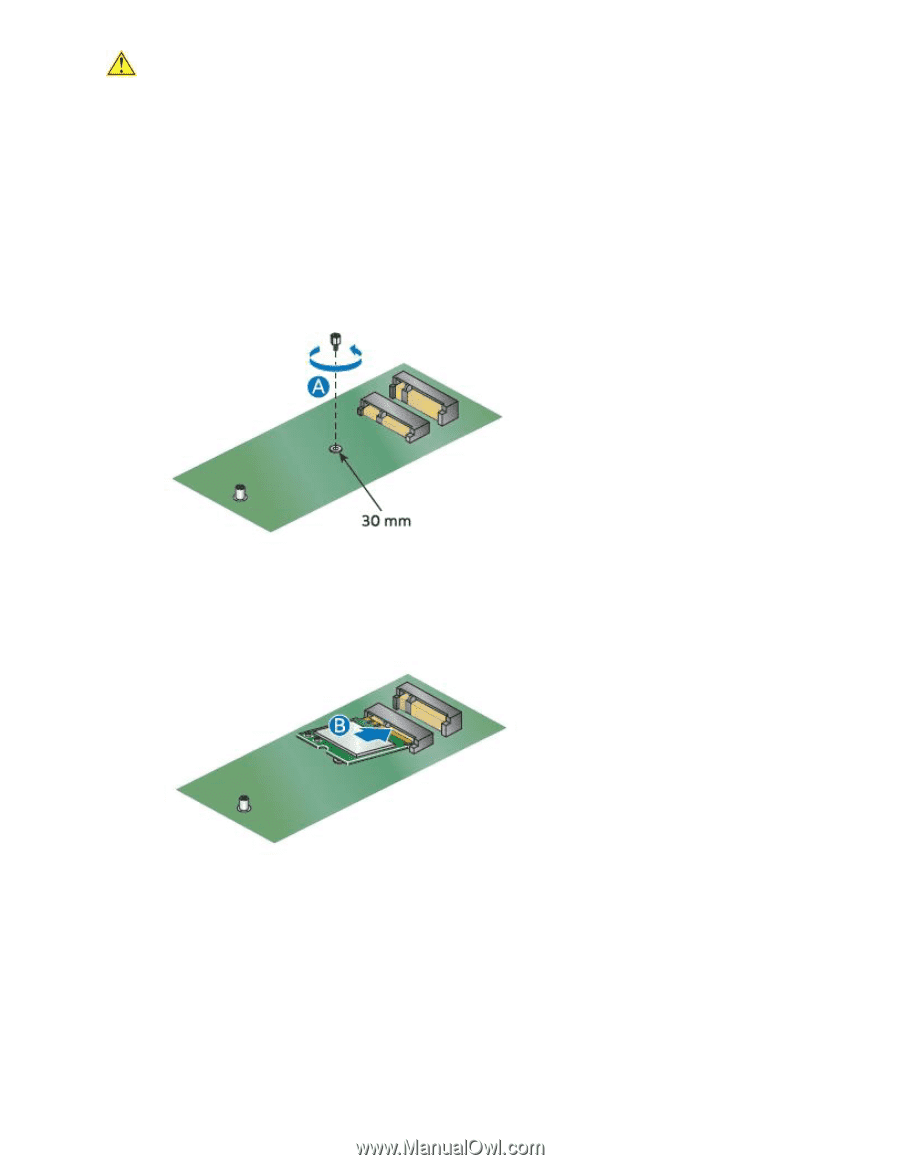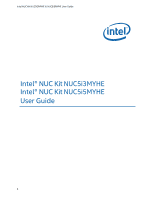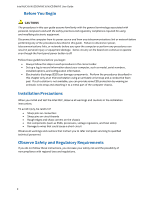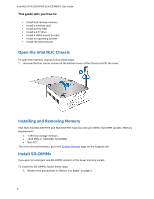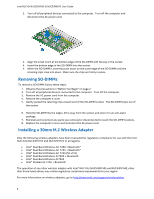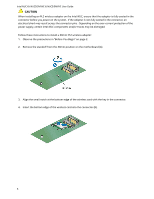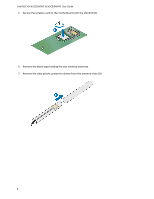Intel NUC5i5RYK User Guide - Page 5
Caution - power supply
 |
View all Intel NUC5i5RYK manuals
Add to My Manuals
Save this manual to your list of manuals |
Page 5 highlights
Intel NUC Kit NUC5i3MYHE & NUC5i5MYHE User Guide CAUTION When installing an M.2 wireless adapter on the Intel NUC, ensure that the adapter is fully seated in the connector before you power on the system. If the adapter is not fully seated in the connector, an electrical short may result across the connector pins. Depending on the over-current protection of the power supply, certain Intel NUC components and/or traces may be damaged. Follow these instructions to install a 30mm M.2 wireless adapter: 1. Observe the precautions in "Before You Begin" on page 2. 2. Remove the standoff from the 30mm position on the motherboard (A). 3. Align the small notch at the bottom edge of the wireless card with the key in the connector. 4. Insert the bottom edge of the wireless card into the connector (B). 5