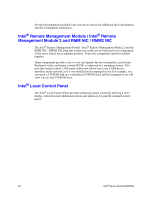Intel S5000PSL User Guide - Page 41
Upgrading the BIOS - power problem
 |
UPC - 735858196055
View all Intel S5000PSL manuals
Add to My Manuals
Save this manual to your list of manuals |
Page 41 highlights
Key to Press Table 4. Setup Menu Key Use Description Setup Defaults - Pressing causes the following to appear: Setup Confirmation Load default configuration now? [Yes] [No] If "Yes" is selected and the key is pressed, all Setup fields are set to their default values. If "No" is selected and the key is pressed, or if the key is pressed, the user is returned to where they were before was pressed without affecting any existing field values. Save and Exit - Pressing causes the following message to appear: Setup Confirmation Save Configuration changes and exit now? [Yes] [No] If "Yes" is selected and the key is pressed, all changes are saved and Setup is exited. If "No" is selected and the key is pressed, or the key is pressed, the user is returned to where they were before was pressed without affecting any existing values. Upgrading the BIOS The upgrade utility allows you to upgrade the BIOS in flash memory. The code and data in the upgrade file include the following: • On-board system BIOS, including the recovery code, BIOS Setup utility, and strings. • On-board video BIOS and other option ROMs for devices embedded on the server board. • OEM binary area • Microcode • A way to change the BIOS language When you perform an upgrade to your BIOS, the upgrade is performed into a secondary BIOS partition on specialized server board hardware. When you boot your server, the system checks for an upgraded BIOS in this secondary partition. If it finds a BIOS upgrade has been installed, it attempts to boot with the new BIOS. If it encounters a problem with the upgraded BIOS, the system reverts to the BIOS that was in place before the upgrade was performed. This provides a safeguard against problems that might happen during the upgrade, such as a power outage during the upgrade process. This is called the rolling BIOS feature. Intel® Server Board S5000PSL 23