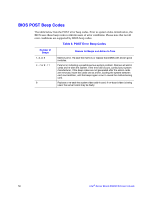Intel S5000VSA User Guide - Page 65
System Boots when Installing PCI Card, Problems with Newly Installed Application Software - driver
 |
UPC - 735858196116
View all Intel S5000VSA manuals
Add to My Manuals
Save this manual to your list of manuals |
Page 65 highlights
Diagnostics pass but the connection fails • Make sure the network cable is securely attached. • Make sure you specify the correct frame type in your NET.CFG file. • The controller stopped working when an add-in adapter was installed. • Make sure the cable is connected to the port from the onboard network controller. • Make sure your BIOS is current. See "Additional Information and Software" for a link to the current version. • Make sure the other adapter supports shared interrupts. Make sure your operating system supports shared interrupts. • Try re-seating the add-in adapter. The add-in adapter stopped working without apparent cause • Re-seat the adapter. • Put the adapter in a different slot. • The network driver files may be corrupt or deleted. Delete and then reinstall the drivers. • Run diagnostics. System Boots when Installing PCI Card System Server Management features require full-time "standby" power. This means some parts of the system have power going to them whenever the power cord is plugged in, even if you have turned the system power off with the power button on the front panel. If you install a PCI card with the AC power cord plugged in, a signal may be sent to command the system to boot. Before installing a PCI card, you should always: • Turn off the server power by using the power button on the front of the system. • Unplug the AC power cord(s) from the server. Problems with Newly Installed Application Software Problems that occur when you run new application software are usually related to the software, not the server hardware. Faulty equipment is unlikely, especially if other software runs correctly. Check the following: • Make sure the system meets the minimum hardware requirements for the software. See the software documentation. • Make sure the software is properly installed and configured for the system. See the software documentation. Intel® Server Board S5000VSA User's Guide 47