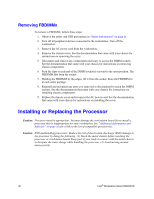Intel S5000XVN User Guide - Page 48
Removing FBDIMMs, Installing or Replacing the Processor
 |
UPC - 735858196086
View all Intel S5000XVN manuals
Add to My Manuals
Save this manual to your list of manuals |
Page 48 highlights
Removing FBDIMMs To remove a FBDIMM, follow these steps: 1. Observe the safety and ESD precautions in "Safety Information" on page iii. 2. Turn off all peripheral devices connected to the workstation. Turn off the workstation. 3. Remove the AC power cord from the workstation. 4. Remove the chassis cover. See the documentation that came with your chassis for instructions on removing the cover. 5. Disconnect and remove any components necessary to access the DIMM sockets. See the documentation that came with your chassis for instructions on removing chassis components. 6. Push the clips at each end of the DIMM socket(s) outward to the open position. The FBDIMM lifts from the socket. 7. Holding the FBDIMM by the edges, lift it from the socket. Store the FBDIMM in an anti-static package. 8. Reinstall and reconnect any parts you removed or disconnected to reach the DIMM sockets. See the documentation that came with your chassis for instructions on installing chassis components. 9. Replace the chassis cover and reconnect the AC power cord. See the documentation that came with your chassis for instructions on installing the cover. Installing or Replacing the Processor Caution: Processor must be appropriate: You may damage the workstation board if you install a processor that is inappropriate for your workstation. See "Additional Information and Software" on page viii for a link to the list of compatible processor(s). Caution: ESD and handling processors: Reduce the risk of electrostatic discharge (ESD) damage to the processor by doing the following: (1) Touch the metal chassis before touching the processor or workstation board. Keep part of your body in contact with the metal chassis to dissipate the static charge while handling the processor. (2) Avoid moving around unnecessarily. 30 Intel® Workstation Board S5000XVN