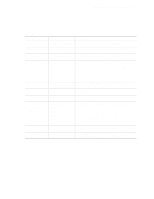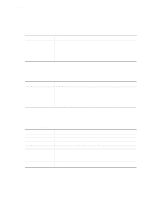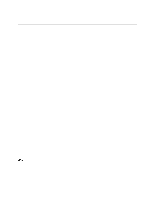Intel SE440BX Product Guide - Page 50
Changing the BIOS Language, language files see Upgrading the BIOS
 |
View all Intel SE440BX manuals
Add to My Manuals
Save this manual to your list of manuals |
Page 50 highlights
Upgrading the BIOS 5. Replace the computer cover, connect the power cord, turn on the computer, and allow it to boot. The recovery process will take a few minutes. 6. Listen to the speaker. • Two beeps and the end of activity in drive A indicate successful BIOS recovery. • A series of continuous beeps indicates failed BIOS recovery. 7. If recovery fails, return to step 1 and repeat the recovery process. 8. If recovery is successful, turn off the computer and disconnect its power cord. 9. Remove the computer cover and continue with the following steps. 10. On the jumper block (J8A1), move the jumper back to pins 1-2 as shown below to set normal mode for Setup. J8A1 1 3 OM07072 11. Leave the upgrade diskette in drive A, replace the computer cover, and connect the computer's power cord. 12. Turn on the computer and continue with the BIOS upgrade (see page 49). Changing the BIOS Language You can use the BIOS upgrade utility to change the language the BIOS uses for messages and the Setup program. Use a bootable diskette containing the Intel Flash Memory Update Utility and language files (see "Upgrading the BIOS" on page 49). 1. Boot the computer with the bootable diskette in drive A. The BIOS upgrade utility screen appears. 2. Select Update Flash Memory From a File. 3. Select Update Language Set. Press . 4. Select drive A and use the arrow keys to select the correct .lng file. Press . 5. When the utility asks for confirmation that you want to flash the new language into memory, select Continue with Programming. Press . 6. When the utility displays the message upgrade is complete, remove the diskette. Press . 7. The computer will reboot and the changes will take effect. 50