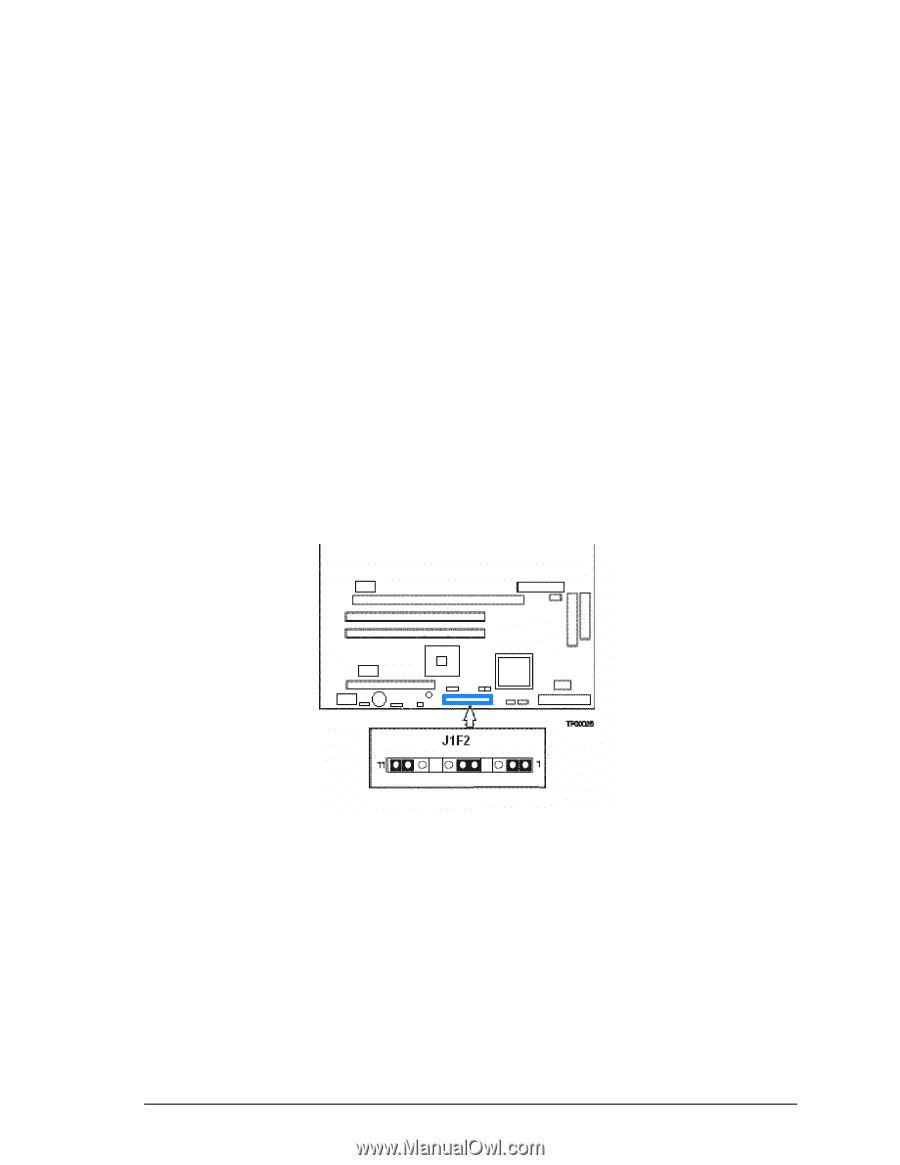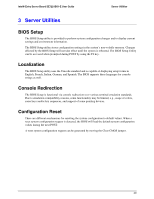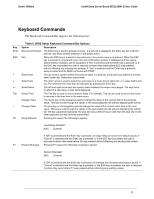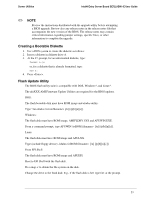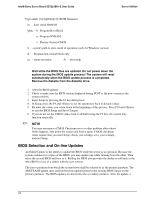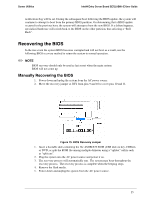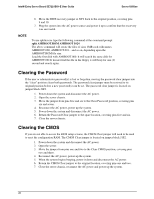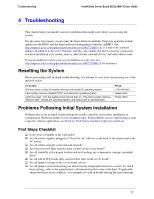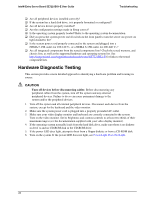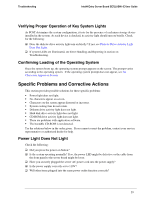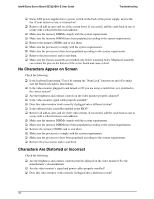Intel SE7221BK1 User Guide - Page 39
Recovering the BIOS - e manual
 |
View all Intel SE7221BK1 manuals
Add to My Manuals
Save this manual to your list of manuals |
Page 39 highlights
Server Utilities Intel® Entry Server Board SE7221BK1-E User Guide notification flag will be set. During the subsequent boot following the BIOS update, the system will continue to attempt to boot from the primary BIOS partition. On determining that a BIOS update occurred in the previous boot, the system will attempt to boot the new BIOS. If a failure happens, specialized hardware will switch back to the BIOS on the other partition, thus affecting a "Roll Back". Recovering the BIOS In the rare event the system BIOS becomes corrupted and will not boot as a result, use the following BIOS recovery method to return the system to normal operation. ✏ NOTE BIOS recovery should only be used as last resort when the main system BIOS will not come up. Manually Recovering the BIOS 1. Power down and uplug the system from the AC power source. 2. Move the recovery jumper at J1F2 from pins 9 and 10 to cover pins 10 and 11. Figure 15. BIOS Recovery Jumper 1. Insert a bootable disk containing the file AMIBOOT.ROM (USB disk on key, CDRom or DVD, or split the ROM file among multiple diskettes using a "splitter" utility such as "split.exe". 2. Plug the system into the AC power source and power it on. 3. The recovery process will automatically run. The system may beep throughout the recovery process. The recovery process is complete when the beeping stops. 4. Remove the flash media. 5. Power down and unplug the system from the AC power source. 25