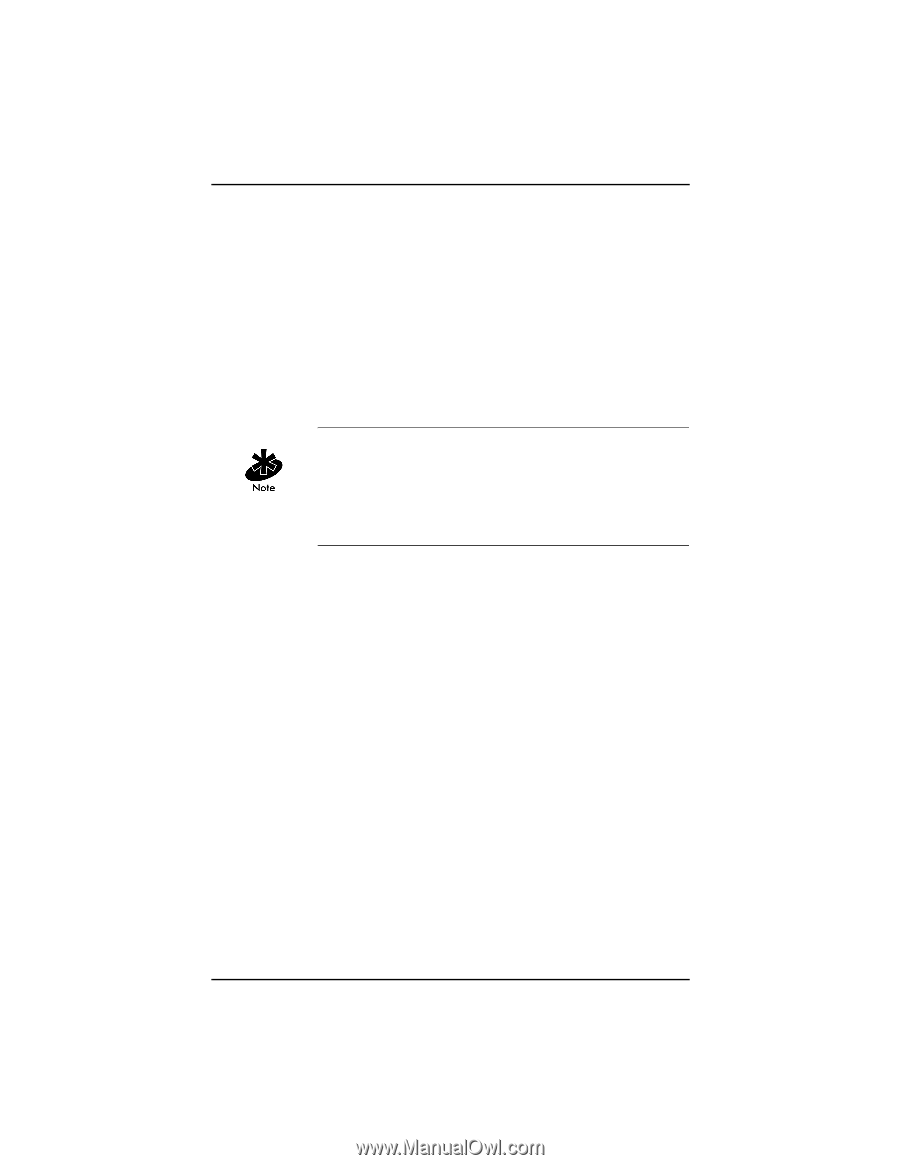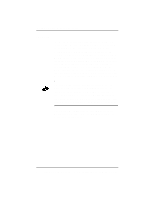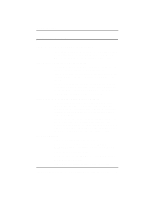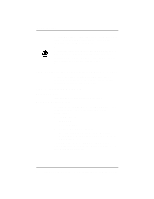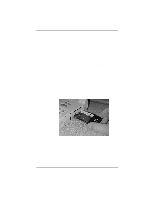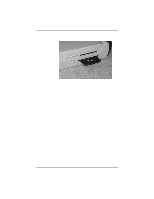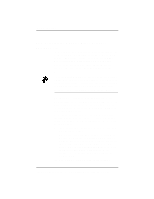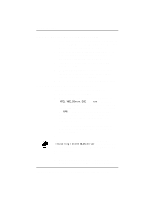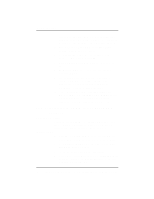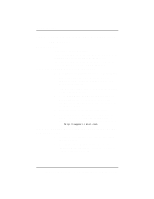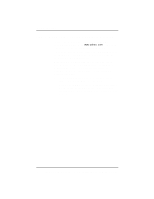Intel WPC2011BWW Quick Installation Guide - Page 11
Step 4: Install the Adapter Driver Software - drivers for
 |
UPC - 735858149402
View all Intel WPC2011BWW manuals
Add to My Manuals
Save this manual to your list of manuals |
Page 11 highlights
Installation Steps Step 4: Install the Adapter Driver Software Before You Start In this step, you install the driver software for the adapter. The driver software allows the operating system to recognize the hardware. This software is different from the Intel® PRO/ Wireless 2011B LAN Software that you will install later. Make sure that you know what operating system you are running. The instructions differ for each operating system. If you are running Windows CE, make sure that the Windows CE device is communicating with a desktop computer through synchronization software. If it is not already installed, install it now and make sure that it is working properly. Refer to the documentation that is shipped with the Windows CE device. During the driver installation, the wizard asks you for the Network Name (SSID). You may also see the term ESSID. For more information, see the first section in this guide. Before continuing, obtain the appropriate Network Name (SSID) from your network administrator. At this point, the hardware is installed and a wizard screen should be displayed. If your computer recognizes the hardware and the new hardware wizard is not displayed, either one of the following is true: • The latest version of the driver software is installed. Skip this step and go to step 5. • A previous version of the driver software is installed. In this case, you must remove it first and return to step 2 in this guide. For instructions on how to remove the previous version, insert the Intel® PRO/Wireless 2011B LAN Software CD and click Late Breaking News in the Intel® PRO/Wireless 2011B LAN Software window. The readme.txt file includes instructions to remove the driver software. If you are not sure, contact your network administrator. Intel® PRO/Wireless 2011B LAN Adapter Quick Installation Guide 7