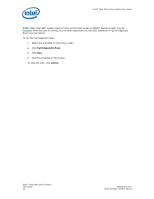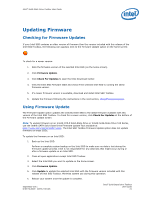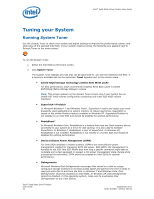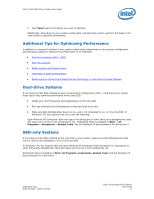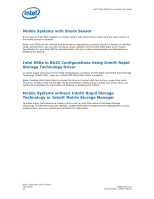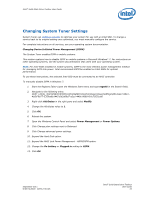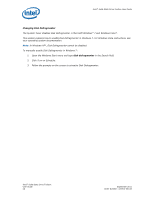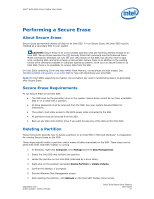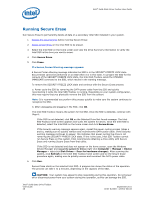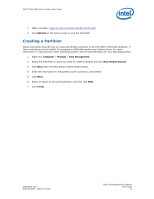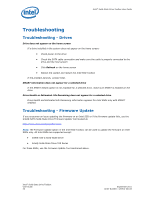Intel X18-M Solid-State Drive Toolbox User Guide - Page 25
Changing System Tuner Settings
 |
UPC - 675900924925
View all Intel X18-M manuals
Add to My Manuals
Save this manual to your list of manuals |
Page 25 highlights
Intel® Solid-State Drive Toolbox User Guide Changing System Tuner Settings System Tuner can configure services to optimize your system for use with an Intel SSD. To change a service back to its original setting once optimized, you must manually configure the service. For complete instructions on all services, see your operating system documentation. Changing Device Initiated Power Management (DIPM) The System Tuner enables DIPM in mobile systems. This section explains how to disable DIPM on mobile systems in Microsoft Windows* 7. For instructions on other operating systems, see the system documentation that came with your operating system. Note: For Intel SSDs installed in mobile systems, DIPM is the most efficient power management method for managing SATA link power. Intel recommends DIPM be enabled on Intel SSDs for optimal performance. To use these instructions, the selected Intel SSD must be connected to an AHCI controller. To manually disable DIPM in Windows 7: 1. Start the Registry Editor (open the Windows Start menu and type regedit in the Search field). 2. Navigate to the following entry: HKEY_LOCAL_MACHINE\SYSTEM\ControlSet001\Control\Power\PowerSettings\0012ee47-90414b5d-9b77-535fba8b1442\0b2d69d7-a2a1-449c-9680-f91c70521c60 3. Right-click Attributes in the right pane and select Modify. 4. Change the Attributes value to 1. 5. Click OK. 6. Reboot the system. 7. Open the Windows Control Panel and select Power Management or Power Options. 8. Click Change plan settings next to Balanced. 9. Click Change advanced power settings. 10. Expand the Hard Disk option. 11. Expand the AHCI Link Power Management - HIPM/DIPM option. 12. Change the On battery or Plugged in setting to HIPM. 13. Click OK. September 2011 Order Number: 325912-001US Intel® Solid-State Drive Toolbox User Guide 25