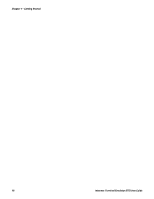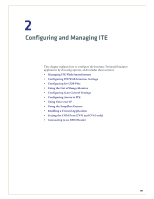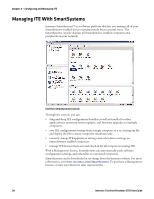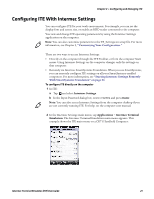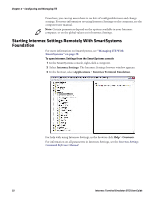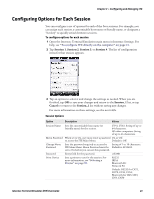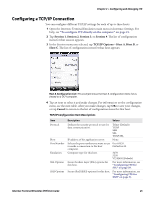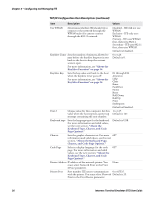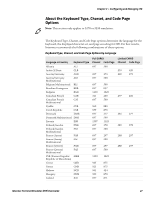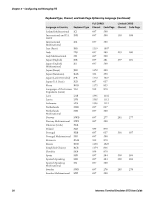Intermec CV30 Intermec Terminal Emulator (ITE) User Guide - Page 35
Configuring Options for Each Session
 |
View all Intermec CV30 manuals
Add to My Manuals
Save this manual to your list of manuals |
Page 35 highlights
Chapter 2 - Configuring and Managing ITE Configuring Options for Each Session You can configure a set of options for each of the four sessions. For example, you can assign each session a customizable host name or friendly name, or designate a "hot key" to quickly switch between sessions. To configure options for each session 1 Open the Intermec Terminal Emulation main menu in Intermec Settings. For help, see "To configure ITE directly on the computer" on page 21. 2 Tap Session 1, Session 2, Session 3, or Session 4. The list of configuration items for that session appears. 4 Tap an option to select it and change the settings as needed. When you are finished, tap OK to save your changes and return to the Session_1 list, or tap Cancel to return to the Session_1 list without saving any changes. For more information on these settings, see the next table. Session Options Option Description Values Session Name Sets the customizable host name (or friendly name) for the session. CV41, CV61: String of up to 64 characters. All other computers: String of up to 16 characters. Menu Password When set to On, user must enter a password On or Off. to access the ITE Main Menu. Default is Off. Change Menu Password Sets the password required to access the String of 1 to 10 characters. ITE Main Menu. Menu Password must be Default is 3193693. set to On before you can set this password. Password Entry field for the password. cr52401 Print Device Sets a printer to use for the session. For more information, see "Selecting a Printer" on page 59. RS232 IRDA Bluetooth Prt Network Prt Default: RS232 for CK71, CN70, CV41, CV61; Bluetooth for CK3, CN3, CN4, CN50 Intermec Terminal Emulator (ITE) User Guide 23